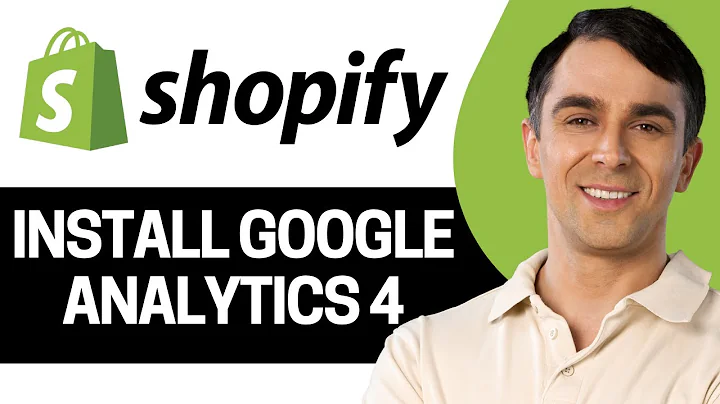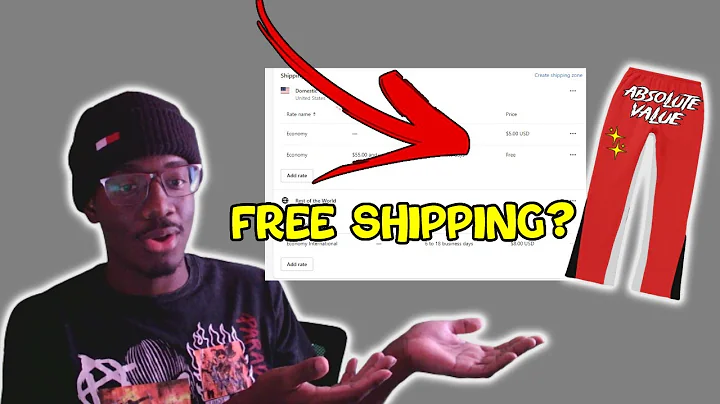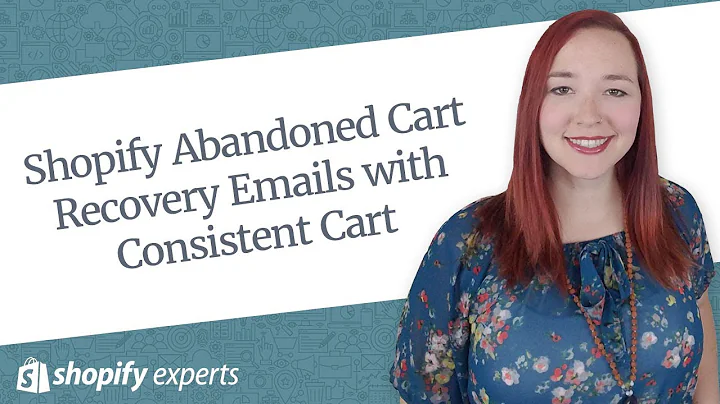Enhance Your Checkout Experience with Shopify Checkout Extensibility
Table of Contents:
- Introduction
- How to Access the Checkout Customization feature on Shopify
- Customizing the Branding and Logo
- Adjusting the Checkout Form and Order Summary
- Adding a Background Image and Setting Accent Colors
- Choosing Fonts for Headings and Body Text
- Saving Theme Settings and Previewing the Checkout
- Exploring Checkout Extensibility and Widget Options
- Using App Blocks for Additional Functionality
- Conclusion
How to Customize Checkouts on Shopify
When it comes to running an online store, providing a smooth and tailored checkout experience for your customers is crucial. With the introduction of the Checkout Extensibility feature on Shopify, you now have more flexibility and control over customizing your checkout pages. In this article, we will guide you through the process of accessing and utilizing this powerful tool to enhance your store's checkout process.
1. Introduction
Before we dive into the specifics, let's first understand what Checkout Extensibility is all about. Essentially, it allows Shopify merchants to customize their checkout pages, offering a more personalized and branded experience for their customers. With this feature, you can modify various elements such as branding, logo placement, background images, accent colors, fonts, and more. This level of customization ultimately helps enhance your store's overall look and feel while maintaining a seamless checkout process.
2. How to Access the Checkout Customization feature on Shopify
To begin customizing your checkout pages, you need to access the Checkout Customization feature on Shopify. Luckily, it's easy to find and navigate within your Shopify Admin. Simply follow these steps:
- Log in to your Shopify Admin.
- Go to the "Settings" tab.
- From the dropdown menu, select "Checkout and Accounts."
- Scroll down until you find the "Checkout Customization" section.
3. Customizing the Branding and Logo
One of the first areas you can customize is the branding and logo placement on your checkout pages. This allows you to align your checkout process with your overall store branding. You can easily upload your logo and adjust its size and alignment to match your live site. This ensures consistency and familiarity for your customers as they proceed through the checkout process.
4. Adjusting the Checkout Form and Order Summary
To optimize the checkout experience, you can make adjustments to the checkout form and order summary sections. You have the option to choose between different layouts, such as full width or the traditional checkout form. Consider your preferences and what works best for your store's design and user flow. Additionally, the order summary section can be customized with your desired background color to further enhance the visual appeal.
5. Adding a Background Image and Setting Accent Colors
If you want to add more visual interest to your checkout pages, you can include a background image. This can create a unique and personalized touch, especially if the image is relevant to your brand or products. Additionally, setting accent colors helps tie the overall look together. Choose colors that align with your brand identity and convey your store's personality.
6. Choosing Fonts for Headings and Body Text
Font choices play a significant role in shaping the overall aesthetics of your checkout pages. With Checkout Extensibility, you have access to a wide range of font options for headings and body text. Take this opportunity to match the fonts with your live site and create a cohesive visual experience for your customers.
7. Saving Theme Settings and Previewing the Checkout
Once you have customized various elements of your checkout pages, make sure to save your theme settings. This ensures that your changes are applied and reflected in the live checkout process. Additionally, don't forget to preview the checkout to ensure everything appears as intended. This step allows you to identify any potential issues or areas for improvement before making the changes live for your customers.
8. Exploring Checkout Extensibility and Widget Options
Beyond the standard customization options, you can also explore Checkout Extensibility to further enhance your checkout process. This feature allows you to drag and drop widgets onto your checkout pages, similar to app blocks. For example, you can add cross-sell widgets, loyalty point integrations, and other apps to provide additional functionality and enhance the customer experience.
9. Using App Blocks for Additional Functionality
While Checkout Extensibility offers a range of customization options, it's worth noting that not all apps support these features. Currently, only a limited number of apps are compatible with checkout extensions. However, make the most of the available apps and utilize them to add extra value and functionality to your checkout process.
10. Conclusion
The introduction of the Checkout Extensibility feature on Shopify opens up new possibilities for customizing your checkout pages. By leveraging this powerful tool, you can align your checkout process with your brand identity and provide a more engaging and personalized experience for your customers. Take advantage of the various customization options, including branding, layout, font choices, and app integrations, to optimize your store's checkout and boost conversions. Stay up-to-date with updates and new app integrations to continuously improve and evolve your checkout process.