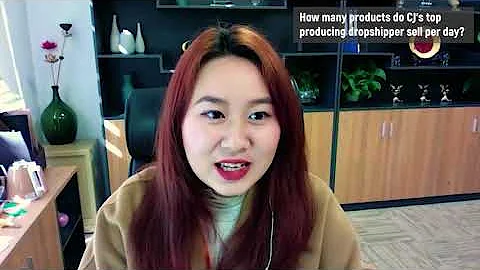Enhance Navigation in Shopify: Creating Subcollections
Table of Contents:
- Introduction
- The Limitations of Shopify's Collection System
- Workaround 1: Using the Navigation Menu
- Workaround 2: Using Pages on Your Site
- Comparison of the Two Methods
- Pros and Cons of Using Workaround 1
- Pros and Cons of Using Workaround 2
- Conclusion
- Frequently Asked Questions (FAQ)
- Additional Resources
Article: How to Create Subcollections or Subcategories in Shopify
Introduction:
Shopify is a popular e-commerce platform that allows users to create and manage their online stores. One common challenge faced by Shopify users is the inability to create subcollections or subcategories within their store's product collections. In this article, we will explore two workarounds to overcome this limitation and make it easier for customers to navigate through your store.
The Limitations of Shopify's Collection System:
Shopify's collection system does not provide a built-in option to create subcollections. Whether you are creating an automated collection or a manual collection, there is no option to designate it as a subcollection of another collection. This can be frustrating for store owners who wish to organize their products into hierarchical categories.
Workaround 1: Using the Navigation Menu:
One way to make it appear as if you have subcollections on the front end of your website is by utilizing the navigation menu. This method involves adding menu items and nesting options under them to create a dropdown menu structure. By strategically organizing your menu items, you can make it easier for customers to navigate through your collections. However, it is important to note that these nested options are not clickable links but serve as dropdown menu headers.
Workaround 2: Using Pages on Your Site:
Another workaround to create the illusion of subcollections is by utilizing pages on your site. By creating specific page templates and sections, you can link from one page to another, allowing customers to navigate from a parent collection to a subcollection. This method requires setting up page templates and using sections such as the collection list and multi-column section. While this method requires a bit more technical knowledge, it provides more flexibility in terms of design and navigation options.
Comparison of the Two Methods:
Both workarounds have their advantages and limitations. The navigation menu method is simple to set up and works well for basic navigation needs. On the other hand, the page method offers more customization options but requires more technical expertise. Store owners should consider their specific requirements and skill level when choosing between the two methods.
Pros and Cons of Using Workaround 1:
Pros:
- Simple and easy to set up
- Provides a dropdown menu structure for easy navigation
- Works well for basic navigation needs
Cons:
- Nested options are not clickable links
- Limited customization options
- May not be suitable for complex navigation needs
Pros and Cons of Using Workaround 2:
Pros:
- More flexibility in terms of design and navigation
- Allows for linking from one page to another
- Can create a more organized and hierarchical structure
Cons:
- Requires technical knowledge to set up page templates and sections
- May be time-consuming to implement for large product catalogs
- Potential compatibility issues with certain themes or apps
Conclusion:
While Shopify's collection system may lack built-in support for subcollections, the workarounds discussed in this article offer viable solutions to create a navigable hierarchy within your store. By utilizing the navigation menu or pages on your site, you can make it easier for customers to browse through your product collections. Consider the pros and cons of each method and choose the one that best suits your specific needs.
Frequently Asked Questions (FAQ):
Q: Can I create subcollections within Shopify?
A: Shopify's collection system does not provide a direct option for creating subcollections. However, you can use workarounds such as utilizing the navigation menu or page templates to achieve the desired hierarchy.
Q: Is it possible to make nested options clickable links using the navigation menu method?
A: Unfortunately, nested options in the navigation menu serve as dropdown menu headers and are not clickable links. They function solely as organizational headers for displaying collections.
Q: Will using these workarounds affect the SEO of my Shopify store?
A: No, implementing the workarounds described in this article should not have any negative impact on your store's SEO. The workaround methods do not modify the underlying structure of your store, but rather provide a more intuitive navigation experience for your customers.
Q: Which method is more suitable for large product catalogs?
A: If you have a large product catalog, using the page method may be more time-consuming and complex to implement. The navigation menu method is simpler and may better accommodate a large number of collections.
Additional Resources:
Highlights:
- Overcoming Shopify's limitations in creating subcollections
- Two workarounds: navigation menu and page templates
- Pros and cons of each method
- Considerations for SEO and large product catalogs