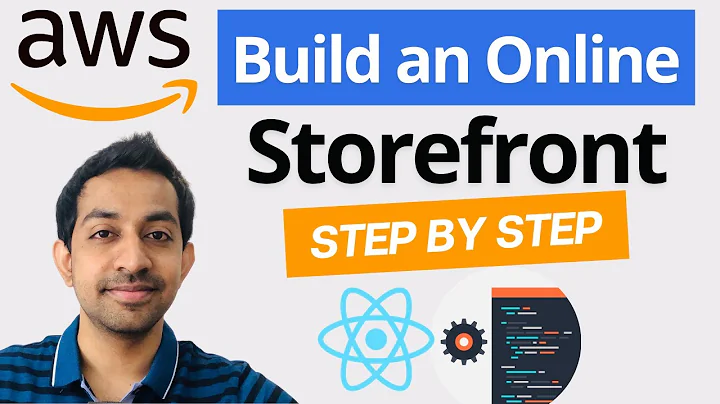Effortlessly Transfer Shopify Products Between Stores
Table of Contents:
- Introduction
- Exporting Products from One Store to Another
2.1. Creating a New Store
2.2. Adding Products to the New Store
2.3. Importing Products from the Existing Store
- Exporting Orders and Customers
- Creating Collections of Products
4.1. Navigating Collections
4.2. Filtering Products for Specific Collections
- Exporting Products in Bulk
- Importing Products to the Destination Store
- Overriding Existing Products
- Monitoring Import Progress
- Setting Up Collections
- Conclusion
Exporting and Importing Products in Shopify: A Step-by-Step Guide
Shopify provides a convenient way for store owners to export and import products from one store to another. This feature allows you to easily transfer your products, orders, and customers between different Shopify stores. In this article, we will explore how to export and import products from one store to another in detail, along with other useful tips and tricks.
Introduction
Running an online store often comes with the need to manage multiple stores or transfer products between different stores. Shopify simplifies this process by offering an intuitive interface for exporting and importing products. By following a few simple steps, you can seamlessly transfer your products from one store to another, saving time and effort.
Exporting Products from One Store to Another
2.1 Creating a New Store
Before we can begin exporting and importing products, we need to create a new store in Shopify. This new store will serve as the destination store for the products we want to transfer. By setting up a new store, we ensure that the existing store remains unaffected, and we can import the products without any interference.
2.2 Adding Products to the New Store
Once the new store is set up, we can start adding products to it. Shopify allows us to manually add products one by one, but for larger quantities or efficient migration, we can choose to import the products directly. This saves time and minimizes the chances of errors or omissions.
2.3 Importing Products from the Existing Store
To import products from the existing store to the new store, Shopify provides a straightforward import feature. By specifying the products we want to export and selecting the destination store, we can initiate the import process. Shopify also offers options for filtering and selecting specific products or exporting all products at once.
Exporting Orders and Customers
Apart from products, Shopify also allows us to export orders and customers from one store to another. This feature comes in handy when you want to consolidate customer data or transfer order history between stores. By following similar export and import procedures, you can seamlessly transfer orders and customer information to the desired store.
Creating Collections of Products
Shopify offers the ability to group products into collections. Collections can have specific criteria or tags that make it easier for customers to navigate and find the products they are looking for. In this section, we will explore how to create collections and effectively utilize them to enhance the user experience.
4.1 Navigating Collections
By creating collections, you provide customers with a curated selection of products based on specific criteria. These collections can be easily accessed through navigation menus or dedicated collection pages. We will explore how to create collections and display them in a way that attracts and engages customers.
4.2 Filtering Products for Specific Collections
To populate collections, we need to filter products based on their tags or attributes. Shopify allows us to implement powerful filtering options that ensure only relevant products are included in each collection. We will dive into the filtering process and demonstrate how to create dynamic collections that automatically update based on specific criteria.
Exporting Products in Bulk
In cases where you want to export a large number of products, Shopify offers a bulk export option. This feature allows you to export all products matching a particular search or select specific products for export. By choosing the appropriate export settings, you can generate a CSV file containing the product information for seamless migration.
Importing Products to the Destination Store
Once the products are exported, we can proceed with importing them into the destination store. Shopify provides a simple drag-and-drop interface for importing products. We will guide you through the process of uploading the exported file and configuring the import settings to ensure a smooth transition of products.
Overriding Existing Products
When importing products, it is crucial to handle existing products in the destination store correctly. Shopify offers the option to override existing products with the imported products if they share the same handle. We will explain how to avoid conflicts and ensure that the imported products replace the existing ones effectively.
Monitoring Import Progress
After initiating the import process, Shopify performs the import operation in the background. It is important to monitor the progress and ensure that all products are imported successfully. We will show you how to check the import status and address any potential issues that may arise during the import process.
Setting Up Collections
Once the products are successfully imported, we can proceed with setting up collections in the destination store. By creating carefully curated collections and assigning products to them, you can enhance the user experience and improve the discoverability of your products. We will walk you through the process of setting up collections and utilizing them effectively.
Conclusion
In this comprehensive guide, we have explored the process of exporting and importing products in Shopify. We have covered topics such as creating new stores, adding products, importing from existing stores, exporting orders and customers, creating collections, and managing imports efficiently. By following these step-by-step instructions, you can seamlessly transfer products between different Shopify stores and optimize your store management experience.
Highlights:
- Exporting and importing products in Shopify allows for efficient transfer between stores.
- The process involves creating a new store, adding products, and importing from the existing store.
- Shopify also enables the export and import of orders and customers.
- Creating collections improves the user experience by organizing products effectively.
- Bulk export and import options expedite the transfer of a large number of products.
- Proper handling of existing products and monitoring the import progress are essential.
- Setting up collections enhances the discoverability of products in the destination store.
FAQ
Q: Can I export and import products from one Shopify store to another?
A: Yes, Shopify provides a feature that allows you to export and import products between different stores. This simplifies the process of transferring products and saves time.
Q: Can I export orders and customers from one store to another?
A: Yes, Shopify allows you to export orders and customers from one store to another. This feature comes in handy when you want to consolidate customer data or transfer order history.
Q: How can I create collections of products in Shopify?
A: Shopify offers the ability to create collections of products based on specific criteria or tags. This allows you to group products and provide a curated selection for customers to browse.
Q: Is it possible to export and import products in bulk?
A: Yes, Shopify provides a bulk export and import option for efficiently transferring a large number of products. This helps streamline the migration process and saves time.
Q: What happens to existing products when I import new ones?
A: When importing products, Shopify allows you to override existing products with the imported ones if they share the same handle. This ensures that the imported products replace the existing ones effectively.
Q: How can I monitor the progress of an import?
A: Shopify allows you to monitor the import progress of products. You can check the status and address any issues that may arise during the import process.
Q: How do collections enhance the user experience?
A: By creating collections and assigning products to them based on specific criteria, you can enhance the user experience by providing curated selections for customers to browse. This makes it easier for them to find the products they are looking for.
Q: What are the benefits of transferring products between stores?
A: Transferring products between stores allows you to consolidate your inventory, manage different stores more efficiently, and optimize your store management experience. It saves time and effort by avoiding manual re-entry of product information.
Q: Can I import products while setting up collections?
A: Yes, once you have imported products into the destination store, you can proceed with setting up collections. This allows you to organize the newly imported products effectively and enhance the discoverability of your products.