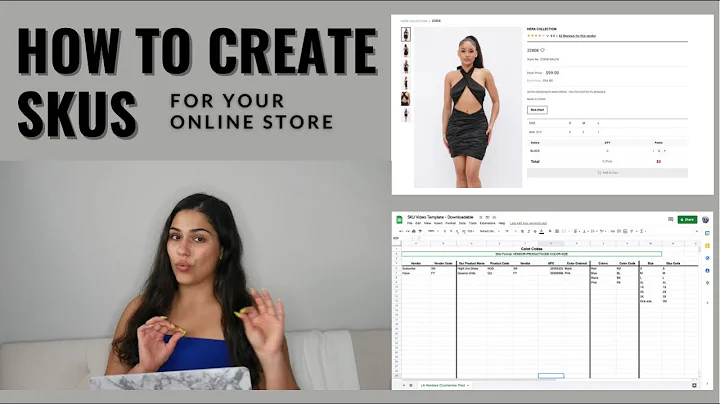Effortlessly Generate 100s of QR Codes for Your Shopify Store
Table of Contents:
- Introduction
- Installing QR Code Generator Hub for Shopify
- Batch creating QR codes
- Selecting products for batch creation
- Using Shopify filters for product selection
- Choosing QR code settings
- Sending scanned QR codes to product or checkout page
- Applying discount codes
- Customizing the style of QR codes
- Using placeholders for automatic text replacement
- Generating QR codes
- Downloading QR codes in different formats
- Naming QR codes
- Conclusion
Introduction
QR codes have become a popular way for businesses to engage their customers and promote their products or services. With the help of QR Code Generator Hub for Shopify, merchants can easily create hundreds or even thousands of QR codes in just a couple of minutes. This tutorial will guide you through the process of installing the app and using its powerful batch creation feature to generate QR codes for your Shopify store.
Installing QR Code Generator Hub for Shopify
To get started, you need to install QR Code Generator Hub for Shopify from the Shopify App Store. This app is the number one QR code app in the store and offers a wide range of features to make QR code generation easy and efficient. Once the app is installed, you can access it from your Shopify dashboard.
Batch creating QR codes
Batch creation is a convenient way to generate multiple QR codes at once. To start batch creation, navigate to the top navigation menu in QR Code Generator Hub and click on the "Batch" option. Then, select "Create Batch" to begin generating QR codes.
Selecting products for batch creation
In the batch creation screen, you can choose the products for which you want to create QR codes. By default, you can select all products, but you can also use Shopify filters to select a specific subset of your products. This filtering system is incredibly powerful and allows you to create customized filters based on various parameters such as product availability, vendor, tags, and more.
Using Shopify filters for product selection
To create a filter in the Shopify filtering system, simply click on the "Create Filter" option and define the parameters that match your desired product selection. For example, you can create a filter based on product availability on the online store. Once the filter is created, you can save it for future use in the QR Code Generator Hub app.
Choosing QR code settings
After selecting the products, you can proceed to choose the settings for the generated QR codes. The settings determine what happens when a QR code is scanned by a user. You have several options, including sending the user to the product page, the checkout page with the product ready to be checked out, or the store with the product added to the cart, allowing them to browse and add more items.
Applying discount codes
Additionally, you have the option to automatically apply a discount code when a QR code is scanned. You can choose from the discount codes already defined in your store. This feature is particularly useful if you want to offer incentives to customers who scan the QR codes, such as a discount on the product they are interested in.
Customizing the style of QR codes
QR Code Generator Hub allows you to customize the style of the generated QR codes. You can choose various parameters such as colors, shapes, and text to match your brand and design preferences. In the text panel, you can use placeholders that will automatically replace the text for each QR code. This is especially useful when you want the text on the QR codes to match the product they are linked to.
Generating QR codes
Once you have designed the QR codes and defined the product selection and settings, you can generate the QR codes by clicking on the "Generate QR Codes" button. The app will process the request, which may take a few moments depending on the number of products and settings.
Downloading QR codes
After the QR codes are generated, you can download them in the format of your choice. QR Code Generator Hub offers options to download the QR codes as PNG, JPEG, or SVG files. You can also specify the size of the QR codes for print or web usage. Additionally, you can choose whether to name each QR code after the product or SKU number, making it easier to organize and manage the codes.
Conclusion
QR Code Generator Hub for Shopify simplifies the process of creating and managing QR codes for your store. With its batch creation feature and customization options, you can quickly generate QR codes for a large number of products, enhancing the customer experience and promoting your business effectively. Start using QR codes to connect with your customers and boost sales today.
Article Heading: How to Easily Generate Hundreds of QR Codes for Your Shopify Store
In the age of digital marketing, QR codes have emerged as a powerful tool to engage customers and drive sales. These unique codes can be scanned using a smartphone, leading users directly to a specific webpage or directing them to take a particular action. For Shopify store owners, generating QR codes in bulk can be a time-consuming task. However, with the help of QR Code Generator Hub, the process becomes quick, easy, and efficient. In this article, we will walk you through the step-by-step process of installing the app, batch creating QR codes, customizing their style, and generating them for your Shopify store.
Introduction
The introduction will focus on the importance of QR codes in marketing and the benefits they offer to businesses. It will highlight the growing popularity of QR codes and the need for an efficient solution to generate them in bulk for Shopify stores.
Installing QR Code Generator Hub for Shopify
This section will provide detailed instructions on how to install the QR Code Generator Hub app from the Shopify App Store. It will talk about the app's reputation as the top QR code app in the store and mention its key features.
Batch creating QR codes
The batch creation process will be explained step by step, starting with selecting the products for which QR codes need to be generated. The use of Shopify filters to narrow down the product selection will be elaborated upon, highlighting the flexibility and power of this feature.
Choosing QR code settings
This section will discuss the various settings available when generating QR codes, such as directing users to the product page, checkout page, or store. The option to apply discount codes will be explained, along with its potential benefits in driving sales.
Customizing the style of QR codes
The customization options offered by QR Code Generator Hub will be explored in detail. This will include instructions on how to customize the colors, shapes, and text of the QR codes, with a focus on the use of placeholders to automate the process.
Generating QR codes
Here, the process of generating QR codes will be explained, emphasizing the importance of defining the product selection and settings before proceeding. The time it takes to generate the codes will be discussed, highlighting the app's efficiency.
Downloading QR codes
Once the QR codes are generated, users will need to download them for use. This section will outline the available download options, such as choosing the file format (PNG, JPEG, or SVG) and specifying the size. The naming options for the QR codes will also be discussed, assisting users in organizing and managing their codes effectively.
Conclusion
The article will conclude by summarizing the benefits of using QR Code Generator Hub for Shopify store owners. It will emphasize the app's ability to simplify the process of generating QR codes in bulk, enabling businesses to connect with customers and boost sales seamlessly.
Highlights:
- Bulk generate QR codes in minutes for your Shopify store
- Use the power of Shopify filters to customize product selection
- Choose from various settings to determine user interaction with QR codes
- Automatic text replacement for personalized QR code messages
- Customize the style of QR codes to match your brand
- Download QR codes in different formats and name them as per your preference
- Simplify the process of creating and managing QR codes for your store
- Enhance customer experience and drive sales with QR codes
- Connect with customers in a unique and interactive way