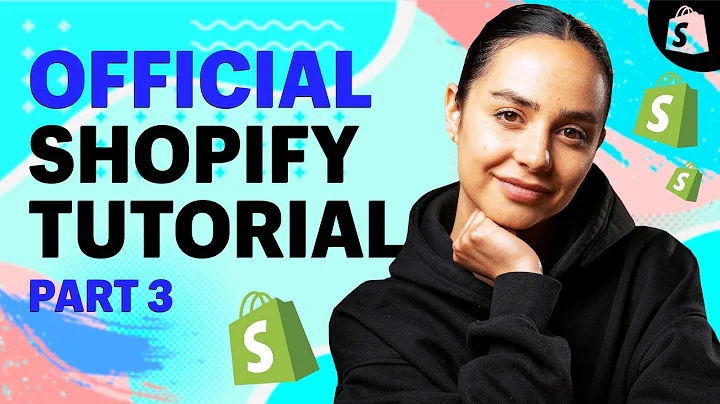Efficiently Update Shopify Products Using Excel
Table of Contents
- Introduction
- Updating Products with Excel
- Using the Template for Importing and Updating Columns
- Avoiding Clearing Out Values for All Fields
- Mentioning Only the Columns to Update
- Copying and Pasting Column Names
- Saving and Analyzing the CSV File
- Preloading and Indexing Products in Memory
- Updating Products by Matching SKU
- Viewing Import Results and Identifying Failures
- Understanding Failed Updates
- Automating the Update Process
- Conclusion
Updating Products with Excel
Updating product information in your online store can sometimes be a time-consuming task. However, with the use of an Excel file, you can streamline this process and make it more efficient. In this article, we will guide you through the steps to update your products using Excel, ensuring that you only update the specific columns you need without inadvertently changing other values.
Using the Template for Importing and Updating Columns
When you receive a file from your supplier containing SKU, price, and inventory quantity information, you can utilize our template for importing and updating columns. This template serves as a guide for updating your products, ensuring that you only modify the necessary information without affecting other fields.
Avoiding Clearing Out Values for All Fields
It's important to note that clearing out the values for all other fields and importing solely based on the SKU column is not recommended. When importing an empty value for a column, the app interprets it as a request to set that particular option to empty. To avoid unintended consequences, it is best to only mention the columns you wish to update in the Excel file.
Mentioning Only the Columns to Update
To avoid the hassle of manually deleting unwanted columns or risks associated with clearing out values, a better approach is to copy the column names from the template and paste them into the corresponding columns in the supplier's file. By doing this, you ensure that only the specified columns get updated, providing a more straightforward and precise process.
Saving and Analyzing the CSV File
After making the necessary updates in the Excel file, save it as a CSV file. This format is widely compatible with various applications, including our product update tool. Once saved, you can upload the CSV file to the app and have it analyze the data. During the analysis, the app will count the number of SKUs in the file and establish connections between SKUs and products.
Preloading and Indexing Products in Memory
To facilitate efficient updates, the app preloads your entire store into memory and indexes them based on the SKU. This indexing ensures that the app knows which SKU belongs to which product, allowing for seamless updates in the next step.
Updating Products by Matching SKU
Once the app has completed the preload and indexing process, it proceeds to update the products by matching the SKUs from the imported file with those in your store. If a SKU from the file matches a variant SKU in your products, the app will update the corresponding values accordingly. Even if multiple products share the same SKU, the app will update all of them to the same value.
Viewing Import Results and Identifying Failures
After the update process, the app provides an overview of the import results. If any updates have failed, you can download the import results file to identify the reasons behind the failures. The import results file contains additional columns, including the product ID, handle, variant ID, variant SKU, and import status for each SKU.
Understanding Failed Updates
Failed updates can occur for various reasons. For example, if a SKU does not exist in your store, the update will fail because the app cannot find a matching product. It's crucial to review the import comment column in the import results file to understand why specific updates have failed and take appropriate actions to rectify the issues.
Automating the Update Process
If you regularly receive similar files from your supplier for product updates, you can streamline the process even further by making the file reusable. By following a tutorial and setting up automation options, you can avoid manually copying and pasting column names each time. This automation allows you to schedule and repeat the update process automatically, saving you valuable time and effort.
Conclusion
Updating your product information using Excel files can significantly simplify the process, ensuring that you update only the columns you need without affecting other values. By following the steps outlined in this article, you can efficiently manage your product updates and keep your online store up-to-date with ease.
Highlights
- Streamline the process of updating products in your online store with Excel.
- Utilize a template to import and update specific columns efficiently.
- Avoid clearing out values for all fields to prevent unintended consequences.
- Copy and paste column names from the template to update only desired columns.
- Save the file as a CSV and analyze it to establish connections between SKUs and products.
- Preload and index products in memory for efficient updates.
- Update products by matching SKUs and update corresponding values.
- Download import results to identify and resolve failed updates.
- Set up automation for regular updates, saving time and effort.
FAQ
Q: What if I inadvertently clear out values for all fields before importing with Excel?
A: Clearing out values for all fields may lead to unintended consequences as the app will interpret empty values as requests to set corresponding options to empty. Hence, it's crucial to only mention the columns you want to update.
Q: Is it possible to update multiple products with the same SKU using this method?
A: Yes, if multiple products share the same SKU, the app will update all of them to the same values during the update process.
Q: How can I automate the update process for regular file imports?
A: You can make the file reusable by following a tutorial and setting up automation options. This allows you to schedule and repeat the update process automatically, saving time and effort.