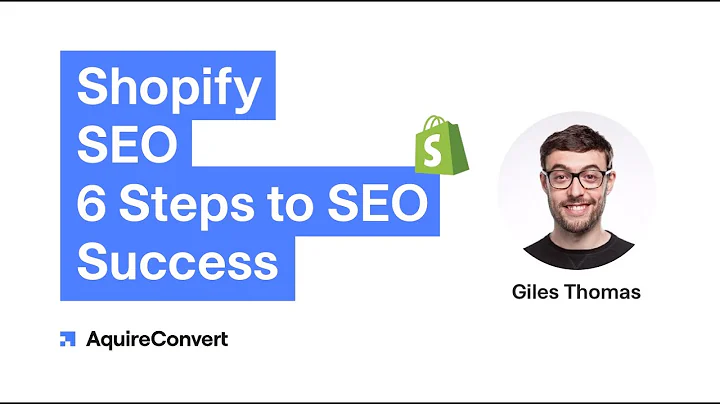Efficiently Migrate WooCommerce to Shopify with W2S
Table of Contents
- Introduction
- Installing the W2S plugin
- Configuring Shopify Store Credentials
- Configuring Data Migration Settings
- Product Data Migration Settings
- Order Data Migration Settings
- Importing Data
- Synchronizing and Updating Data
- Monitoring Migration History
- Conclusion
Introduction
If you have a WooCommerce store and multiple Shopify stores, you might be looking for a tool that can help you transfer data from WooCommerce to Shopify quickly and efficiently. In this article, we will explore how W2S Migrate WooCommerce to Shopify can reduce your workload and simplify the migration process.
Installing the W2S Plugin
To begin the migration process, you need to install the W2S Migrate WooCommerce to Shopify plugin. Simply upload the zip file that you have downloaded and activate the plugin. If you require any additional information on how to install the plugin, please refer to the tutorial video provided in the description box.
Configuring Shopify Store Credentials
Once the plugin is successfully activated, you need to fill in the required credentials for your Shopify stores. In order to obtain these credentials, we have provided a tutorial video that explains the process. Please refer to the description box for the video link. After saving the correct credentials, you will be able to see your Shopify store domains in the settings.
Configuring Data Migration Settings
Now, let's move on to configuring the settings for data migration. We will start with the product data migration settings. The options for all migration settings are similar, so for this example, we will focus on the product and order migration settings.
Product Data Migration Settings
The product migration settings allow you to map the WooCommerce product status to the corresponding Shopify product status. Shopify products have three statuses: active, archive, and draft. If the "not import" option is selected in the "to Shopify" column, products with the corresponding status in the "from WooCommerce" column will not be imported to Shopify.
The import product meta field settings enable you to import product metadata. You can select the desired meta field type, such as product vendor, product barcode, product type, or custom meta field. In this example, we will select the barcode as the meta field type.
Order Data Migration Settings
When migrating orders, you need to pay attention to the order status mapping settings. Orders in Shopify can have additional statuses beyond open or archived, and the payment status of an order is an important part of the information that determines further actions. Orders can have one or more payment statuses, as well as fulfillment statuses indicating whether the order is processed and currently awaiting shipment.
Let's take a look at the result once the configuration settings are done. You will then be able to migrate the data immediately.
Importing Data
In the import field, you can select the data you wish to import and disable any data that you want to exclude. Once you have made your selections, click on the import button. You will receive a notification once the data migration process is complete.
Synchronizing and Updating Data
After importing data, if there are any changes to the product and order data on the WooCommerce side, you can synchronize and update this data in Shopify. The Chrome product sync settings allow you to set a timer for automatic synchronization of imported product data. Enable this option and choose at least one Shopify store to sync the data.
You can also manually synchronize the products and orders data by accessing the products and orders list in WooCommerce. Simply select the products or orders you want to sync and click on the sync to Shopify button. The system will prompt you to select the domain and data update options. After saving the options, the selected data will be synchronized.
Monitoring Migration History
To keep track of your migration history, you can access the Woo to Shopify logs. Here, you will find a record of your full migration, including the date, time, imported data, and imported status. This log serves as a comprehensive record of your migration process.
Conclusion
Migrating your data from WooCommerce to Shopify can be a daunting task, but with the help of the W2S Migrate WooCommerce to Shopify plugin, you can streamline the process and reduce your workload significantly. By following the steps outlined in this article, you can configure the plugin, import data, synchronize and update information, and monitor your migration history effortlessly.
Highlights
- Efficiently migrate data from WooCommerce to Shopify with W2S Migrate WooCommerce to Shopify plugin.
- Simple installation process and easy-to-use interface.
- Configure data migration settings for products and orders.
- Synchronize and update imported data automatically or manually.
- Monitor migration history with comprehensive logs.
FAQ
Q: Can I migrate data from multiple WooCommerce stores to multiple Shopify stores simultaneously?
A: Yes, the W2S Migrate WooCommerce to Shopify plugin allows you to transfer data between multiple WooCommerce and Shopify stores simultaneously.
Q: Is it possible to exclude certain data during the migration process?
A: Yes, you can selectively choose the data you want to import and disable any unwanted data during the migration configuration process.
Q: Can I synchronize and update data between WooCommerce and Shopify automatically?
A: Yes, the plugin provides a sync function that allows you to set up automatic synchronization of imported product data. You can schedule the synchronization timing to suit your needs.
Q: How can I track the status of my migration process?
A: The Woo to Shopify logs provide a detailed record of your migration, including the date, time, imported data, and imported status. You can monitor your migration history conveniently through this log.
Q: Are there any limitations to the size or complexity of the data that can be migrated?
A: The plugin is designed to handle large volumes of data and complex migration requirements. It can efficiently migrate data from WooCommerce to Shopify, regardless of the data size or complexity.