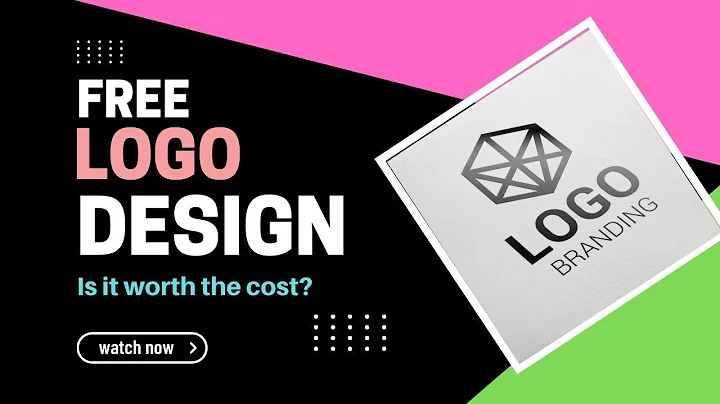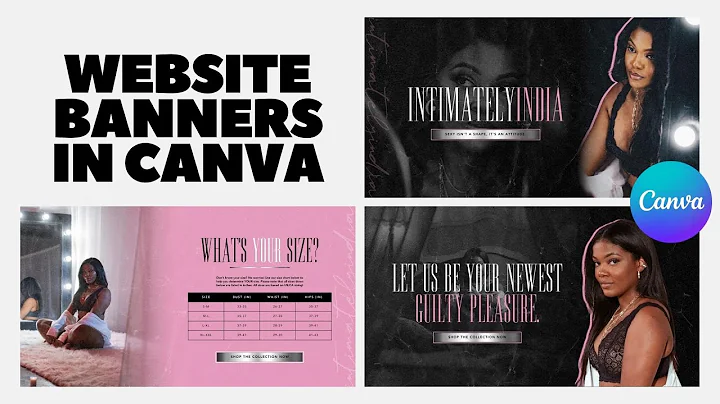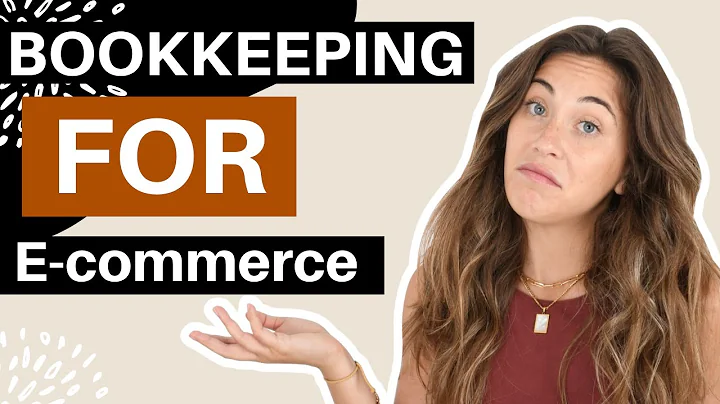Efficiently Manage Tags in Shopify
Table of Contents
- Introduction
- Bulk Tag Editing in Shopify
- Updating Tags Individually
- Adding Tags in Bulk
- Deleting Tags Individually
- Excluding Listings from Bulk Updates
- Saving and Syncing Updates
- A Convenient New Feature: Individual Tag Editor
- Conclusion
Article
Introduction
Shopify provides users with a simple and efficient way to manage and update tags for their listings. Whether you need to make bulk changes or update individual tags, Shopify has got you covered. In this article, we will explore the various methods for updating tags and how you can effectively utilize them to organize your listings.
Bulk Tag Editing in Shopify
When you navigate to the bulk edit page in Shopify and go to the tag section, you will find a list of all the selected listings with their respective tags displayed for each. Shopify allows up to 250 tags per listing, so you rarely have to worry about exceeding any limits. However, if you do happen to add too many tags, you can easily delete the extras using the interface.
Updating Tags Individually
To update tags individually, click on the drop-down menu in the bulk edit section. You will see the option to add or delete tags. When you start typing, the tags will be displayed, and you can add as many as you want, as long as you stay within the limit. As you add tags, they will be displayed at the end of the list.
Adding Tags in Bulk
If you need to add tags in bulk, simply type them in the add section of the bulk edit drop-down menu. There is no need to worry about exceeding limits, as Shopify allows for a generous number of tags per listing. The added tags will be displayed not only on the first page but also on any additional pages in the bulk editing interface.
Deleting Tags Individually
If there are specific tags that you wish to remove from your listings, you can do so by typing the tag in the delete section of the interface. Any listings where the tag is found will be highlighted in red. Clicking delete will remove the tag from those listings. Alternatively, you can delete tags individually by clicking on the X next to the tag.
Excluding Listings from Bulk Updates
In case there are certain listings that you do not want to include in bulk updates, simply uncheck or deselect them in the interface. This will exclude those listings from any bulk updates that you perform.
Saving and Syncing Updates
Once you have made all the necessary changes to your tags, click on the apply button to save the updates in Shopify. You will see an indicator next to the section you are working in, confirming that the updates have been saved. However, to sync the updates with your Shopify store, you need to click the sync updates button. This step ensures that the changes are reflected in your Shopify listings.
A Convenient New Feature: Individual Tag Editor
Shopify now offers a new feature that allows you to edit tags individually within the same context as bulk editing. This feature is highly requested and provides users with greater flexibility. For example, if you want to add a general tag like "sale" to all listings but also add a specific tag to certain listings, you can easily make these individual updates while performing bulk editing tasks.
Conclusion
In conclusion, updating tags in Shopify is a breeze with the bulk editing and individual tag editing features. You can easily add, delete, and update tags in bulk or make specific changes to individual listings. By efficiently managing your tags, you can ensure better organization and discoverability of your listings on Shopify. Take advantage of these features to streamline your tag management process and enhance your overall Shopify experience.
Highlights
- Simple and efficient tag management in Shopify
- Update tags in bulk or individually
- No worries about exceeding tag limits
- Easily add, delete, and update tags
- Exclude specific listings from bulk updates
- Save and sync updates with your Shopify store
- Convenient individual tag editor feature
- Better organization and discoverability for your listings
FAQ
Q: Can I add more than 250 tags per listing in Shopify?
A: No, 250 is the maximum number of tags allowed per listing in Shopify. Exceeding this limit will trigger an alert.
Q: Is it possible to exclude certain listings from bulk updates?
A: Yes, you can easily deselect or uncheck specific listings to exclude them from bulk updates in Shopify.
Q: How long does it take to sync updates with Shopify after clicking the sync button?
A: The syncing process usually takes just a few seconds. You can continue working or even close the page while it is in progress.
Q: Can I delete tags individually in Shopify?
A: Yes, you can delete individual tags by clicking on the X next to the tag in the tag section of the bulk edit page.
Q: How can I make updates to tags that need to be applied to only specific listings?
A: Shopify's individual tag editor feature allows you to make these specific updates while performing bulk editing tasks.