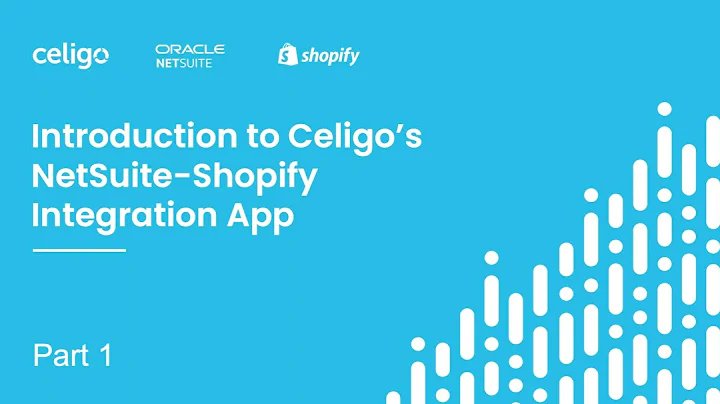Efficient Product Editing with Shopify's Bulk Editor Tool
Table of Contents
- Introduction
- Shopify Bulk Editor Tool
- Benefits of Using the Bulk Editor Tool
- How to Access the Bulk Editor Tool
- Navigating the Bulk Editor Interface
- Performing Bulk Actions
- Editing Multiple Products Simultaneously
- Customizing Fields in the Bulk Editor
- Making Changes and Saving All Edits
- Variants and Editing Master Products
- Workshop Announcement: September 25th in Vancouver, BC
- Conclusion
Introduction
In this article, we will explore the Shopify Bulk Editor Tool and learn how it can help you make changes to multiple products efficiently. We will discuss the benefits of using the Bulk Editor Tool, how to access it, and navigate its interface. Additionally, we will delve into performing bulk actions, editing multiple products simultaneously, customizing fields, and saving all edits. We will also touch on variants and editing master products. Finally, we have an exciting announcement about a workshop happening on September 25th in Vancouver, British Columbia.
Shopify Bulk Editor Tool
The Shopify Bulk Editor Tool is a powerful feature that allows you to make bulk changes to your products in a quick and efficient manner. Instead of manually editing each product individually, the Bulk Editor Tool provides a spreadsheet-like interface where you can edit multiple products at once. This tool is especially useful when you need to update prices, inventory, or make other changes to a large number of products.
Benefits of Using the Bulk Editor Tool
Using the Bulk Editor Tool offers several benefits for Shopify store owners. Firstly, it saves a significant amount of time and effort. Instead of manually editing each product, you can make changes to multiple products simultaneously, reducing the time it takes to implement updates. Secondly, the Bulk Editor Tool ensures accuracy and consistency in your product data. By editing products in a spreadsheet format, you have a clear overview of all the changes being made, reducing the chances of errors. Lastly, this tool allows you to easily revert changes if needed. With the ability to save all edits at once, you can undo any modifications with just a few clicks.
How to Access the Bulk Editor Tool
To access the Bulk Editor Tool in Shopify, follow these simple steps:
- Log in to your Shopify account.
- From your Shopify admin dashboard, click on "Products" in the left-hand sidebar.
- On the Products page, click on the "..." button near the top-right corner.
- From the drop-down menu, select "Bulk actions."
- In the Bulk Editor section, click on the "Manage products" button.
Navigating the Bulk Editor Interface
Once you've accessed the Bulk Editor Tool, you will be presented with a user-friendly interface that resembles a spreadsheet. Here's an overview of the different sections and features:
- Product Listing: This section displays a list of your products, including their titles, variants, and other relevant information.
- Columns: The columns represent different product attributes, such as title, price, inventory, variants, and more. You can customize the columns based on your editing needs.
- Edit Fields: This section allows you to add or remove fields that you want to edit or view in the spreadsheet. You can rearrange the order of the fields to suit your preferences.
- Search and Filter: Use the search bar and filters at the top of the page to find specific products or narrow down your selection.
- Pagination: If you have more than 32 products or products spread across multiple pages, you can navigate through them using the pagination options at the bottom of the page.
- Bulk Actions: This feature enables you to perform various bulk actions, such as hiding or deleting products, adding or removing tags, and adding or removing products from collections.
Performing Bulk Actions
Once you have selected the products you want to edit, the Bulk Editor Tool offers several bulk actions you can perform. These actions include:
- Hide or Delete Products: You can choose to hide or delete the selected products from your online store.
- Add or Remove Tags: Easily add or remove tags from the selected products to help organize and categorize them.
- Add or Remove Products from Collections: If you want to include or exclude specific products from collections, the Bulk Editor Tool allows you to make this change in one go.
When performing any bulk actions, it is important to double-check your selection to ensure you are modifying the correct products.
Editing Multiple Products Simultaneously
The main feature of the Bulk Editor Tool is its ability to edit multiple products simultaneously. In the spreadsheet-like interface, you can change various attributes such as title, price, inventory, and more. To make changes, follow these steps:
- Select the products you want to edit by checking the box next to each product.
- Click on the "Edit products" button at the top of the page.
- In the editing interface, you can add, remove, or rearrange fields according to your requirements.
- Modify the product attributes by entering the new values in the respective cells.
- Once you have made all the necessary changes, click on the "Save all changes" button to apply the modifications to the selected products.
Customizing Fields in the Bulk Editor
The Bulk Editor Tool allows you to customize the fields displayed in the spreadsheet-like interface. This customization option helps you focus on the attributes that are most relevant to your editing tasks. To customize the fields:
- Click on the "Add field" button in the Edit Fields section.
- A list of available fields will appear in a pop-up window.
- Choose the field you want to add and click on it.
- The selected field will now appear in the spreadsheet interface, allowing you to edit or view its corresponding values.
You can also rearrange the order of the fields by dragging and dropping them within the Edit Fields section.
Making Changes and Saving All Edits
Once you have made the necessary changes to the selected products, it is important to save all the edits to update your online store. To save the changes:
- Review all the modifications made in the spreadsheet interface.
- Double-check the accuracy of the changes, ensuring that all values are correct.
- Click on the "Save all changes" button at the top or bottom of the page.
- The Bulk Editor Tool will process each product and apply the changes accordingly.
- Once the changes are saved, you will see a confirmation message indicating the successful update of your products.
Variants and Editing Master Products
In Shopify, products with multiple variations are referred to as "variants." When using the Bulk Editor Tool, each variant is shown underneath its corresponding master product. It's important to note that the master product itself cannot be edited since it serves as a parent to its variants. Instead, any changes made in the bulk editor will only apply to the specific variants.
If you need to edit the master product, you have two options. Firstly, you can navigate to the individual product page and edit it there. Secondly, you can edit the master product indirectly by editing one of its variants. However, be cautious when making changes to variants, as it can impact other variants under the same master product.
Workshop Announcement: September 25th in Vancouver, BC
We are thrilled to announce an upcoming workshop on September 25th in Vancouver, British Columbia. The workshop will be held at Brain Station and will provide in-depth training on Shopify features, including the Bulk Editor Tool. This workshop is an excellent opportunity to enhance your Shopify skills, learn valuable techniques, and network with fellow e-commerce professionals. To learn more about the event and secure your spot, please click here. As a token of our appreciation, we are offering a 10% discount on tickets when you use the discount code "WORKSHOP10" during checkout.
Conclusion
The Shopify Bulk Editor Tool is a valuable resource for streamlining product updates and modifications in your Shopify store. With its spreadsheet-like interface and bulk editing capabilities, you can save time, ensure data accuracy, and make changes to multiple products efficiently. By familiarizing yourself with the Bulk Editor Tool and its various features, you can effectively manage your product catalog and keep your online store up to date with ease.
Highlights:
- The Shopify Bulk Editor Tool allows you to make bulk changes to your product catalog, saving time and effort.
- Editing multiple products simultaneously in a spreadsheet-like interface enhances efficiency.
- Customizable fields and bulk actions offer flexibility and streamline the editing process.
- Variants and master products can be managed, ensuring accurate updates to your product variations.
- Attend the upcoming Shopify workshop in Vancouver, BC, on September 25th to enhance your Shopify skills and knowledge.
FAQ
Q: Can I undo changes made using the Bulk Editor Tool?
A: Yes, you can undo changes made using the Bulk Editor Tool by reverting to a previously saved version or manually modifying the affected attributes.
Q: Can I edit the master product directly in the Bulk Editor Tool?
A: No, the Bulk Editor Tool only allows you to edit the variants of a master product. To edit the master product itself, you must navigate to the individual product page.
Q: Is the Bulk Editor Tool available in all Shopify plans?
A: Yes, the Bulk Editor Tool is available to all merchants using Shopify. However, the specific features and capabilities may vary depending on your subscription plan.