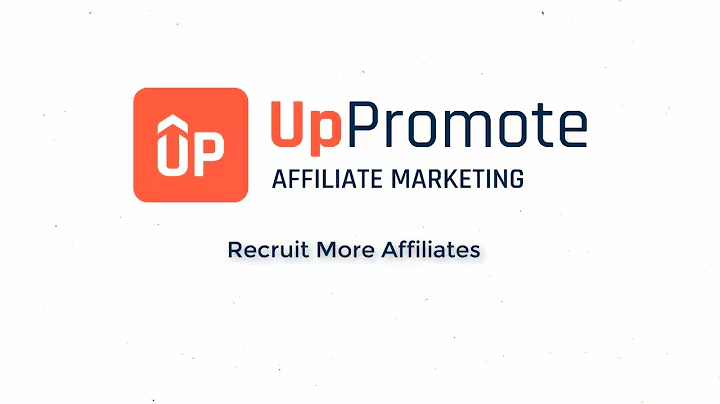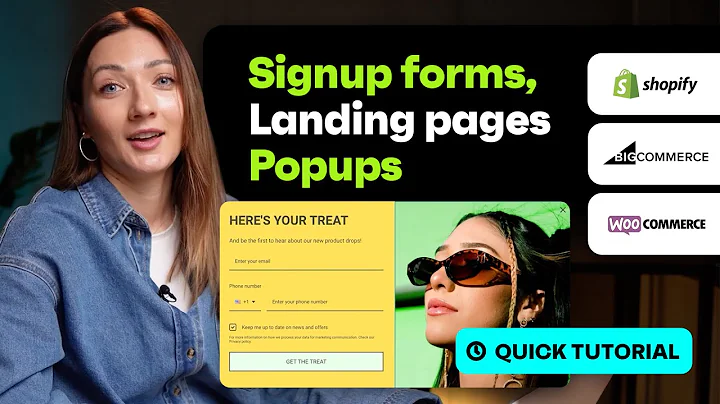Easy Migration: Move Your Magento Customers to Shopify
Table of Contents
- Introduction
- Exporting Magento Customers
- Importing Customers to Shopify
- Reviewing the Imported Customer Data
- Troubleshooting Failed Imports
- Fixing Invalid Emails
- Resolving Password Issues
- Handling Invalid Phone Numbers
- Fixing Duplicate Email Addresses
- Finalizing the Customer Migration
Introduction
Migrating customers from one e-commerce platform to another can be a daunting task. In this article, we will guide you through the process of migrating Magento customers to Shopify using an Excel file app. We will cover everything from exporting customers from Magento to importing them into Shopify, as well as troubleshooting and resolving common issues that may arise during the migration process.
Exporting Magento Customers
To begin the migration process, we first need to export the customer data from Magento. This can be done through the Magento admin panel by navigating to the system, import/export, and export options. Select the entity type as "customers" and click on continue. This will download a CSV file containing the customer data.
Importing Customers to Shopify
Once you have downloaded the customer CSV file, open it in Excel. In the Shopify admin panel, go to the import section and choose the exported file. Make sure to provide the correct file name so that Shopify recognizes it as a Magento customer file. You can choose to do a dry run to review the data before importing or proceed with the import directly.
Reviewing the Imported Customer Data
After importing the customer data into Shopify, you can review the data in the generated Excel template. The file will contain various fields such as email, last name, first name, tags, and more. You can make any necessary changes or deletions to the data based on your requirements. It is also possible to fill in passwords for the customers or send activation emails to them.
Troubleshooting Failed Imports
Sometimes, certain customers may fail to import due to various reasons. To identify the issues, Shopify provides an import results file that can be downloaded. This file will contain a column indicating whether the import was successful or failed, along with comments specifying the reasons for the failures. By reviewing these comments, you can determine the necessary actions to resolve the issues.
Fixing Invalid Emails
One common issue that may result in failed imports is invalid email addresses. If a customer's email is deemed invalid, you can filter the data in Excel to only display the failed rows. By editing and correcting the email addresses, you can fix this issue and ensure successful customer import.
Resolving Password Issues
Another issue that may occur during the import process is password-related problems. Customers may have passwords that are too short or already taken by other customers. To fix this, you can update the password field in Excel and ensure that each customer has a unique and secure password.
Handling Invalid Phone Numbers
Shopify has strict requirements for phone number validity. If a customer's phone number is considered invalid, you can add a note in Excel indicating the issue. It is recommended to clear out the invalid phone numbers from the import and resolve them manually within the Shopify admin panel.
Fixing Duplicate Email Addresses
If multiple customers share the same email address, it can result in import errors. To resolve this, you can cut and paste the email addresses into the notes field in Excel. Shopify restricts the usage of the same email address by multiple customers, so it is necessary to handle duplicate email addresses properly.
Finalizing the Customer Migration
After resolving all the issues and making the necessary changes in the imported customer data, you can save the file and perform the import again in the Shopify app. Once the import is successful, you can find all the migrated customers in the customer section of the Shopify admin panel. You can review the customer details, including any added tags or notes, and ensure that the migration was completed successfully.
Highlights
- Migrating Magento customers to Shopify using an Excel file app.
- Exporting customer data from Magento and importing it into Shopify.
- Reviewing and modifying the imported customer data as needed.
- Troubleshooting and resolving common issues during the migration process.
- Fixing problems with invalid emails, passwords, phone numbers, and duplicate email addresses.
- Finalizing the customer migration and verifying the successful transfer of customer data.
FAQ
Q: Can I migrate Magento customers to Shopify without using an Excel file app?
A: While using an Excel file app simplifies the migration process, it is possible to perform the migration manually by exporting customer data from Magento and importing it into Shopify using CSV files. However, using an app can streamline the process and make it more efficient.
Q: Will the customer migration affect any existing data in Shopify?
A: The customer migration process will not affect any existing data in Shopify. It will only add or update customer records based on the imported data.
Q: What happens to the customer passwords during the migration?
A: Magento passwords are not exported or imported due to security reasons. Customers will need to reset their passwords after receiving the activation email from Shopify.
Q: Can I customize the customer data before importing it into Shopify?
A: Yes, you can modify the customer data in the Excel file before importing it into Shopify. This includes adding or removing fields, updating values, or applying changes as required.