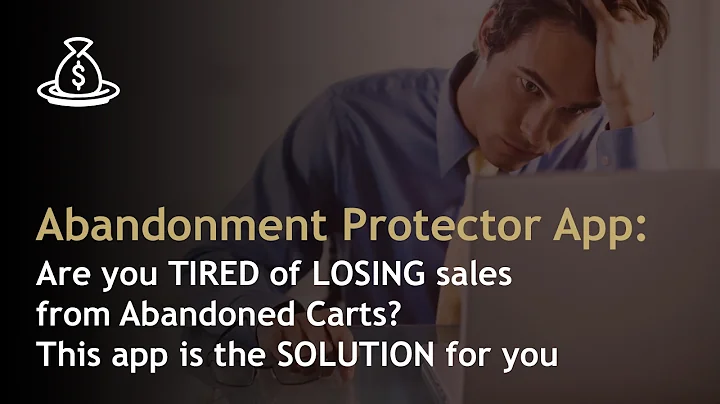Easy Integration: Add Payoneer Payment Gateway to Shopify
Table of Contents
- Introduction
- Creating a Shopify Store
- Step 1: Go to shopify.com
- Step 2: Start Free Trial
- Step 3: Setting up Payments
- Step 4: Selecting Payment Providers
- Adding Payoneer to Shopify
- Step 1: Accessing Shopify Settings
- Step 2: Navigating to Payment Providers
- Step 3: Searching for Payoneer
- Step 4: Activating Payoneer Checkout
- Step 5: Connecting Payoneer Account
- Step 6: Completing Payoneer Setup
- Step 7: Enabling Payment Processing
- Step 8: Receiving Payments with Payoneer
- Conclusion
How to Add Pioneer Payment Gateway in Shopify 2023 Step by Step
If you're looking to add Pioneer Payment Gateway to your Shopify store, you've come to the right place. In this tutorial, I'll provide you with a step-by-step guide on how to integrate Payoneer's checkout solution into your Shopify setup. By following these simple instructions, you'll be able to offer your customers a fast, secure, and convenient payment option.
Creating a Shopify Store
Before we delve into the process of adding the Pioneer payment gateway, let's first ensure that you have a Shopify store up and running. If you already have a store, feel free to skip this section and proceed to the next one.
- Go to the official Shopify website at shopify.com.
- Click on the "Start Free Trial" button.
- Fill in the required details, including your email address and store name.
- Select your preferred business category and click "Next."
- Specify whether you're currently selling through any other platforms.
- Choose your sales channel, such as an online store.
- Determine the type of products you plan to sell initially.
- Complete the necessary steps to create your Shopify ID.
- Once your store is successfully created, continue to the next section.
Adding Payoneer to Shopify
Now that you have a Shopify store, let's move on to incorporating the Payoneer payment gateway. By following the steps below, you'll be able to seamlessly integrate Payoneer and provide your customers with a reliable and efficient payment method.
- Access the Shopify dashboard and navigate to the "Settings" section.
- Click on the "Settings" tab located at the bottom left of your screen.
- In the settings menu, select "Payments."
- This will take you to the payment providers page.
- Locate the "Supported payment methods" section and search for Payoneer.
- Type "Payoneer" in the search bar to find the Payoneer checkout option.
- Once you find Payoneer checkout, click on "Enable."
- Activating Payoneer checkout is essential for integrating the payment gateway.
- Connect your Shopify store with your Payoneer account.
- Click on "Connect" to initiate the connection process.
- Select your store from the list and proceed with the integration.
- Finish the setup by following the steps provided by Payoneer.
- You will be redirected to the Payoneer Solutions and Checkout page.
- Sign in to Payoneer using your account details.
- Once signed in, navigate to the "Get Paid" section.
- Select "Receiving accounts" and click on "Request account."
- Follow the guidelines and review your request.
- Your request should be approved automatically.
- Enable payment processing through Payoneer.
- Go back to the Payoneer checkout page on Shopify.
- Click on "Manage" to further configure your Payoneer account.
- Start receiving payments with Payoneer.
- Explore the various options available on your Payoneer dashboard.
- Choose the most suitable payment method based on your preferences.
- Follow the instructions provided by Payoneer to complete the setup.
By successfully following these steps, you'll be able to integrate the Pioneer payment gateway into your Shopify store. This integration will enable you to offer your customers a secure and streamlined payment experience, fostering customer loyalty and enhancing your business's growth.
In conclusion, adding the Pioneer payment gateway to your Shopify store is a straightforward process that can greatly enhance your customers' payment experience. By providing a reliable and convenient payment option, you can boost your conversion rates and drive revenue growth. Follow the step-by-step guide provided in this article, and you'll be on your way to offering seamless online payments with Payoneer.
Highlights
- Learn how to add Pioneer Payment Gateway to Shopify in a few simple steps.
- Create a Shopify store to get started with the integration process.
- Access the Shopify settings and navigate to the payments section.
- Search for Payoneer as a supported payment method and enable it.
- Connect your Shopify store with your Payoneer account.
- Complete the setup process and start receiving payments through Payoneer.
FAQ
Q: Can I add multiple payment gateways to my Shopify store?
A: Yes, Shopify allows you to add multiple payment gateways, including Payoneer, to give your customers various options for completing their purchases.
Q: How long does it take to set up Payoneer on Shopify?
A: The setup process can generally be completed within a few minutes. However, it may take additional time to get your Payoneer account approved and configured.
Q: Are there any additional fees associated with using Payoneer on Shopify?
A: While Shopify does not charge any additional fees for using Payoneer, it's advisable to check with Payoneer for their specific pricing and fee structure.
Q: Does Payoneer support international transactions?
A: Yes, Payoneer is a global payment platform that supports transactions from customers around the world. It offers secure and efficient cross-border payment solutions.
Q: Can I use Payoneer with other e-commerce platforms besides Shopify?
A: Yes, Payoneer can be integrated with various e-commerce platforms, providing seamless payment processing for online businesses beyond Shopify.