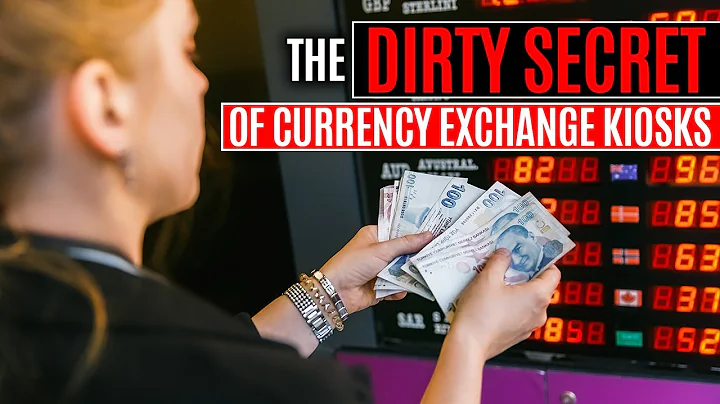Easy Guide to Using Gempages on Shopify
Table of Contents:
- Introduction
- What is Gem Pages?
- Why use Gem Pages on Shopify?
- How to install Gem Pages on Shopify
- Creating a new page using Gem Pages
a. Building from scratch or using templates
- Editing text and images
a. Changing fonts, colors, and sizes
b. Adding and replacing images
- Adding headers and headings
- Adding buttons and icons
- Adding separators
- Customizing settings and publishing
Article:
Introduction
In this tutorial, we will learn how to use Gem Pages, a powerful landing page builder for Shopify. Gem Pages allows you to create high-converting pages without the need for any coding skills. With over 165,000 merchants and 1.6 million Shopify store pages created using Gem Pages, it has become a popular choice for businesses looking to optimize their online stores.
What is Gem Pages?
Gem Pages is a landing page builder designed specifically for Shopify. It offers a range of features that allow users to create stunning, professional-looking pages without any coding knowledge. Whether you want to build landing pages, product pages, collection pages, or even a new online store, Gem Pages provides the tools you need to bring your vision to life.
Why use Gem Pages on Shopify?
Using Gem Pages on Shopify offers several benefits for businesses. Firstly, it eliminates the need for coding skills, making it accessible to anyone, regardless of their technical expertise. Additionally, Gem Pages provides a wide range of templates that can save you time and simplify the page creation process. The ability to customize fonts, colors, and layouts ensures that your pages align with your brand identity. Lastly, Gem Pages is compatible with Shopify, allowing for seamless integration and optimized performance.
How to install Gem Pages on Shopify
To start using Gem Pages on your Shopify store, follow these simple steps:
- Log in to your Shopify account. If you don't have an account, sign up through the Shopify website.
- In the left-hand sidebar, click on "Apps" and then select "Add apps."
- Search for Gem Pages in the Shopify App Store. Click on the Gem Pages app and choose to add it.
- Install the app and grant it access to your store information.
- You will be redirected to the Gem Pages dashboard, where you can start creating your pages.
Creating a new page using Gem Pages
Gem Pages offers two options for creating new pages: building from scratch or using templates. Here's how you can get started:
- On the Gem Pages dashboard, click on "Create page."
- Choose the type of page you want to create, such as landing pages, product pages, collection pages, or a new online store.
- Select a template that suits your needs. Exploring the available templates can save you time and make the page creation process easier.
- Customize the template by editing text, images, fonts, colors, and other elements to align with your brand identity.
- Save and publish the page once you are satisfied with the changes made.
Editing text and images
Gem Pages allows you to easily edit text and images on your pages. Here's how you can make changes:
- Double-click on the element you want to edit, such as text or an image.
- Use the toolbar on the left-hand side to change fonts, colors, sizes, and other styling options.
- To replace an image, click on it and choose "Replace image." Select an image from your gallery or upload a new one from your computer.
- Make any desired changes and save the page.
Adding headers and headings
Headers and headings play a crucial role in organizing your page content. Here's how you can add and customize headers and headings using Gem Pages:
- Click on the "Headers" option in the editor.
- Drag and drop the desired header or heading style onto the page.
- Double-click on the added element to edit the text and customize its font, color, size, and other properties.
- Save the changes to apply the new header or heading to your page.
Adding buttons and icons
Buttons and icons help drive user engagement and guide them to take desired actions. Here's how you can add and customize buttons and icons using Gem Pages:
- Click on the "Buttons" or "Icons" option in the editor.
- Drag and drop the desired button or icon onto the page.
- Double-click on the added element to edit the text, change the color, adjust dimensions, and add links.
- Save the changes to apply the new button or icon to your page.
Adding separators
Separators can be used to visually divide sections of your page. Here's how you can add and customize separators using Gem Pages:
- Click on the "Separators" option in the editor.
- Drag and drop the desired separator style onto the page.
- Double-click on the added element to adjust its height, width, color, and other properties.
- Save the changes to apply the new separator to your page.
Customizing settings and publishing
Gem Pages provides various settings and customization options to ensure your pages look and function as intended. Once you are satisfied with your edits, follow these final steps:
- Review and adjust any remaining settings, such as meta tags, SEO settings, mobile responsiveness, and page layout.
- Preview your page to ensure everything appears as expected.
- Save your changes and publish the page to make it live on your Shopify store.
- Share and promote your page to attract visitors and drive conversions.
In conclusion, Gem Pages is a valuable tool for Shopify store owners looking to create and optimize their pages without the need for coding skills. By leveraging its features and customization options, you can build high-converting pages that align with your brand and attract customers. Whether you are starting from scratch or using templates, Gem Pages simplifies the page creation process and offers flexibility for customization.
FAQs:
Q: Can I use Gem Pages with any Shopify theme?
A: Yes, Gem Pages is compatible with any Shopify theme, making it easy to integrate and customize your pages.
Q: Can I create multiple pages using Gem Pages?
A: Absolutely! Gem Pages allows you to create and manage multiple pages for your Shopify store. You can use different templates and styles to create unique pages tailored to your needs.
Q: Are the Gem Pages templates mobile-friendly?
A: Yes, Gem Pages offers mobile-responsive templates, ensuring that your pages look great on all devices, including smartphones and tablets.
Q: Can I track the performance of my Gem Pages?
A: Yes, Gem Pages integrates seamlessly with Shopify's analytics and tracking tools, allowing you to monitor the performance of your pages and make data-driven decisions.
Q: Can I collaborate with others on Gem Pages?
A: Yes, Gem Pages provides collaboration features, allowing multiple team members to work on the same pages simultaneously and streamline the design process.