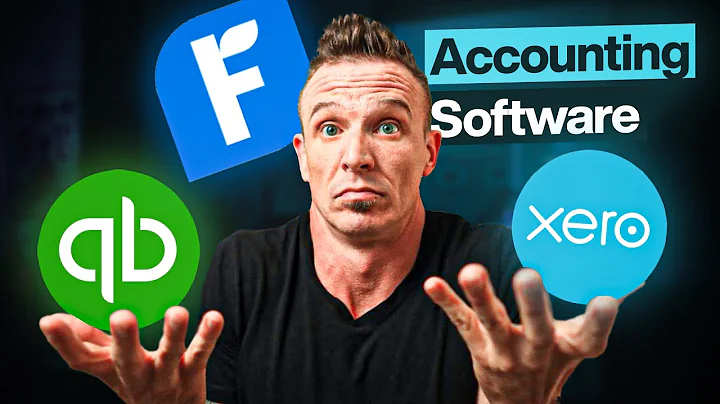Easily Install Judge Me App on Shopify
Table of Contents
- Introduction
- Installing Judge.me Product Reviews
- Customizing the Review Widget
- Changing Widget Color and Layout
- Adding Media Grid to Reviews
- Customizing Widget Header
- Widget Form Settings
- Managing Review Videos and Photos
- Setting Up Q&A Text Widget
- Configuring Email Follow-up
- Enabling Web Reviews Spam Filter
- Managing Review Curation
- Allowing Reviews for Verified Buyers
- Configuring Web Reviews Options
- Installing the Review Widget on Product Pages
- Importing Reviews from Other Apps
- Tips for Formatting Review Import File
- Exporting Reviews
- Frequently Asked Questions
How to Use Judge.me Product Reviews on Your Store
Judge.me is a powerful app that allows you to add customer reviews, ratings, and question-and-answer sections to your online store. In this article, we will guide you step by step on how to install and configure Judge.me for your store. So, let's get started!
1. Installing Judge.me Product Reviews
To begin, go to the Apps section in your Shopify dashboard and search for Judge.me Product Reviews. Install the app and make sure to upgrade to the paid account if you want to access additional features such as question and answer functionalities.
2. Customizing the Review Widget
Once the app is installed, go to the Judge.me dashboard. Here, you can find various options such as reviews requests, templates, settings, and help desk. Scroll down and click on "Customize Widget" to personalize the appearance and behavior of the review widget.
3. Changing Widget Color and Layout
To change the color of the review widget, click on "Customize Widget" and find the widget color settings. By clicking on the color box, you can choose a color that matches your store's branding. Similarly, you can customize the layout, star colors, and other widget settings to create a unique look and feel.
4. Adding Media Grid to Reviews
Want to make your product reviews more visually appealing? Enable the media grid option in the widget settings. With media grid, customers can add photos and videos to their reviews, providing potential buyers with a better understanding of your products.
5. Customizing Widget Header
The widget header is the section that appears at the top of the review widget. You can customize it to include your store's name, logo, or any other desired information. Simply click on the "Customize Widget" option and navigate to the widget header settings to make the necessary changes.
6. Widget Form Settings
In the widget form settings, you can modify the fields that appear when customers write reviews. You can choose to include the rating field, review videos, photos, and even enable options for verified buyers or API users. Configure these settings according to your preferences and click on "Save" to apply the changes.
7. Managing Review Videos and Photos
With Judge.me, you can control the settings related to review videos and photos. Under the widget body settings, you can edit the display options and decide how these media files should be presented within the review widget.
8. Setting Up Q&A Text Widget
Judge.me also provides the ability to include a question-and-answer section on your product pages. You can add a Q&A text widget that allows customers to ask questions about a particular product. Customize the widget label and format to encourage customer engagement.
9. Configuring Email Follow-up
Want to automatically send follow-up emails to customers after they make a purchase? Judge.me has an email follow-up feature that allows you to schedule and personalize these emails. Adjust the settings accordingly and ensure your customers receive timely and relevant communication.
10. Enabling Web Reviews Spam Filter
To prevent spam and unwanted content in your reviews, enable the web reviews spam filter. This feature automatically detects and flags reviews that contain personal information or abusive language. It helps maintain the quality and integrity of your review section.
Continue reading the full article here.
Highlights
- Easily add customer reviews and ratings to your online store with Judge.me.
- Customize the appearance of the review widget to match your store's branding.
- Enable the media grid feature to allow customers to include photos and videos in their reviews.
- Increase customer engagement by providing a question-and-answer section on your product pages.
- Use the email follow-up feature to stay in touch with customers and gather feedback.
- Prevent spam and inappropriate content with the web reviews spam filter.
Frequently Asked Questions
Q: How can I install Judge.me Product Reviews on my Shopify store?
A: To install Judge.me Product Reviews, go to the Apps section in your Shopify dashboard, search for Judge.me Product Reviews, and click on "Install".
Q: Can I customize the appearance of the review widget?
A: Yes, Judge.me allows you to customize the review widget's color, layout, star colors, and other settings to match your store's branding and design.
Q: Can customers add photos and videos to their reviews?
A: Yes, with the media grid feature enabled, customers can easily include photos and videos in their reviews, providing a more comprehensive overview of your products.
Q: How can I set up a question-and-answer section on my product pages?
A: With Judge.me, you can add a Q&A text widget that allows customers to ask questions about specific products. Customize the widget label and format to encourage engagement.
Q: Does Judge.me offer an email follow-up feature?
A: Yes, Judge.me has an email follow-up feature that enables you to automatically send follow-up emails to customers after they make a purchase. You can personalize these emails and schedule them according to your preferences.
Q: Can I prevent spam and inappropriate content in reviews?
A: Absolutely! Judge.me includes a web reviews spam filter that automatically detects and flags reviews containing personal information or abusive language. This helps maintain the quality and integrity of your review section.