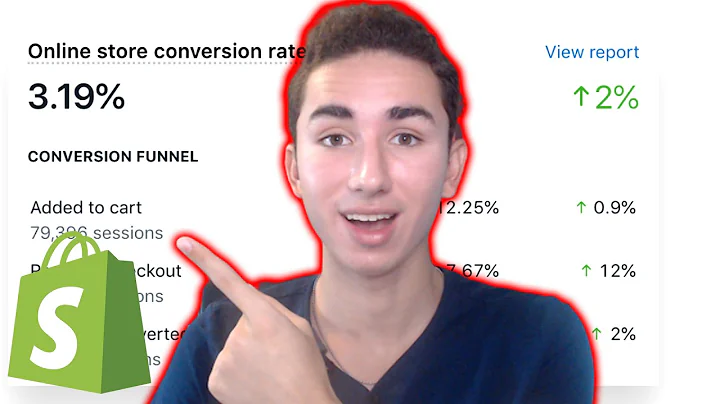Customize Thank You Page with Dynamic Triggers
Table of Contents
- Introduction
- What is triggers?
- Creating a default template
- Setting up an upsell for planters
- Setting up an upsell for DIY products
- Setting up triggers for different templates
- Testing the triggers
- Understanding trigger priorities
- Using end or rules for complex triggers
- Analytics and performance tracking
Article
Introduction
Hey everyone, it's Eric from Recon RIT, and I have some exciting news to share with you today. We've just released a new feature in our app called triggers. After months of hard work and countless requests from our users, we have finally made it possible for you to display different templates based on various triggers. Whether it's order information, customer information, or product purchase information, you now have the power to customize the Thank You pages in your store like never before.
What is triggers?
Triggers are a powerful tool that allows you to customize the Thank You page templates in your store based on specific conditions. In the past, you were limited to displaying just one Thank You page for your entire store. But now, with triggers, you can create multiple templates and show them to customers based on different criteria such as their order history, product purchases, or customer information.
Creating a default template
Before we dive into the exciting world of triggers, let's start by creating a default template. This template will be displayed in case none of the triggers are met. For example, let's say you have a general pop-up with a time-sensitive offer of 30% off for the next 20 minutes. This default template will ensure that every customer sees this offer if none of the other triggers apply to them.
Setting up an upsell for planters
Now let's move on to setting up an upsell for planters. Imagine you have a gardening and DIY store, and you want to display a cute Bulbasaur upsell to customers who purchase any type of planter from your store. We'll create a separate template called "Bulbasaur upsell" and add it to the Thank You page for these specific customers.
Setting up an upsell for DIY products
In addition to planters, let's set up another template for upselling DIY products. This time, we'll use the example of a glue gun. If a customer purchases any DIY product from your store, you can display an upsell for the glue gun on the Thank You page. By creating a template specifically for DIY products, you can target these customers with relevant product recommendations.
Setting up triggers for different templates
Now that we have our templates ready, it's time to set up the actual triggers. To do this, we'll navigate to the trigger page in our dashboard. Here, we'll start by selecting our default template and saving it. Then, we'll click the "Add Trigger" button and give it a name. For example, let's call it "Planter Upsell" and attach the "Planters Upsell" template we created earlier. Next, we'll define the trigger conditions, such as selecting the collection "Planters" and requiring at least one product from that collection to be in the customer's order.
Testing the triggers
With the triggers set up, it's time to run some test orders to see how they work in real life. We'll head over to our store, navigate to the planters collection, and make a purchase. As expected, we see the Bulbasaur upsell on the Thank You page because we bought a planter. Similarly, if we purchase a DIY product from the DIY collection, we see the glue gun upsell. Conversely, if we purchase a product that doesn't fit any of the trigger conditions, we see the default template with the time-sensitive offer.
Understanding trigger priorities
It's important to note that triggers have priorities. The system will start at the top of the list and display the first template whose trigger conditions are met. If none of the triggers apply, it will default to the default template. So, if a customer purchases a planter and a DIY product, the priority order of the triggers will determine which template is shown. In our example, the planter upsell template takes precedence over the DIY upsell template.
Using end or rules for complex triggers
For more complex triggers, you can use "end" or rules. This allows you to combine multiple conditions and further customize the display of templates. The possibilities become truly endless, and you can cater to specific customer behaviors and preferences.
Analytics and performance tracking
We also provide powerful analytics and performance tracking for your templates. In our dashboard, you can see the impressions, generated orders, conversion rates, and revenue for each template. This information allows you to assess which templates are performing well and make data-driven decisions to optimize your Thank You pages and upsells.
And that's it! With triggers, you now have the ability to create dynamic and personalized Thank You pages for your customers. So go ahead, give it a try, and level up your store's post-purchase experience.
Highlights
- Introducing triggers: Customize Thank You pages based on various triggers.
- Create multiple templates for different customer conditions.
- Setting up default templates and upsells for specific products.
- Using triggers to display the relevant templates on the Thank You page.
- Testing the triggers with test orders to see the templates in action.
- Understanding the priority order of triggers and how they affect template display.
- Using end or rules for complex triggers.
- Analytics and performance tracking to measure the success of your templates.
- Enhancing the post-purchase experience with personalized Thank You pages.
FAQ
Q: Can I use triggers to display different templates based on customer location?
A: Currently, triggers are primarily based on order and product purchase information. However, you can use customer information such as the billing or shipping address to create custom triggers.
Q: How many triggers can I set up for my store?
A: There is no limit to the number of triggers you can set up. You can create as many templates and triggers as needed to tailor the Thank You pages to your specific requirements.
Q: Can I edit or modify the templates and triggers after setting them up?
A: Absolutely! You can easily edit or modify the templates and triggers at any time through the dashboard. This allows you to continuously optimize your post-purchase experience.
Q: What happens if a customer meets the conditions for multiple triggers?
A: The template with the highest priority will be displayed. You can adjust the priority order of the triggers to control which template takes precedence in such situations.
Q: Can I track the performance of my templates and triggers?
A: Yes, our app provides comprehensive analytics for each template, including impressions, generated orders, conversion rates, and revenue. This allows you to assess the effectiveness of your templates and make data-driven decisions.
Q: Does triggers work with all Shopify themes?
A: Yes, triggers are compatible with all Shopify themes. You can seamlessly integrate them into your existing store design without any issues.