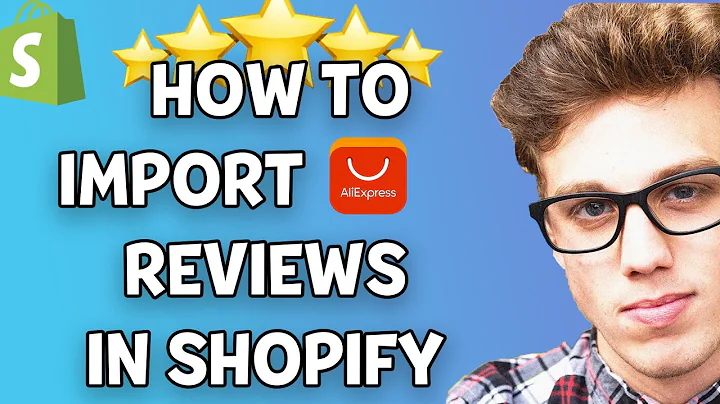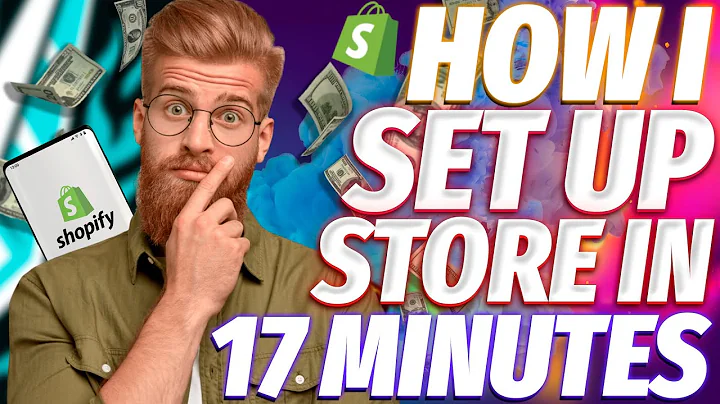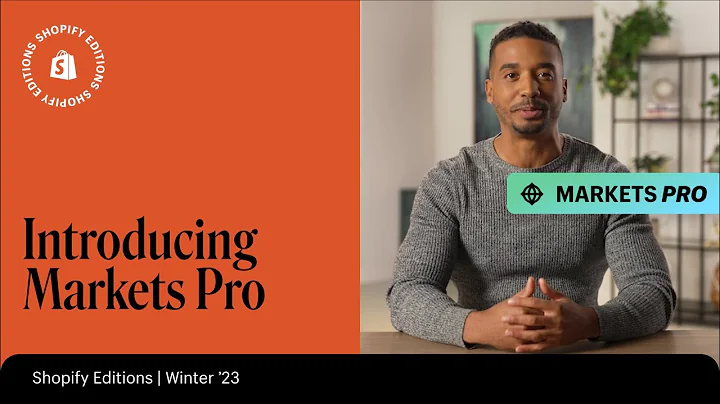Customize Shopify Order Confirmation Emails Easily!
Table of Contents
- Introduction
- Editing Order Confirmation Emails
- 2.1. Accessing Email Templates in Shopify
- 2.2. Adding a Logo to the Email
- 2.3. Changing Accent Colors
- 2.4. Editing Text in the Email
- 2.5. Customizing Shipping Variables
- Personalizing the Email Layout
- Conclusion
Editing Order Confirmation Emails
Order confirmation emails play a crucial role in the post-purchase experience of customers. As an online store owner on Shopify, it is essential to customize and personalize these emails to reflect your brand and provide relevant information to your customers.
2.1. Accessing Email Templates in Shopify
To begin editing your order confirmation emails, log in to your Shopify admin panel and navigate to the "Settings" section. From there, select "Notifications" and click on "Customize Email Templates." This will open up the email template editor.
2.2. Adding a Logo to the Email
To enhance the branding of your emails, start by adding your store's logo. In the email template editor, locate the logo section and upload your logo image. Make sure to adjust the size if necessary to ensure it is visually appealing. Save the changes to update the preview.
2.3. Changing Accent Colors
Consistency in branding is vital, even in email communications. Choose an accent color that aligns with your store's branding. To do this, find the accent color option in the email template editor and input the hex code of your desired color. Save the changes to see the updated button color.
2.4. Editing Text in the Email
To customize the text content of your order confirmation email, go back to the email template editor and scroll down to the specific email you want to edit, such as the "Order Confirmation" email. Click on "Edit Code" to access the HTML code of the email template.
While the code might appear complex, editing the text is straightforward. Look for the text you want to change within the HTML code, disregarding the liquid code and brackets. For example, if you want to modify the "Thank you for your purchase" text, find the corresponding code and replace it with your desired text, such as "We appreciate your purchase." Save the changes and refresh the preview page to see the updated text.
2.5. Customizing Shipping Variables
Shopify's email templates contain variable statements that display different text based on specific conditions. One example is the shipping variables, which provide information on different shipping options. You can personalize these variables to match your store's services.
If you offer options like pickup or local delivery, you can modify the corresponding text within the email template editor. Simply locate the relevant section, such as "Getting your order ready for delivery," and update the text accordingly. Don't forget to save the changes to ensure the customized email accurately reflects your store's shipping options.
Personalizing the Email Layout
While most of the personalization and customization is focused on the logo, accent color, and text content, it's important to consider the overall layout of the email. The template provided by Shopify already offers a clean and professional design, but you can further tailor it to your brand's aesthetics.
Make sure to preview the email template to ensure everything looks cohesive and visually appealing. Adjust any additional elements such as spacing, formatting, or font styles if needed. Keeping the layout consistent with your brand's visual identity will create a more memorable experience for customers.
Conclusion
Editing order confirmation emails in Shopify allows you to enhance your brand's image and provide customers with a personalized post-purchase experience. By adding your logo, customizing accent colors, editing text, and fine-tuning the layout, you can create professional and visually appealing emails that leave a lasting impression on your customers. Take the time to tailor these emails to align with your brand's identity and provide valuable information to keep customers engaged and satisfied. Start optimizing your order confirmation emails today to make a positive impact on your customers' buying journey.
Highlights
- Customize order confirmation emails in Shopify to align with your brand's identity.
- Add your store's logo and adjust accent colors for a consistent brand experience.
- Edit text content to provide personalized messaging to customers.
- Personalize shipping variables to reflect your store's shipping options.
- Pay attention to the overall email layout and formatting to create a visually appealing experience for customers.
Frequently Asked Questions
Q: Can I change the font style in my order confirmation emails?
A: While the default email template in Shopify does not provide an option to change the font style, you can modify the code within the email template editor to achieve your desired font style.
Q: Is it important to include tracking information in order confirmation emails?
A: Yes, including tracking information in order confirmation emails is highly recommended. It provides customers with a way to track their package and adds a layer of transparency and reassurance to the purchase process.
Q: Can I further customize the order confirmation email layout beyond what is mentioned?
A: While the primary focus of customization is on the logo, accent colors, and text content, you can make additional adjustments to the email layout. Ensure that the branding is consistent, and the email design aligns with your store's visual identity.