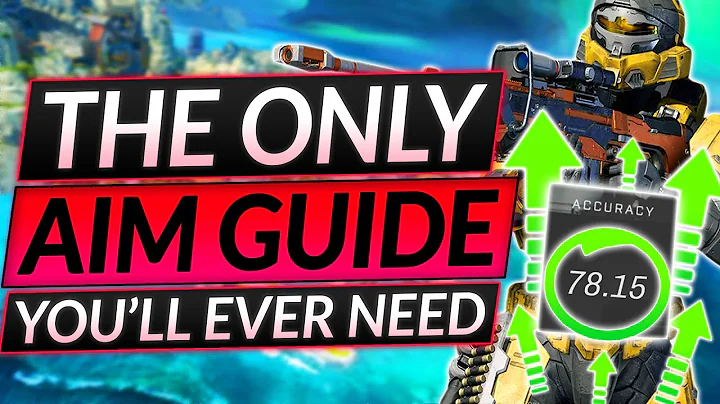Create Track Your Order Page on Shopify
Table of Contents
- Introduction
- Creating the Track Your Order Page
- Adding the Tracking Number Input
- Adding the Tracking Script
- Adding the Order Tracking Option to the Main Menu
- Adding the Email Confirmation
- Conclusion
Introduction
In this tutorial, we will learn how to create a "Track Your Order" page on Shopify. This page will allow customers to input their tracking number and view the status of their order. We will go through the step-by-step process of setting up this feature and adding it to your Shopify store.
Creating the Track Your Order Page
To begin, we need to create a new page on your Shopify store. We'll name this page "Track Your Order" and switch the body to HTML format. This will allow us to add the necessary code for the tracking functionality.
Adding the Tracking Number Input
Next, we will add the input field for the tracking number. When a customer receives their order confirmation email, it will include a tracking number. By entering this number on the Track Your Order page, customers can easily track their package.
Adding the Tracking Script
To enable the tracking functionality, we will add a tracking script to the Track Your Order page. This script will retrieve the tracking information based on the entered tracking number. We will provide the code for the script and guide you through the process of adding it to your page.
Adding the Order Tracking Option to the Main Menu
In order to make it convenient for customers to access the Track Your Order page, we will add an "Order Tracking" option to the main menu of your Shopify store. This way, customers can quickly find and navigate to the page to track their orders.
Adding the Email Confirmation
To further enhance the customer experience, we will also configure an email confirmation feature. This feature will send a shipping confirmation email to customers, including their tracking number. We will guide you through the process of setting up this email notification.
Conclusion
In conclusion, creating a Track Your Order page on Shopify is a simple and effective way to improve customer satisfaction. By following the steps outlined in this tutorial, you can easily implement this feature on your Shopify store and provide your customers with a seamless tracking experience.
Now, let's dive into the details of each step and learn how to create a track your order page on Shopify.
Article
Introduction
In today's e-commerce landscape, providing customers with the ability to track their orders has become essential for businesses. It allows customers to stay informed about the status of their purchases and improves overall customer satisfaction. In this tutorial, we will guide you through the process of creating a "Track Your Order" page on Shopify. By implementing this feature, you can ensure that your customers have a seamless experience when it comes to tracking their orders.
Creating the Track Your Order Page
To begin, navigate to your Shopify home page and click on "Online stores." From there, select the "Pages" option and click on "Add page." Name the page "Track Your Order" and switch the body format to HTML. This will allow us to add code to enable the tracking functionality.
Adding the Tracking Number Input
Next, we need to add an input field where customers can enter their tracking number. When a customer places an order, they receive an email confirmation that includes the tracking number. By entering this number on the Track Your Order page, customers can easily view the status of their order. This input field will serve as a convenient way for customers to track their packages.
Adding the Tracking Script
To enable the tracking functionality, we need to add a tracking script to the Track Your Order page. This script will retrieve the tracking information based on the entered tracking number. We have provided a code snippet for the script in the description of this tutorial. Simply copy the code and paste it into the HTML section of your page. Save the changes, and the tracking script will be active on your Track Your Order page.
Adding the Order Tracking Option to the Main Menu
To make it even more convenient for customers to access the Track Your Order page, we will add an "Order Tracking" option to the main menu of your Shopify store. This way, customers can quickly find and navigate to the page to track their orders. To add this option, go back to your Shopify home page and click on "Online stores." Select the "Navigation" option and choose the "Main menu." Click on "Add menu item" and enter the name as "Order Tracking." Then, select the "Track Your Order" page from the list of pages. Save the changes, and the Order Tracking option will appear in your main menu.
Adding the Email Confirmation
To further enhance the tracking experience for your customers, we recommend adding an email confirmation feature. This feature will send a shipping confirmation email to customers, including their tracking number. To set this up, click on "Settings" on your Shopify home page and select "Notifications." Under the "Shipping configuration" section, click on the "Edit code" option. Replace the existing code with the code provided in the tutorial description. Be sure to replace the placeholder with the link to your Track Your Order page. Save the changes, and customers will receive a shipping confirmation email with their tracking number.
Conclusion
By following the steps outlined in this tutorial, you can easily create a "Track Your Order" page on Shopify and enhance the tracking experience for your customers. Providing them with the ability to track their orders not only improves customer satisfaction but also establishes trust and transparency. Implementing these features can give your e-commerce store a competitive edge and help you build strong relationships with your customers.
Highlights
- Learn how to create a "Track Your Order" page on Shopify.
- Add a tracking number input field for customers to easily track their orders.
- Enable the tracking functionality by adding a tracking script to the page.
- Make the Track Your Order page easily accessible by adding it to the main menu.
- Enhance the customer experience with a shipping confirmation email.
FAQ
Q: Why is it important to have a "Track Your Order" page?
A: A "Track Your Order" page allows customers to stay informed about the status of their orders. It provides transparency and improves customer satisfaction.
Q: Can I customize the appearance of the Track Your Order page?
A: Yes, you can customize the design and layout of the page to match your store's branding and theme.
Q: How can I ensure the accuracy of the tracking information?
A: The tracking information is retrieved from the carrier's system. It is important to use reliable carriers and ensure that the tracking numbers are accurate.
Q: Can I add additional features to the Track Your Order page?
A: Yes, you can add additional features such as estimated delivery dates or a live tracking map, depending on your store's requirements.
Q: Is it possible to track orders from multiple carriers on the same page?
A: Yes, you can integrate multiple carrier tracking systems into your Track Your Order page to allow customers to track orders from different carriers.
Q: Can customers track their orders without entering a tracking number?
A: No, customers need to enter a valid tracking number to track their orders. However, you can provide alternative methods for customers to inquire about their order status, such as contacting customer support.
Q: How often should I update the tracking information on the Track Your Order page?
A: It is recommended to update the tracking information in real-time or at least daily to ensure accuracy and provide customers with the most up-to-date information.
Q: Can I automate the shipping confirmation email?
A: Yes, you can set up automated email notifications triggered by specific events in your Shopify store, such as order fulfillment or shipping updates.
Q: Is it possible to track orders internationally?
A: Yes, you can track international orders as long as the carrier supports international tracking. Be sure to select a carrier that provides international tracking services.
Q: Can I track orders placed before implementing the Track Your Order feature?
A: Unfortunately, orders placed before implementing the Track Your Order feature may not be trackable. However, customers can still contact your customer support for assistance with their orders.