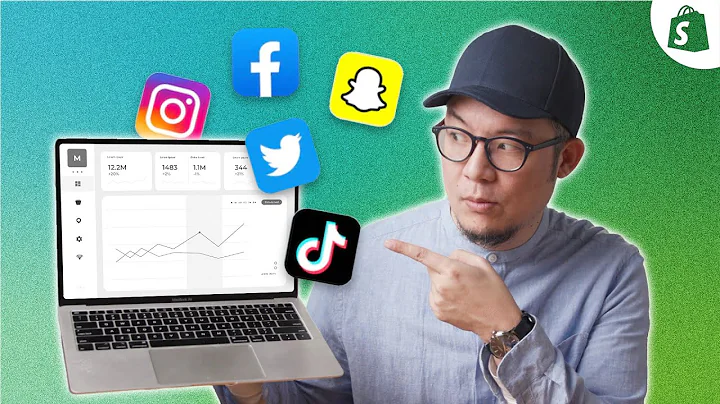Create a Stunning Shopify Homepage with PageFly
Table of Contents:
- Introduction
- Why Customize Your Home Page?
- Options for Customization
3.1 Custom Coding Your Homepage
3.2 Using a Drag and Drop Page Builder
- Installing PageFly
- Customizing Home Pages with PageFly
5.1 Using Templates
5.2 Creating a Page from Scratch
- Selecting Layouts
- Adding Elements
7.1 Adding Images and Text
7.2 Adding Shopify Elements
7.3 Adding Third-Party Elements
- Adjusting Styling and Design
8.1 Changing Background Images and Overlays
8.2 Editing Text and Buttons
8.3 Modifying Fonts and Colors
- Creating Unique Sections
- Conclusion
Customize Your Home Page with PageFly: A No-Code Guide
Introduction
In today's video, I'm going to show you how you can customize your home pages inside your Shopify store using the PageFly page builder. If you've been wanting to add custom elements like videos, images, or slideshows to your home pages but don't know how to code, then this tutorial is for you. With PageFly, you can easily create a customized homepage without touching a single line of code.
Why Customize Your Home Page?
There are several reasons why you might want to customize your homepage. One common reason is that the sections provided by your theme may not be designed to fit the content you want to showcase. By customizing your homepage, you can ensure that it looks exactly how you want it to and highlights the key aspects of your brand and products.
Options for Customization
When it comes to customizing your homepage, you have two main options. The first option is to custom code your entire homepage, which requires advanced coding skills. This approach gives you complete control over the design but can be time-consuming and challenging for those without coding experience. The second and more accessible option is to use a no-code drag and drop page builder like PageFly.
Installing PageFly
To get started, you need to install the PageFly app in your Shopify store. Simply go to Shopify's app store, find PageFly, and install the app. Once installed, you can access PageFly through the app dashboard.
Customizing Home Pages with PageFly
PageFly offers a wide range of templates that you can use to customize your homepage. These templates, created by PageFly's team, are designed to be visually appealing and versatile. By selecting a template, you can quickly create a stylish homepage without starting from scratch.
Creating a Page from Scratch
If you prefer to build your homepage from scratch or have a specific design in mind, PageFly allows you to create a new page without using templates. With the drag and drop functionality, you can easily add elements and customize their layout according to your preferences.
Selecting Layouts
Before adding elements to your homepage, it's essential to select the appropriate layout. PageFly offers a variety of layout options, including single column, split by two, and split by three. Choosing the right layout is crucial as it sets the foundation for your homepage design.
Adding Elements
PageFly provides an extensive library of elements that you can add to your homepage. These elements include headings, images, videos, buttons, and more. You can simply drag and drop these elements onto your page and customize them to fit your desired look and feel.
Adjusting Styling and Design
To make your homepage visually appealing, PageFly allows you to adjust the styling and design of each element. You can change background images, add overlays, edit text content, modify fonts and colors, and even add custom icons. This level of customization ensures that your homepage aligns with your brand's aesthetics.
Creating Unique Sections
With PageFly, you have the flexibility to create unique sections on your homepage. For example, you can add a product list from a specific category or display customer reviews for social proof. By adding these sections, you can enhance user engagement and showcase the key features of your products or services.
Conclusion
In summary, PageFly is an excellent option for customizing your Shopify store's homepage without any coding knowledge. Whether you choose to use templates or create a page from scratch, PageFly's drag and drop functionality allows for easy customization. By leveraging the various elements and adjusting the styling and design, you can create a unique and visually appealing homepage that reflects your brand's identity.
Highlights:
- Customize your Shopify homepage without coding
- Use PageFly's drag and drop functionality for easy customization
- Choose from a variety of templates or create a page from scratch
- Add elements such as headings, images, videos, and buttons
- Adjust styling and design to match your brand's aesthetics
- Create unique sections like product lists and customer reviews
FAQ:
Q: Can I use PageFly to customize other pages on my Shopify store?
A: Yes, PageFly allows you to customize regular pages, product pages, collection pages, and more.
Q: Is PageFly compatible with all Shopify themes?
A: PageFly is compatible with most Shopify themes. However, it's always a good idea to check with the theme developer or PageFly's support team for any compatibility issues.
Q: Can I switch between different page templates within PageFly?
A: Yes, you can switch between different page templates within PageFly. This flexibility allows you to experiment with different designs until you find the one that suits your needs.
Q: Is PageFly a free app?
A: PageFly offers both free and paid plans. The free plan provides basic functionality, while the paid plans offer additional features and customization options.
Q: Can I collaborate with designers on PageFly?
A: Yes, PageFly allows you to collaborate with designers by providing them access to the app. This feature simplifies the process of designing and customizing your homepage.