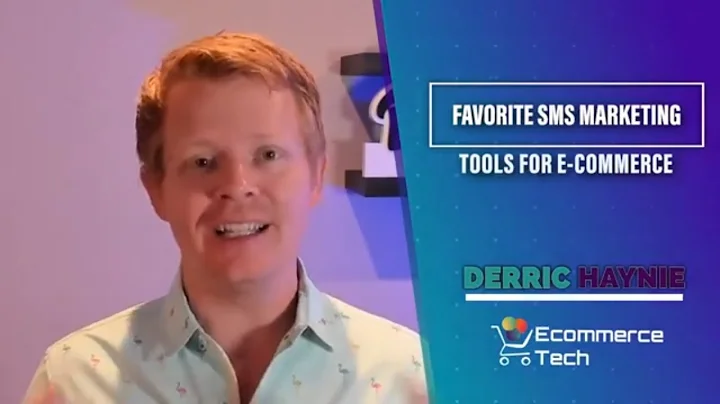Create a Professional Shopify Store with Customized Theme
Table of Contents
- Introduction
- Creating Your First Product
- Customizing Your Theme
- The Header Section
- The Image Banner
- The Rich Text Section
- The Featured Collection Section
- The Collage Section
- The Video Section
- The Multi-column Section
- The Footer Section
- Other Page Templates
- Finalizing and Saving Your Changes
- Conclusion
Introduction
Welcome to this walkthrough on customizing your Shopify theme! In this guide, we will take you step-by-step through the process of creating your first product, customizing your theme, and making your online store reflect your brand. We will explore various sections of the theme editor, including the header, image banner, rich text, featured collection, collage, video, multi-column, and footer sections. By the end of this walkthrough, you will have a fully customized, professional-looking Shopify store that represents your brand and engages your customers.
Creating Your First Product
Now that you have set up your Shopify store, it's time to create your first product. By adding products to your online store, you can start showcasing what you have to offer to your customers. This step is essential to get your store up and running. Follow the instructions below to add your first product:
- Click on the "Home" button in the Shopify admin panel.
- Scroll down until you see the "Walkthrough" section.
- Click on the "Add a product" button.
- Fill in the required information for your product, including the title, description, price, and images.
- Customize the settings for your product, such as inventory, shipping, and variants.
- Once you have filled in all the necessary details, click "Save" to add your product to your store.
Customizing Your Theme
With your first product added to your store, it's time to customize your theme to reflect your brand and create a visually appealing online store. The theme is the skin of your website, and it determines the overall look and feel of your store. In Shopify, you have access to a theme editor that allows you to customize various aspects of your theme, including colors, logos, images, and layouts. Let's explore the different sections of the theme editor and how you can customize them.
The Header Section
The header section is located at the top of your online store and contains elements such as the logo, menu, search bar, and cart button. It is important to customize the header to ensure a consistent branding experience for your customers. In the theme editor, you can change the background color of the header, upload a custom logo, customize the menu, and even add a sticky header that remains visible as customers scroll down the page.
The Image Banner
The image banner is a prominent section on your homepage that allows you to showcase eye-catching images or videos related to your brand or products. In the theme editor, you can customize the image banner by uploading high-quality images, adjusting the image overlay opacity, and changing the text position. You can also create an image slideshow by adding multiple images to the banner.
The Rich Text Section
The rich text section is a versatile block that allows you to add text, headings, and buttons to your homepage. You can use this section to talk about your brand, share information with your customers, and add calls to action. In the theme editor, you can customize the background color, font size, alignment, and button labels to match your branding.
The Featured Collection Section
The featured collection section is a great way to highlight specific products or product categories on your homepage. In this section, you can display a collection of products, along with their images, descriptions, and prices. You can customize the layout, the number of products displayed, and even add a "View All" button to encourage customers to explore your full collection.
The Collage Section
The collage section allows you to create visually appealing grids or layouts using a combination of images, videos, and product highlights. This section is perfect for showcasing specific collections or product categories. In the theme editor, you can customize the layout, add images or videos, and link them to specific collections or product pages.
The Video Section
The video section is a powerful tool for engaging your customers and showcasing your products or brand story. In this section, you can embed videos from platforms like YouTube or Vimeo, or upload your own videos. You can also add a cover image that will be displayed when the video is not playing. Customize the layout, alignment, and other settings to make the video section blend seamlessly with your overall theme.
The Multi-column Section
The multi-column section allows you to create visually appealing layouts with multiple columns. This section is great for displaying customer testimonials, product reviews, or highlighting key features of your products. In the theme editor, you can customize the number of columns, the content of each column, and the overall layout.
The Footer Section
The footer section is located at the bottom of your online store and often contains important information such as contact details, links to legal pages (privacy policy, terms of service), and social media icons. In the theme editor, you can customize the layout and appearance of the footer by adding menus, headings, and other content. You can also enable features like email signups and social media icons to enhance the functionality of your footer.
Other Page Templates
In addition to the homepage, Shopify also provides pre-made templates for other pages on your online store. These templates include collection pages, product pages, cart pages, checkout pages, and more. Each template has its own customizable sections and settings that allow you to create a consistent and visually appealing shopping experience for your customers.
Finalizing and Saving Your Changes
Once you have customized your theme to your liking, it is important to save your changes to ensure they are reflected on your live website. To do this, simply click the "Save" button located in the top right corner of the theme editor. This will update your theme with all the customized settings, colors, logos, and layouts you have chosen. It is recommended to review your changes one last time before saving to ensure everything looks as intended.
Conclusion
Congratulations! You have successfully customized your Shopify theme to create a unique and visually appealing online store. By following the steps outlined in this walkthrough, you have customized the header, image banner, rich text, featured collection, collage, video, multi-column, and footer sections. Remember to save your changes to ensure they are applied to your live website. Now your Shopify store reflects your brand and is ready to start attracting customers.