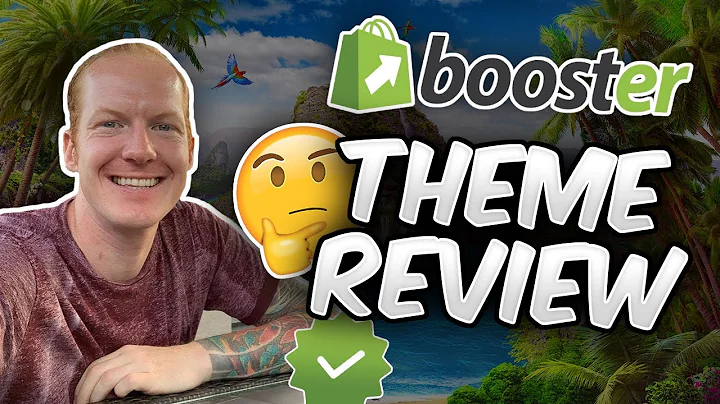Create a Loyalty Program for Your Shopify Store with Rivo Loyalty
Table of Contents
- Introduction
- Setting up the Points Program
- Activating the Program
- Customizing the Earning Points
- Editing for Placing an Order
- Rewards for Accumulated Points
- Types of Rewards
- Customizing Rewards
- Accessing Points from the Front End
- Widget on the Screen
- Shopify Account Page
- Dedicated Rewards Page
- Conclusion
Setting up Your Points Program: A Step-by-Step Guide
Are you looking to create a loyalty program for your customers? Look no further than Revo's points program. In this article, we'll walk you through how to set up your points program and customize it to fit your business needs.
Activating the Program
Before you can start customizing your points program, you'll need to activate it. To do this, simply navigate to the left-hand side of the dashboard and click on "points" right underneath the programs tab. Here, you'll see the points program status, which is currently disabled. To activate your program, toggle the button to "on."
Customizing the Earning Points
Once your program is activated, you can start customizing how your customers will earn points. The basic actions include points for signing up, placing an order, celebrating a birthday, completing a referral, following your page on Instagram, or liking your page on Facebook.
You can also add other ways to earn points, such as sharing a link on Facebook, following your page on Twitter, or sharing your link on Twitter. Keep in mind that your customers will be given a fixed amount of points for all of these actions except for placing an order.
To edit the earning points for placing an order, you'll notice two different earning types in which you can issue your customers an incremented amount of points or a fixed amount of points. Underneath this is the earning value, where you can choose to decide how many points you want to give away for every one dollar spent or whichever currency you use for your store.
You can also limit the number of times each customer can earn points for this action and upload your custom icon for this action if you wanted to.
Editing for Placing an Order
Now, let's take a closer look at how to edit for placing an order. To do this, click on the "edit" button next to the earning points for placing an order. Here, you can decide the type of points that are required to access this reward.
You can also choose the reward amount, choose a minimum purchase value, decide if it applies to an entire order or a collection, and set a reward expiration if you'd like to do so.
Rewards for Accumulated Points
The fun part of the points program is deciding what type of rewards will be given in exchange for all of the points that your customers have accumulated. In the first section, two thousand points will equal a 20% off coupon code. However, you can change this by clicking on "edit" and customizing the type of points that are required to access this reward.
You can also choose the reward amount, choose a minimum purchase value, decide if it applies to an entire order or a collection, and set a reward expiration if you'd like to do so.
If you'd like to offer free product or free shipping as a reward instead of a discount code, simply click on "add another reward." Here, you can offer a percentage off discount or a fixed amount discount if that's the option you'd like to go with.
Accessing Points from the Front End
There are three different choices for your customers to access their points from the front end. The first option is the widget on your screen, which displays the number of points your customers have accumulated.
The second option is the Shopify account page, where your customers can view their points balance and redeem their rewards.
The third option is the dedicated rewards page, which is our newest feature. This page allows your customers to view all of the rewards they have earned and redeem them at their convenience.
Conclusion
In conclusion, setting up your points program is a simple and effective way to create a loyalty program for your customers. By customizing the earning points and rewards, you can create a program that fits your business needs and rewards your customers for their loyalty. So what are you waiting for? Get started on your points program today and watch your customer loyalty grow.
Highlights
- Revo's points program is a simple and effective way to create a loyalty program for your customers.
- Customizing the earning points and rewards allows you to create a program that fits your business needs and rewards your customers for their loyalty.
- There are three different choices for your customers to access their points from the front end: the widget on your screen, the Shopify account page, and the dedicated rewards page.
FAQ
Q: How do I activate my points program?
A: To activate your points program, navigate to the left-hand side of the dashboard and click on "points" right underneath the programs tab. Here, you'll see the points program status, which is currently disabled. To activate your program, toggle the button to "on."
Q: Can I customize the earning points for placing an order?
A: Yes, you can customize the earning points for placing an order by clicking on the "edit" button next to the earning points for placing an order. Here, you can decide the type of points that are required to access this reward, choose the reward amount, choose a minimum purchase value, decide if it applies to an entire order or a collection, and set a reward expiration if you'd like to do so.
Q: What types of rewards can I offer my customers?
A: You can offer a variety of rewards to your customers, including percentage off discounts, fixed amount discounts, free products, and free shipping. You can customize the rewards by choosing the type of points that are required to access the reward, choosing the reward amount, choosing a minimum purchase value, deciding if it applies to an entire order or a collection, and setting a reward expiration if you'd like to do so.