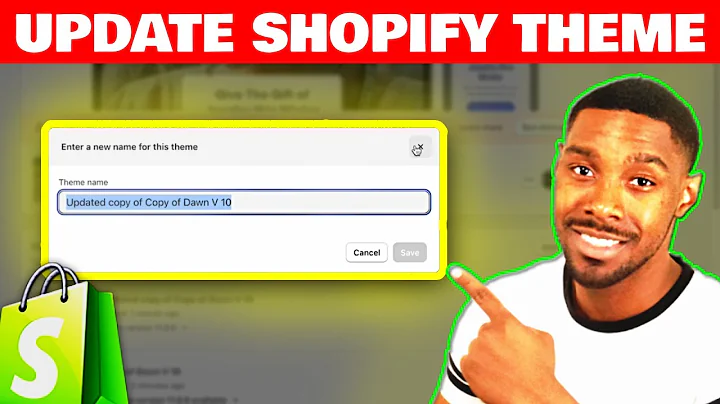Build a High-Converting Sales Page with Shogun Page Builder
Table of Contents
- Introduction
- Creating a Sales Page with Shogun Page Builder Template
- Customizing the Template
- Countdown Timer
- Call to Action
- Hero Image
- Product Box
- Customer Reviews
- Collection of Products
- Large Product Box
- Adding Custom Branding
- Saving and Publishing the Page
- Conclusion
Creating a Sales Page with Shogun Page Builder Template
In this article, we will explore how you can create a captivating sales page using the Shogun Page Builder template. Shogun offers a range of premade templates that can be easily customized to suit your brand. The template we will be working with is designed to showcase products and encourage conversions.
To begin, let's examine the different elements included in the template. The page starts with a countdown timer and a persuasive call to action. This creates a sense of urgency and prompts visitors to take action. Next, there is a hero image featuring a discount code and another call to action. This section aims to grab the attention of potential customers and entice them to explore further.
Moving on, we come across a product box that highlights offers such as free shipping and a return policy. This helps build trust with customers and makes them feel more confident in making a purchase. Following that, we have a section dedicated to customer reviews. Displaying positive feedback from satisfied customers can greatly influence the buying decision of potential customers.
Further down the page, we find a collection of products. This allows you to showcase multiple products or variations to appeal to a wider audience. Finally, the template concludes with a large product box featuring a standout item with a seal of quality. This serves as a last chance to capture the visitor's attention and convince them to make a purchase.
Now that we have familiarized ourselves with the template, let's dive into the customization process. Shogun's drag and drop elements make it incredibly easy to personalize the page. Each element of the template is fully customizable, allowing you to replace the pre-built content with your own.
To edit an element, simply select it and a set of controls and styles will appear. For example, you can change the background color of a section by clicking on it and selecting a color from the color selector. This ensures brand consistency and saves time by allowing you to quickly access previously used colors.
Next, let's explore how to customize the text element. When you click on a text element, a full rich text editor will open. This editor allows you to enter your own text content and also provides access to Google's extensive font library. If you have a custom font from your ecommerce backend, you can import it as well. You have full control over formatting options such as alignment, font weight, and more.
Similarly, the heading element can be customized to match your preferences. You can choose from different heading types (h1 to h6) and adjust the font and weight accordingly. Moreover, you can edit what the heading text says and modify its placement on the page. This allows you to create attention-grabbing headings that align with your sales page's objective.
The countdown timer element offers unique options for customization. You can set the duration of the countdown, specifying the number of days it will run for. Additionally, you can choose whether the countdown is based on a specific date and time or if it refreshes whenever the page is accessed.
Lastly, we have the button element. This versatile element can be customized in terms of color, font, weight, and size. By selecting the button and exploring the controls and styles, you can tailor it to match the aesthetics of your sales page perfectly.
By leveraging the drag and drop elements and utilizing the controls and styles, you can effortlessly customize every aspect of the page to suit your brand. Once you have switched out all the images, fonts, colors, and products, you will have a fully personalized sales page while still maintaining the structure provided by the template.
After completing the customization process, it is essential to save your work before publishing the page. Shogun's intuitive interface makes it straightforward to save any edits you make. Simply click on the save button located at the top right of the screen.
Before making the page live on your website, it is advisable to preview it to ensure everything appears as expected. Shogun provides a preview feature that allows you to view the page in the browser before making any final changes or adjustments.
Once you are satisfied with the preview, it is time to publish the page. Click on the publish button within the page builder editor, and your sales page will be pushed live to your website. Congratulations! You have successfully created your first sales page using Shogun Page Builder.
In conclusion, Shogun Page Builder simplifies the process of designing and customizing sales pages. With its wide range of premade templates and drag and drop elements, you can create visually appealing and persuasive pages that drive conversions. Take advantage of the customization options available to personalize each element and match your brand's aesthetics. Don't forget to preview your work before publishing, ensuring a seamless experience for your website visitors.