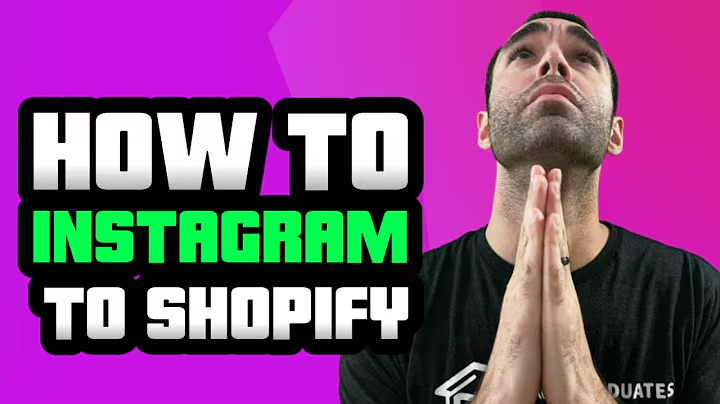Build a Headless Ecommerce Store
Table of Contents
- Introduction
- Building the E-commerce Website
- Fetching Products from Shopify
- Customizing Tailwind UI Components
- Creating the Homepage
- Querying for Products
- Displaying Product Details
- Creating Dynamic Routes
- Handling Related Products
- Adding a Checkout Flow
- Conclusion
Introduction
In this article, we will learn how to build a simple e-commerce website using Tailwind UI and Next.js. We will fetch products from a Shopify store using the Storefront GraphQL API and create our pages by assembling components from Tailwind UI. This will give us a solid foundation to start with. We'll also make customizations to meet our specific needs and achieve the desired result.
Building the E-commerce Website
To start building the e-commerce website, we need to set up a basic Next.js project and install Tailwind CSS and the required dependencies. We'll also configure the Tailwind CSS plugins and create a Tailwind config file for customization. Additionally, we'll assemble a few Tailwind UI components like the header, footer, and placeholder component to get started.
Fetching Products from Shopify
To fetch products from a Shopify store, we'll use the Shopify Storefront GraphQL API. We'll create a GraphQL query called "products" to retrieve the required fields for each product, such as title, description, image, price, and tags. We'll also use the "handle" field as a unique identifier for each product. We'll use the Transform Source field to get optimized images with alt text. We'll make the GraphQL query using the Fetch API in JavaScript.
Customizing Tailwind UI Components
Tailwind UI provides a set of pre-designed components that we can customize according to our needs. We'll explore the Tailwind UI components and select the ones that align with our design goals. We'll make customizations like changing colors, padding, font sizes, and adding or removing elements as required. By customizing the Tailwind UI components, we can create a unique and visually appealing website.
Creating the Homepage
The homepage is the main entry point of our e-commerce website. We'll start by creating a hero section with a big, bold headline, a paragraph of text, and a call to action button. We'll customize the hero section component from Tailwind UI to suit our design requirements. We'll also add other sections like featured products, customer testimonials, and a footer. By creating an engaging and visually appealing homepage, we can attract and retain users on our website.
Querying for Products
To display a list of products on our website, we'll create a GraphQL query called "products" to fetch the required fields for each product. We'll use the "product list" category in Tailwind UI to find a suitable component for displaying the products. We'll customize the component to match the design of our website. By querying for products and customizing the product list component, we can showcase our products effectively and entice users to make a purchase.
Displaying Product Details
When a user clicks on a product, we'll create a dynamic route in Next.js to display the details of that product. We'll create a page called "product/[handle]" where "handle" is the unique identifier for each product. We'll query for a single product using its handle and fetch the required fields such as title, description, image, price, and tags. We'll customize the product details page to present the information in an appealing and organized manner.
Creating Dynamic Routes
Dynamic routes allow us to create pages for different products based on their unique identifiers. In our case, we'll create a dynamic route for each product using its handle. We'll generate the paths for the dynamic routes using the "getStaticPaths" function in Next.js. We'll also retrieve the data for each product using the "getStaticProps" function. By creating dynamic routes, we can create individual pages for each product and provide a personalized experience for our users.
Handling Related Products
To enhance the user experience, we'll display related products on the product details page. We'll query for a list of related products based on similar tags or categories. We'll customize the related products component to display the product image, title, and price in a visually appealing manner. By showcasing related products, we can increase the chances of cross-selling and upselling to our customers.
Adding a Checkout Flow
To enable users to make purchases on our e-commerce website, we'll add a checkout flow. We'll use a mutation called "checkoutCreate" to create a checkout session and retrieve the web URL for the checkout page. When a user clicks on the "Pay" button, we'll trigger the mutation and redirect the user to the checkout page. By adding a seamless and user-friendly checkout flow, we can simplify the purchasing process and encourage users to complete their transactions.
Conclusion
In this article, we have covered the entire process of building a simple e-commerce website using Tailwind UI and Next.js. We have learned how to fetch products from a Shopify store using the Storefront GraphQL API and create dynamic routes for individual product pages. We have also explored customizing Tailwind UI components and adding a checkout flow. By following these steps, you can create a visually appealing and functional e-commerce website that provides a great user experience.
Pros
- Tailwind UI provides a wide range of pre-designed components that can be easily customized.
- Next.js offers server-side rendering and static site generation, resulting in a fast and efficient website.
- Integrating with the Shopify Storefront GraphQL API allows for seamless product management and checkout processes.
Cons
- Customizing the Tailwind UI components may require some knowledge of CSS and Tailwind CSS classes.
- Working with the Shopify Storefront GraphQL API might be challenging for beginners unfamiliar with GraphQL syntax.
- The implementation of the checkout flow could be complex, involving additional server-side logic and payment integration.
Highlights
- Build a fully functional e-commerce website with Tailwind UI and Next.js.
- Fetch products from a Shopify store using the Storefront GraphQL API.
- Customize Tailwind UI components to match your design requirements.
- Create dynamic routes for individual product pages.
- Enhance the user experience by displaying related products.
- Add a seamless checkout flow for easy purchasing.
FAQ
Q: Can I use a different e-commerce platform instead of Shopify?
A: Yes, you can adapt the code to work with other e-commerce platforms by modifying the GraphQL queries and API integration.
Q: Is it possible to add more customization to the Tailwind UI components?
A: Yes, you can further customize the components by modifying their CSS classes or adding additional styles.
Q: How can I handle product variations or options in the checkout flow?
A: You can extend the checkout flow to handle product variations or options by including them as part of the checkout mutation and updating the product details page accordingly.