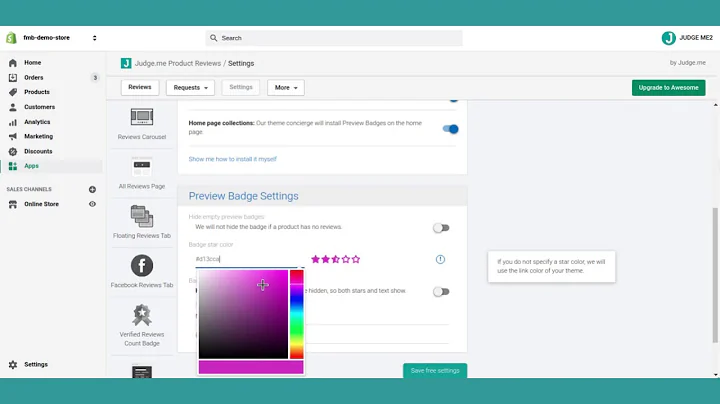Build a Currency Converter with jQuery & Bootstrap
Table of Contents
- Introduction
- Building a Currency Converter Web Application
- Introduction to fixer.io API
- Getting the API Key
- Signing up for fixer.io API
- Retrieving the API Key
- Setting Up the Project
- Creating a new directory
- Including Bootstrap
- Creating the HTML file
- Designing the User Interface
- Adding the Title and Heading
- Creating the Form
- Styling with Bootstrap
- Handling User Input
- Getting the Currency and Amount Values
- Preventing Form Submission
- Making the API Request
- Constructing the API URL
- Making an AJAX GET Request
- Displaying the Conversion Result
- Handling the API Response
- Accessing the Conversion Rate
- Updating the UI with the Result
- Testing the Currency Converter
- Conclusion
Building a Currency Converter Web Application
Building a currency converter web application can be a useful and practical project. In this tutorial, we will be using the fixer.io API to fetch the foreign exchange rates and currency conversion rates. We will utilize jQuery and Bootstrap technologies to create the application from scratch.
Introduction to fixer.io API
The fixer.io API provides the latest foreign exchange rates and currency conversion rates via a JSON API. It offers a free plan that allows up to 250 API calls per month. Additional features include hourly updates, limited support for historical data, and options for enterprise plans.
Getting the API Key
To access the fixer.io API, you need to obtain an API key. Follow the steps below to sign up for a free plan and retrieve your API key:
- Visit the fixer.io website.
- Click on "Get Free API Key."
- Create an account by providing your email address and creating a password.
- Fill out the required information and click "Sign Up."
- Log in to your account and copy the provided API key.
Setting Up the Project
Before starting the development process, let's set up the project by creating a new directory and including Bootstrap in our HTML file:
- Create a new directory named "currency converter."
- Access the directory and open it in a code editor (e.g., Visual Studio Code).
- Create a new HTML file named "index.html."
- Add the basic HTML boilerplate code.
- Include the Bootstrap CSS by copying the Bootstrap CDN link into the head section of the HTML file.
Designing the User Interface
To design the user interface of the currency converter application, we'll add the necessary HTML elements and apply Bootstrap classes for styling:
- Add a title and a heading to the HTML file.
- Create a form with input fields for "From Currency," "To Currency," and "Amount."
- Use Bootstrap classes such as "container," "text-center," "form-group," and "form-control" to structure and style the form.
Handling User Input
To capture user input, we'll utilize jQuery to retrieve the values from the input fields and prevent the form from automatically submitting:
- Attach unique IDs to the "From Currency," "To Currency," and "Amount" input fields.
- Assign an ID to the form element for easy targeting.
- Use jQuery's "document.ready" function to ensure all elements have loaded.
- Attach a form submit event handler using the form's ID and prevent the default form submission behavior.
- Get the values of the "From Currency," "To Currency," and "Amount" input fields using their assigned IDs.
Making the API Request
To fetch the currency conversion rates, we'll make an API request using jQuery's AJAX "get" method:
- Declare variables for the "From Currency," "To Currency," and "Amount" values obtained from the input fields.
- Construct the API URL by combining the fixer.io API endpoint, "latest," and your API key.
- Use the "getJSON" method to make the AJAX GET request to the API URL.
- Pass a callback function to handle the response data.
- Console log the data to ensure it is properly fetched.
Displaying the Conversion Result
After receiving the API response, we'll extract the conversion rate and update the UI with the result:
- Access the conversion rate from the response data.
- Update the UI by displaying the conversion rate to the user.
Testing the Currency Converter
To validate the currency converter, we'll test it by performing a conversion and verifying the result.
- Enter the desired values for "From Currency," "To Currency," and "Amount."
- Click the "Get Exchange Rate" button to fetch the conversion rate from the API.
- Verify that the conversion result is displayed correctly to the user.
Conclusion
In this tutorial, we have learned how to build a currency converter web application using the fixer.io API, jQuery, and Bootstrap. By following the steps provided, you should now have a functional currency converter that can fetch and display foreign exchange rates accurately. Feel free to experiment and enhance the application further with additional features and improvements.
Highlights
- Building a currency converter web application using the fixer.io API, jQuery, and Bootstrap
- Retrieving the API key from fixer.io and setting up the project
- Designing the user interface using HTML and Bootstrap classes for styling
- Handling user input and preventing automatic form submission
- Making an API request to the fixer.io API using jQuery's AJAX methods
- Displaying the conversion result and testing the functionality of the currency converter