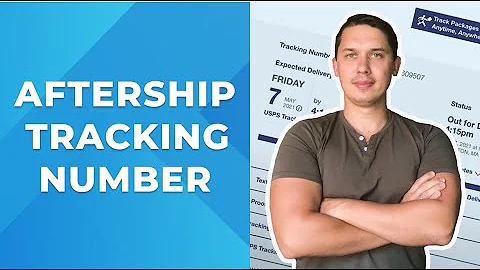Boost Your Shopify Store with an Instagram Feed
Table of Contents
- Introduction
- Adding an Instagram Feed to Your Shopify Store
- Themes with Built-In Instagram Feeds
- Selecting the Best App for Your Store
- Curated Collection by Shopify
- App Recommendations
- Elf Site
- Insta Show
- Instafeed by Mint Studio
- Shoppable Instagram and UGC by 460
- Installing and Configuring Instafeed
- Connecting Your Instagram Account
- Customizing Your Instagram Feed
- Adding the Instagram Feed to Your Homepage
- Showcasing User-generated Content
- Conclusion
Adding an Instagram Feed to Your Shopify Store
In today's digital landscape, social media platforms have become indispensable tools for e-commerce businesses. Instagram, in particular, has emerged as a powerful visual platform that allows brands to attract, engage, and convert customers through social commerce. Integrating an Instagram feed into your Shopify store can immensely boost your returns on investment by leveraging user-generated content to build social proof, showcase brand loyalty and advocacy, display hashtag campaigns, and turn user-generated content into shoppable content.
Themes with Built-In Instagram Feeds
Many Shopify themes come with built-in versions of an Instagram feed. For example, the Spark theme offers a social proof section where you can manually add images. While these built-in feeds are convenient, they are often limited in functionality and customization options. They usually offer a curated feed rather than a dynamic Instagram feed that allows users to click on images and shop directly from your store. However, if your theme includes a built-in Instagram feed, you can explore its features and see if it meets your requirements.
Selecting the Best App for Your Store
To unlock the full potential of an Instagram feed for your Shopify store, it's advisable to explore third-party apps specifically designed to integrate Instagram feeds seamlessly. Shopify has curated a collection of apps that work well with Instagram, ensuring better integration and a smoother experience for your store. While price fluctuations and varying features exist among different apps, it is always recommended to go for reputable and legitimate apps rather than opting for the cheapest option available.
Curated Collection by Shopify
Shopify offers a curated collection of apps that work well with Instagram. Although this collection is not listed in their navigation, you can find it by following a direct link. This collection includes apps that are interconnected with Instagram and provide a better experience. It is advisable to explore this curated collection and choose an app that aligns with your needs and budget. Some popular apps in this collection include Elf Site, Insta Show, Instafeed by Mint Studio, and Shoppable Instagram and UGC by 460.
Installing and Configuring Instafeed
In this article, we will focus on Instafeed as an example of how to add an Instagram feed to your Shopify store. Instafeed is recommended due to its popularity, positive reviews, and the availability of a free plan. To get started, you need to install the Instafeed app from the Shopify App Store and connect it to your Instagram account. Once connected, you can create and customize your Instagram feed according to your preferences. The app offers various layout options, including grid and slider layouts, and allows you to specify the number of rows and columns. You can also decide what happens when users click on an image, such as opening a pop-up, showing the product, opening Instagram, or doing nothing.
Connecting Your Instagram Account
To connect your Instagram account to Instafeed, simply click on the "Add Instagram Account" button after installing the app. This will open Instagram.com in a new tab where you need to log in to your Instagram account and grant permission for Instafeed to access your account. Once connected, you will see a confirmation message and be able to view all your Instagram posts within the app.
Customizing Your Instagram Feed
Instafeed provides customization options to make your Instagram feed visually appealing and consistent with your brand. You can add a title to your feed, choose image spacing options, and specify the layout style (grid or slider). You can also adjust the number of rows and columns to display. These customization options allow you to create a visually appealing and engaging Instagram feed that aligns with your store's design and branding.
Adding the Instagram Feed to Your Homepage
After creating and customizing your Instagram feed, it's time to add it to your Shopify store's homepage. To do this, navigate to the "Online Store" section in your Shopify admin dashboard, click on "Customize your theme," and scroll down to the "Sections" tab. Here, you can add a new section and select the Instafeed app. Once added, save the changes and click on "View in your store" to see how your Instagram feed appears on the homepage. This integration allows your visitors to browse and engage with your Instagram content directly from your store, creating a seamless user experience.
Showcasing User-generated Content
Aside from showcasing your own Instagram account, some apps, including Instafeed, allow you to curate a feed based on user-generated content. It means that you can use a specific hashtag to collect posts from your customers and showcase their content on your homepage. While this can be a powerful tool to highlight social proof and engage your audience, it's essential to curate and moderate the content to ensure its quality and relevance to your brand. Balancing user-generated content and maintaining a consistent brand image is crucial to make the most out of this feature.
Conclusion
Adding an Instagram feed to your Shopify store can significantly enhance your social commerce strategy by utilizing user-generated content and building social proof. By selecting the appropriate app, such as Instafeed, you can seamlessly integrate your Instagram account, customize your feed, and showcase visually appealing content on your homepage. Additionally, by showcasing user-generated content, you can further engage your audience and create a sense of authenticity and trust. With the right app and effective implementation, an Instagram feed can become a valuable asset for your Shopify store.