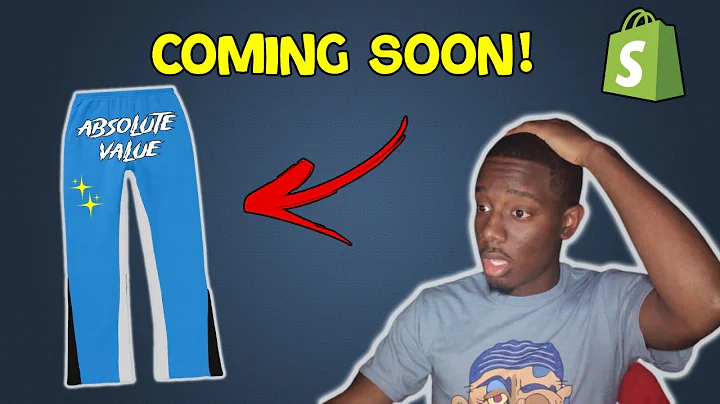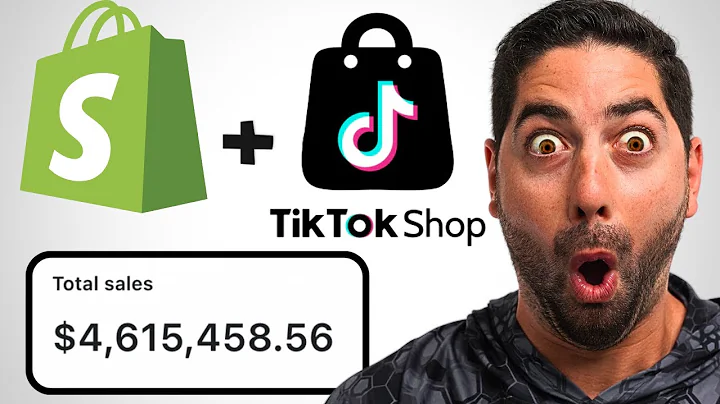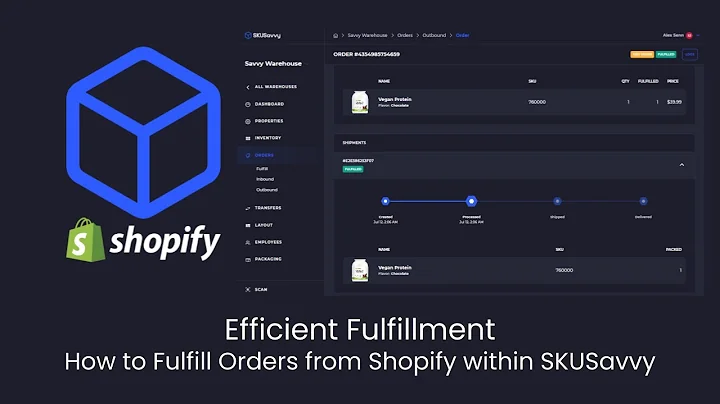Boost Your Revenue: Add Custom Ads to Your Shopify Store
Table of Contents
- Introduction
- Adding Custom Display Ads to Shopify Store
- Importance of Selling More Products
- Leveraging Traffic for Monetization
- Adding Google AdSense Code to Shopify Store Header
- Adding Custom Ads to Shopify Templates
- Products Template
- Articles Template
- Conclusion
Adding Custom Display Ads to Shopify Store
In the world of e-commerce, the goal of any Shopify store owner is to sell more products and generate revenue. However, with increased traffic but low conversion rates, it becomes crucial to find ways to leverage that traffic and make some amount of money from it. One effective strategy is to display custom ads on the pages or articles that receive the most traffic. In this article, we will guide you through the process of adding custom display ads to your Shopify store on different sections like the products page and articles page.
Importance of Selling More Products
The primary goal of any Shopify store is to sell products. While driving traffic to your store is essential, it is equally crucial to convert that traffic into sales. By adding custom display ads, you open up an additional revenue stream that allows you to benefit from the traffic you are already receiving. This can significantly improve your overall profitability and help you make the most out of your store's potential.
Leveraging Traffic for Monetization
If you find yourself getting substantial traffic but struggling to convert it into sales, displaying custom ads can be an effective way to monetize that traffic. By strategically placing ads on your high-traffic pages or articles, you have the opportunity to earn money from the visitors who may not have made a purchase. This allows you to make the most of your existing traffic and increase your earnings without solely relying on product sales.
Adding Google AdSense Code to Shopify Store Header
Before you begin adding custom ads to your Shopify store templates, it is essential to ensure that you have added the Google AdSense header code to your store's header. This code enables the integration of AdSense ads into your store and is a crucial step in the process. To add the code, follow these steps:
- Log into your AdSense account and navigate to the "Ads" section.
- Click on "Overview" and then select "Add unit."
- Choose "Display ads" as the format for your new ad unit.
- Specify the name for the ad unit (e.g., "Shopify product display ads") and select the desired format.
- Ensure that the ad unit is responsive and suitable for different screen sizes.
- Click "Create" to generate the code.
- Copy the generated code, which should be in HTML format.
Now that you have the Google AdSense header code, you can proceed with adding custom ads to your Shopify templates.
Adding Custom Ads to Shopify Templates
To add custom ads to different templates in your Shopify store, including the products template and articles template, follow the steps below:
Products Template
- Log into your Shopify admin area and navigate to the "Home" section.
- Under "Home," go to "Customize theme" and select "Customize theme" again.
- To add code to the product template, click on "Actions" and then choose "Edit code."
- In the "Layout" folder, locate the "templates" subfolder.
- Find the "header.liquid" file and add the Google AdSense header code to this file if you haven't already.
- Within the "templates" folder, locate the "product.liquid" file, which represents the product template.
- Scroll to the very bottom of the "product.liquid" file and paste the display ad code you copied earlier.
- Save the changes.
By following these steps, you have successfully added custom display ads to your product template. Now, whenever someone visits a product page, they will see these ads, providing you with an additional revenue source.
Articles Template
In addition to the product template, you can also add custom display ads to the articles template. To do this, follow these steps:
- Create a new ad unit in your AdSense account specifically for articles. Select the appropriate format and name it (e.g., "Article Shopify store name article ads").
- Copy the generated code for the ad unit.
- Go to the Shopify admin area and navigate to the "Home" section.
- Click on "Customize theme" and then select "Customize theme" again.
- Under the "Templates" folder, find the "article.liquid" file and open it.
- Locate the appropriate section in the "article.liquid" file where you want to place the ads (e.g., before the comments section).
- Paste the code for the ad unit in the desired location.
- Save the changes.
By following these steps, you have successfully added custom display ads to your articles template. Now, whenever someone visits an article, they will see these ads, further monetizing your traffic.
Conclusion
Adding custom display ads to your Shopify store can be a lucrative strategy to increase revenue and make the most out of your existing traffic. By strategically placing ads on high-traffic pages like the products page and articles, you can monetize your traffic effectively. Remember to integrate the Google AdSense header code before adding custom ads to your templates. With these steps, you can optimize your store's potential and boost your earnings through display advertising.
Highlights
- Boost your Shopify store's revenue with custom display ads.
- Monetize your high-traffic pages and articles effectively.
- Strategically place ads to leverage existing traffic and increase earnings.
- Prioritize selling more products while maximizing revenue from traffic.
- Seamlessly integrate Google AdSense code to facilitate display ad implementation.
FAQs
Q: Can I add custom display ads to specific sections of my Shopify store?
A: Yes, you can add custom display ads to different sections of your Shopify store, such as the products page and articles page. This allows you to monetize the traffic that these sections receive.
Q: Do I need to have a Google AdSense account to add custom display ads to my Shopify store?
A: Yes, you need to have a Google AdSense account to create and generate the ad code. The ad code from AdSense is necessary to display custom ads successfully on your Shopify store.
Q: Can I choose where to place the custom display ads on my templates?
A: Yes, you have control over where you place the custom display ads on your templates. You can strategically select the location within the template files to ensure optimal visibility and effectiveness.
Q: Will adding custom display ads affect the loading speed of my Shopify store?
A: Adding custom display ads may have a minor impact on the loading speed of your Shopify store. However, it is essential to monitor and optimize the ad code and placement to minimize any potential negative effects on performance.
Q: Can I experiment with different ad formats and placements to maximize revenue?
A: Yes, experimenting with different ad formats and placements is encouraged. By monitoring the performance of each ad variant, you can determine which ones generate the highest revenue and make adjustments accordingly.