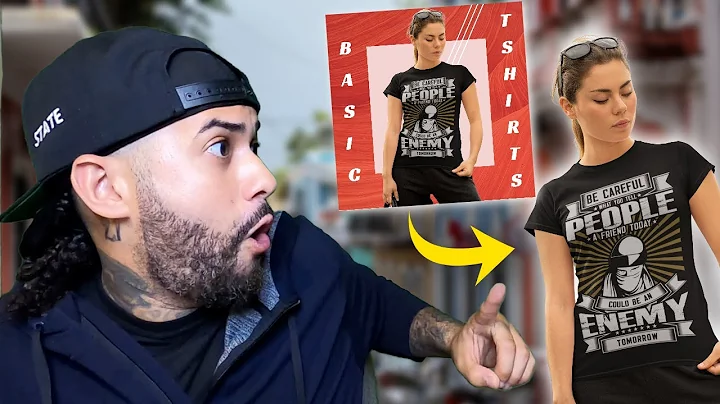Boost Sales with Shopify Discount Codes
Table of Contents:
- Introduction
- Setting Up Shopify Discount Codes
2.1 Step 1: Accessing the Discount Section
2.2 Step 2: Creating the Discount
2.3 Step 3: Choosing the Discount Method
2.4 Step 4: Setting the Discount Value
2.5 Step 5: Selecting Sales Channels
2.6 Step 6: Defining Minimum Purchase Requirements
2.7 Step 7: Determining Customer Eligibility
2.8 Step 8: Configuring Maximum Discount Uses
2.9 Step 9: Combining Discounts
2.10 Step 10: Setting Active Dates
- Testing and Applying Discount Codes
- Conclusion
Setting Up Shopify Discount Codes
Setting up discount codes on Shopify is an effective way to attract customers and boost sales. In this tutorial, I will guide you through the process step by step. Whether you're a beginner or have some experience with Shopify, this tutorial will help you create and optimize your discounted offers for maximum impact.
Step 1: Accessing the Discount Section
To begin setting up discount codes, go to your Shopify dashboard and navigate to the discount section. It's located on the left-hand side of the dashboard. Click on "Create Discount" to get started.
Step 2: Creating the Discount
Upon clicking "Create Discount," you'll be presented with different options for setting up your discount. Choose the type of discount that aligns with your marketing strategy. The available options include amount of products, amount of order, buy X get Y, and free shipping discounts. For this tutorial, we will focus on the amount of order discount.
Step 3: Choosing the Discount Method
On the method selection page, choose the discount method as "Scout code." This method allows shoppers to apply a discount code during the checkout process. Shopify will automatically have this option selected for you.
Step 4: Setting the Discount Value
Next, you'll need to set the value of your discount. Decide whether you want to offer a fixed amount discount or a percentage discount. A fixed amount discount is a specific monetary value subtracted from the original price, while a percentage discount is a percentage reduction. Consider your pricing strategy and choose the discount value accordingly.
Step 5: Selecting Sales Channels
If you sell your products on multiple sales channels, such as Facebook or Instagram, you have the option to make the discount visible across these channels. Check the boxes corresponding to the sales channels on which you want the discount to appear.
Step 6: Defining Minimum Purchase Requirements
Now, it's time to define any minimum purchase requirements for your discount. You can choose to set a minimum purchase amount or a minimum quantity of items. These requirements ensure that customers meet certain criteria before applying the discount. For instance, you can set a minimum purchase of $20 or a minimum quantity of two items. If you're offering a first-order discount to incentivize new customers, consider not setting any minimum requirements.
Step 7: Determining Customer Eligibility
Selecting customer eligibility is crucial for targeting your discount to specific groups. Shopify allows you to choose from various customer segments. You can select customers who haven't made a purchase yet, customers who have purchased more than once, customers with abandoned checkouts in the last 30 days, or your email subscribers. Determine which customer group aligns with your discount strategy and select it.
Step 8: Configuring Maximum Discount Uses
Decide whether you want to limit the number of times the discount code can be used. You can choose options such as allowing the discount to be used only once, limited usage per customer, or multiple uses within a specific time frame. For a first-order discount, limiting it to one use per customer is common to encourage new customers to make a purchase.
Step 9: Combining Discounts
Consider whether you want customers to be able to stack multiple discounts or use only one per order. If you have multiple discounts set up, you can choose to allow customers to combine them. Shopify provides a checkbox interface where you can select the discounts that can be stacked.
Step 10: Setting Active Dates
Finally, set the active dates for your discount code. Decide when the code will become valid and, if desired, set an end date. This allows you to limit the time frame during which customers can use the discount. Keep in mind any special promotions or events you have planned and adjust the active dates accordingly.
By following these ten steps, you can successfully set up discount codes on Shopify. Remember to save your discount and test it out yourself to ensure it works as intended. Start attracting customers, boosting sales, and growing your business with targeted discount strategies.
FAQ:
Q: Can I set up different discounts for different customer groups?
A: Yes, Shopify allows you to segment your customers and set up different discounts for each group. This strategy enables you to target specific customer segments with personalized discounts.
Q: Can I combine multiple discounts on Shopify?
A: Yes, you have the option to allow customers to stack multiple discounts or use only one discount per order. Consider your pricing strategy and the discounts you have set up to determine whether combination is beneficial for your business.
Q: How can I track the performance of my discount codes?
A: Shopify provides performance tracking for your discount codes. Once the discount is active, you can monitor its usage and effectiveness in the Shopify dashboard. This data will help you evaluate the success of your discount strategy.