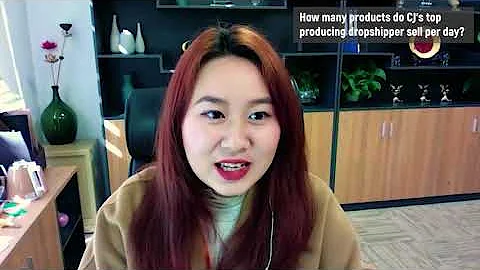Boost Sales with Related Products
Table of Contents:
- Introduction
- The Need for a Related Products Block
- Different Uses of the Related Products Block
- Setting Up the Meta Fields
- Adding the Related Products Block to the Schema
- Adding the Code for the Related Products Block
- Customizing the Related Products Block
- Using Templates to Apply the Related Products Block
- Conclusion
Introduction
In this tutorial, we will be discussing how to create a related products block in Shopify. This highly requested feature allows you to showcase related products within the product information section of your store. Whether you want to highlight different colors or create product bundles, adding a related products block can greatly enhance your customers' shopping experience. We will guide you step-by-step on how to set up the necessary meta fields, add the block to the schema, and customize the related products block according to your store's needs. So, let's get started!
The Need for a Related Products Block
The related products block is a valuable addition to any online store. It offers customers the convenience of exploring other products that are relevant to their interests or complement the main product they are viewing. Whether you have different color options or want to create product bundles, the related products block allows you to easily showcase these options within the product information section. By providing easy access to additional products, you can increase sales and enhance the overall user experience.
Different Uses of the Related Products Block
The related products block can serve various purposes, depending on your specific needs. One common use is showcasing different color options for a product. Instead of using color variants, some stores prefer to have separate product pages for each color. This is particularly useful for SEO reasons or when a store wants to have more products. Another use is when products are simply related, such as completing a set or suggesting upsells. The related products block can be customized to match the requirements of your store and the products you offer.
Setting Up the Meta Fields
Before you can add a related products block to your store, you need to set up the necessary meta fields. Meta fields are extra fields that allow you to add custom information to product pages. By creating a meta field for related products, you can easily link products together and display them in the related products block. Setting up meta fields involves defining the field, assigning a namespace and key, and selecting a content type. Once the meta fields are set up, you can start adding related products to your products.
Adding the Related Products Block to the Schema
To include the related products block in your store's theme, you need to add it to the schema. The schema defines the available blocks that can be added to the product information section. By adding the related products block to the schema, you make it accessible through the theme customizer. The schema acts as a template for the available blocks, allowing you to easily add and rearrange them on your product pages. Once the related products block is added to the schema, you can customize its appearance and behavior.
Adding the Code for the Related Products Block
After adding the related products block to the schema, you need to add the code that will output the related products on the product pages. The code is written in Liquid, the templating language used by Shopify. It consists of conditional statements and loops that check for the presence of related products and output the corresponding HTML. The code also includes CSS styles to customize the appearance of the related products block. By following the provided code and making necessary adjustments, you can display the related products in a visually appealing and user-friendly manner.
Customizing the Related Products Block
The related products block can be customized to match the design and branding of your store. By modifying the code and CSS styles, you can adjust the heading text, font size, color, and border settings of the related products block. You can also change the width of the columns to control the number of related products displayed in each row. Additionally, you can implement advanced features such as tooltips and secondary product images on hover. By customizing the related products block, you can create a unique and engaging shopping experience for your customers.
Using Templates to Apply the Related Products Block
If you want to apply the related products block to specific products or product categories, you can utilize templates. Templates allow you to create custom layouts and apply them to selected products. By creating a template for products with related products, you can easily add the related products block to those products only. This gives you more control over where the block appears and allows for a more targeted approach in showcasing related products. Templates can be created and applied directly within the Shopify admin panel.
Conclusion
Adding a related products block to your Shopify store can greatly enhance the user experience and increase sales. By showcasing relevant products within the product information section, you provide customers with additional options that are visually appealing and easy to explore. Through the tutorial, we have discussed the importance of the related products block, the various uses it serves, and provided step-by-step instructions on how to set up and customize the block according to your store's needs. By implementing the related products block, you can create a more engaging shopping experience and boost conversions.