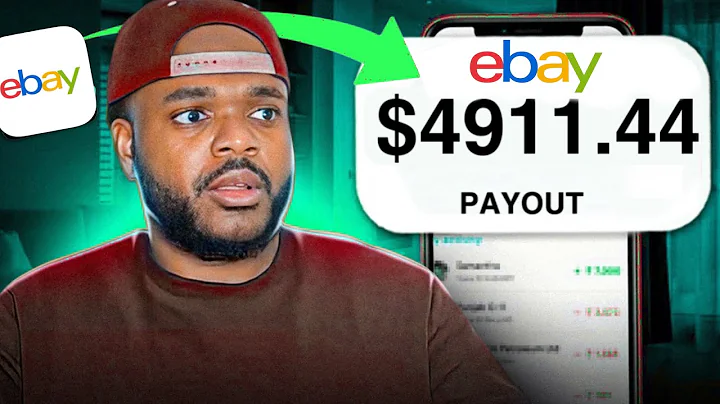Boost Sales with Pre-Orders on Shopify
Table of Contents
- Introduction
- Reasons for Setting Up Pre-Orders
- Using the Pre-Order Manager App
- Setting Up Pre-Orders for Products
- Choosing Products for Pre-Orders
- Setting Quantity to Zero
- The Basics of Pre-Ordering
- Customizing Pre-Order Settings
- Pre-Order Limits and Dates
- Pre-Order Badges and Colors
- Adding Terms and Conditions
- Building Excitement with Coming Soon Pre-Orders
- Notifying Customers When Products are Back in Stock
- Offering Discounts for Pre-Orders
- Fulfilling Pre-Ordered Products
- Conclusion
Setting Up Pre-Orders on Your Shopify Store
Are you running out of stock on your Shopify store? Or maybe you want to test new products without committing to buying inventory upfront? Pre-orders can be a great solution for both scenarios. In this article, we will guide you on how to set up pre-orders on your Shopify store using the Pre-Order Manager app.
Introduction
Setting up pre-orders on your Shopify store can help you continue selling products even when they are out of stock. It also allows you to test new product ideas without making a large inventory investment upfront. By purchasing only one sample of the product, taking high-quality pictures, and setting it up for pre-order, you can gauge customer interest before committing to bulk purchases.
Reasons for Setting Up Pre-Orders
There are several reasons why you might want to consider setting up pre-orders on your Shopify store. Firstly, it allows you to maintain sales even when your product is temporarily out of stock. This prevents loss of revenue and keeps your customers satisfied. Secondly, pre-orders are an excellent method for testing new products. By offering pre-orders, you can gauge customer interest and determine if it is worth investing in large quantities of inventory.
Using the Pre-Order Manager App
To set up pre-orders on your Shopify store, we recommend using the Pre-Order Manager app. This app provides various features such as setting up unlimited pre-order products, pre-order discounts, back-in-stock email alerts, and pre-orders by different countries. The app has a 4.4-star rating on the Shopify App Store with over 900 ratings, making it a reliable choice for managing pre-orders.
To get started, simply install the Pre-Order Manager app from the Shopify App Store. The app offers a subscription starting at $24.95 per month, providing access to all its features. After installing the app, you will need to follow a few installation steps outlined in the app to ensure it integrates smoothly with your Shopify store.
Setting Up Pre-Orders for Products
To set up pre-orders for specific products on your Shopify store, follow these steps:
- Access the "Products" section in your Shopify dashboard.
- Locate the product you want to set up for pre-order and ensure the quantity is set to zero. This prevents customers from ordering a product that is still in stock.
- Enable pre-order functionality by turning on the pre-order toggle for the product.
- Customize the pre-order settings according to your preferences, such as setting pre-order limits, changing button text, and displaying pre-order badges.
- Schedule pre-orders for specific dates if desired.
- Choose pre-order locations based on countries or regions.
- Save your settings and preview the pre-order button on the product page to ensure it is displayed correctly.
By following these steps, you can set up basic pre-orders that allow customers to pre-order products and make purchases when they become available.
Customizing Pre-Order Settings
The Pre-Order Manager app offers various customization options for your pre-order settings. You can make changes to the pre-order message, button text, button message, and other appearance-related aspects. Additionally, you can add terms and conditions to inform customers about the pre-order process.
To customize your pre-order settings:
- Access the "Default Settings" section in the Pre-Order Manager app.
- Modify the pre-order message to indicate product availability and fulfillment timing.
- Customize the button text and button message to align with your brand and product messaging.
- Specify the pre-order checkout label to ensure customers understand they are pre-ordering items.
- Set pre-order quantity limits if you have a cap on the number of pre-orders you plan to accept.
- Choose whether the pre-order quantity is limited in total or per day to create a sense of scarcity.
- Display the pre-order end date to create urgency among customers.
- Opt for showing the pre-order time remaining for additional motivation to make a purchase.
- Define specific pre-order locations if you want to limit pre-orders to certain countries.
- Utilize pre-order badges to visually distinguish pre-order products on your store.
- Select badge colors that match your store's branding.
- Customize the position of the pre-order badge on product images.
- Add terms and conditions if necessary, specifying the policies and guidelines around pre-ordering.
By customizing these settings, you can create a seamless pre-order experience for your customers while adhering to your brand identity.
Building Excitement with Coming Soon Pre-Orders
If you want to build anticipation for an upcoming product, you can utilize the "Coming Soon" pre-order option. This allows you to generate buzz and collect pre-orders before the product is officially available in your store.
To set up a Coming Soon pre-order:
- Access the "Custom Settings" section in the Pre-Order Manager app.
- Enable the Coming Soon pre-order option.
- Customize the button text and message to create excitement and inform customers about the product release date.
- Choose where you want to display the available date in relation to the Coming Soon button.
- Save your settings and preview the Coming Soon button on the product page to ensure it is properly configured.
By leveraging the Coming Soon pre-order option, you can effectively market and promote your upcoming products, driving anticipation and boosting sales upon release.
Notifying Customers When Products are Back in Stock
The Pre-Order Manager app allows you to notify customers when a product is back in stock. This feature ensures that interested customers don't miss out on purchasing a product they desire. You can collect their email addresses and send them a notification when the product becomes available.
To enable product notifications:
- Access the "Notify Me" section in the Pre-Order Manager app.
- Activate the Notify Me feature and enter your store's email address.
- Customize the notification email text, including the subject and body.
- Save your settings.
Now, when customers visit a product page that is out of stock and click on the Notify Me button, they can enter their email addresses to receive a notification when the product is back in stock. Once the product is available, you can send a bulk email to all customers who signed up, informing them of its availability.
Offering Discounts for Pre-Orders
To incentivize customers to place pre-orders, you can offer discounts on pre-ordered products. Discounts can motivate customers to make a purchase before the product is readily available at full price. This strategy is particularly effective for pre-launching products or testing small batches of items.
To set up discounted pre-orders:
- Access the "Custom Settings" section in the Pre-Order Manager app.
- Enable the pre-order discount feature.
- Specify the discount amount, such as a percentage or fixed value, that customers will receive when pre-ordering.
- Save your settings.
When customers visit a product with a discounted pre-order option, they will see the reduced price, encouraging them to make a purchase. The discount will be automatically applied at the checkout stage.
Fulfilling Pre-Ordered Products
Once your pre-ordered products become available or you receive bulk inventory, it's time to fulfill the orders. The Pre-Order Manager app simplifies this process by tagging pre-ordered products in your Shopify orders. This helps you distinguish between pre-ordered items and in-stock products that need immediate fulfillment.
To fulfill pre-ordered products:
- Access the "Orders" section in your Shopify dashboard.
- Identify the pre-ordered products using the "Pre-Order" tag.
- Click on the product and select "Fulfill Item."
- Enter the tracking details and complete the fulfillment process.
By fulfilling pre-ordered products promptly, you can ensure smooth order processing and customer satisfaction.
Conclusion
Setting up pre-orders on your Shopify store is a valuable strategy for maintaining sales during inventory shortages and testing new products without committing to upfront purchases. By using the Pre-Order Manager app, you can easily configure pre-order settings, customize the user experience, notify customers of product availability, offer discounts, and fulfill pre-ordered items. With this comprehensive guide, you are ready to maximize the potential of pre-orders and boost your e-commerce success.
Highlights:
- Set up pre-orders on your Shopify store to continue sales during stock shortages or test new products without upfront investment.
- The Pre-Order Manager app offers various features to manage pre-orders effectively.
- Customize pre-order settings such as limits, discounts, badges, and dates.
- Create excitement with "Coming Soon" pre-orders and notify customers when products are back in stock.
- Offer discounts to incentivize pre-orders and fulfill pre-ordered products promptly.
FAQ:
Q: Can I set up pre-orders for specific products on my Shopify store?
A: Yes, you can choose which products to set up for pre-orders by following the instructions provided in the article.
Q: How can I customize the pre-order settings?
A: The Pre-Order Manager app allows you to customize various aspects of the pre-order process, including pre-order limits, badges, discounts, and button text.
Q: Can I notify customers when a pre-ordered product is back in stock?
A: Yes, through the Notify Me feature, customers can provide their email addresses to receive notifications when a product becomes available.
Q: How can I fulfill pre-ordered products?
A: The Pre-Order Manager app tags pre-ordered products, making it easy to identify and fulfill them in your Shopify orders.
Q: Is it possible to offer discounts for pre-orders?
A: Yes, by enabling the pre-order discount feature, you can incentivize customers to place pre-orders by offering them a discounted price.