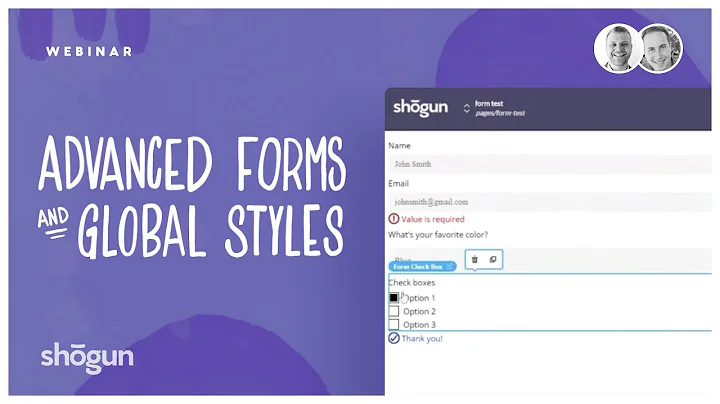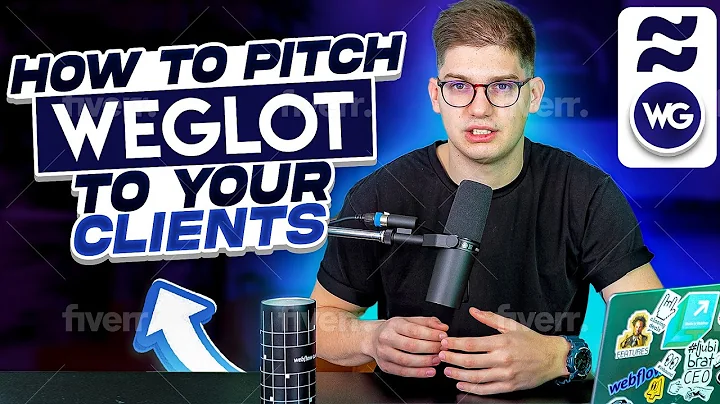Boost Sales with Personalized Product Recommendations
Table of Contents
- Introduction
- Setting up Product Recommendations
- Accessing the Automizely Marketing Admin Panel
- Creating a New Campaign
- Types of Recommendation
- Best Selling Products
- Recently Viewed Products
- Frequently Bought Together
- Customizing the Display
- Layout
- Number of Products
- Shape and Size
- Colors and Fonts
- Preview and Save
- Placing the Recommendation Widget
- Using the Widget Editor
- Adding Custom Code to Shopify Store
- Testing the Recommendation Widget
- Conclusion
How to Show Product Recommendations on Your Shopify Store Pages
Are you looking to boost your sales and provide a personalized shopping experience for your customers? One effective way to achieve this is by displaying product recommendations on your Shopify store pages. In this tutorial, we will guide you through the process of setting up product recommendations using the Automizely Marketing app. So, let's get started!
1. Introduction
Before diving into the details, let's understand what product recommendations are and why they are important for your e-commerce store. Product recommendations are personalized suggestions that are displayed to customers based on their browsing and purchasing behavior. These recommendations help customers discover new products, increase their engagement, and ultimately drive more conversions.
2. Setting up Product Recommendations
To begin setting up product recommendations, you need to access the Automizely Marketing admin panel. This panel provides you with various tools to optimize conversions on your Shopify store. Once you're on the admin panel, click on the "Recommendations" tab under the "Conversion Tool" section.
2.1 Accessing the Automizely Marketing Admin Panel
Upon accessing the Automizely Marketing admin panel, you will find a range of options to create and manage your product recommendation campaigns for different page types. The page types are listed at the top, while the campaign titles are displayed on the left side. This allows you to set up product recommendations for all page types on your store.
2.2 Creating a New Campaign
To create a new campaign, select the page type where you want the recommendation to appear. For instance, if you want to display recommendations on the home page, click on the "New Campaign" option under the home page section. Fill in all the required details on the campaign setup page.
3. Types of Recommendation
Automizely Marketing offers three types of product recommendations:
-
Best Selling Products: This type of recommendation showcases the top-selling products in your store, giving customers an idea of what's currently popular.
-
Recently Viewed Products: By reminding customers of the products they've recently browsed, this recommendation encourages them to make a purchase.
-
Frequently Bought Together: This recommendation suggests products that are related to the customer's last purchase or products they are currently viewing, increasing the chances of cross-selling.
Choose the recommendation type that best aligns with your marketing strategy.
4. Customizing the Display
Automizely Marketing allows you to customize the appearance of the product recommendation widget according to your store's branding and design. You can modify the layout, number of products displayed, shape and size, colors, and fonts.
4.1 Layout
The layout option determines how the recommended products will be organized on your store's page. You can choose from various layouts available, such as a grid or carousel.
4.2 Number of Products
Decide on the number of products you want to display in each row and the maximum number of products to show. Adjusting these settings allows you to control the density of recommendations on your page.
4.3 Shape and Size
Choose a shape and size for the product thumbnails that will be displayed in the recommendation widget. This customization helps the widget blend seamlessly with your store's design.
4.4 Colors and Fonts
Customize the background color, font style, and size to match your store's branding. Creating a visually cohesive experience enhances the overall appeal of the recommendation widget.
5. Preview and Save
Before making your recommendations live, it's essential to preview how they will appear on your store's page. The preview allows you to identify any required changes and adjust them in real-time using the widget editor. Once you're satisfied with the preview, click on the "Save" button to save the changes.
6. Placing the Recommendation Widget
Automizely Marketing offers two options for placing the recommendation widget on your store: using the widget editor or adding custom code to your Shopify store.
6.1 Using the Widget Editor
To use the widget editor, go back to your campaign settings and click on the three-dotted icon on the right. Then, select "Edit" and navigate to the "Customize" section. Copy the code provided and proceed to your Shopify admin panel.
6.2 Adding Custom Code to Shopify Store
In your Shopify admin panel, navigate to the "Themes" section under the "Online Store" tab. Select the theme you're using and click on "Customize." Choose the page where you want to insert the recommendation widget and click on the "Add Section" button. Search for "Custom Liquid" and select it. Paste the code into the provided box and customize the color scheme and padding as desired. Drag and drop the custom liquid section to the desired position on your store's page. Finally, save the changes.
7. Testing the Recommendation Widget
Once you've placed the recommendation widget on your store page, it's crucial to test it to ensure it functions correctly. Visit your Shopify store and navigate to the page where you inserted the widget. Check if the recommendation widget is displayed as expected and browse through the recommended products. If everything looks good, congrats! You're ready to generate more sales using product recommendations.
8. Conclusion
Implementing product recommendations on your Shopify store can significantly improve your sales and enhance the shopping experience for your customers. By following the steps outlined in this tutorial, you can easily set up and customize product recommendations using the Automizely Marketing app. Start utilizing product recommendations today and watch your conversions soar!
Highlights
- Boost sales and provide a personalized shopping experience with product recommendations.
- Automizely Marketing offers three types of recommendations: best selling products, recently viewed products, and frequently bought together.
- Customize the display of the recommendation widget to match your store's branding and design.
- Choose the layout, number of products, shape and size, colors, and fonts to create a visually appealing widget.
- Preview the recommendations and make required changes using the widget editor.
- Place the recommendation widget on your store using the widget editor or by adding custom code to your Shopify store.
- Test the recommendation widget to ensure it functions correctly.
- Implementing product recommendations can significantly improve sales and customer engagement on your Shopify store.
FAQ
Q: Can I display product recommendations on multiple page types?
A: Yes, Automizely Marketing allows you to set up product recommendation campaigns for various page types on your Shopify store.
Q: Can I customize the appearance of the recommendation widget?
A: Absolutely! You can customize the layout, number of products, shape and size, colors, and fonts to align the widget with your store's branding and design.
Q: How can I place the recommendation widget on my store page?
A: You can either use the widget editor provided by Automizely Marketing or add custom code to your Shopify store to place the recommendation widget at your desired location.
Q: Is it necessary to test the recommendation widget after placement?
A: Yes, it is essential to test the recommendation widget to ensure it functions correctly and displays the recommended products as expected.
Q: Can product recommendations help increase sales?
A: Yes, by suggesting relevant products, product recommendations can help drive more conversions and increase sales on your Shopify store.