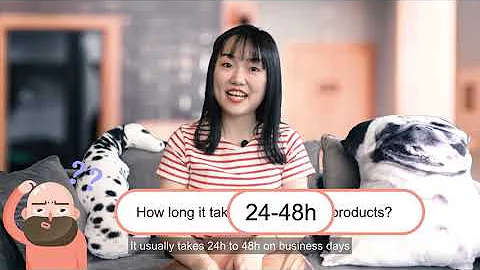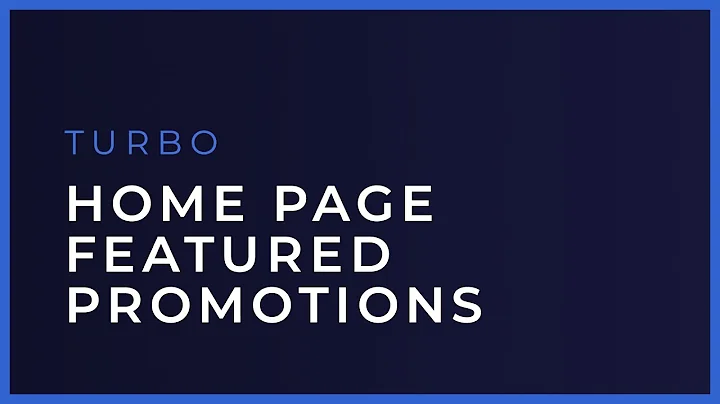Boost Sales with Instagram Product Tagging for Your Shopify Business
Table of Contents:
- Introduction
- Understanding Instagram Product Tagging
- Requirements for Instagram Shopping
- Verifying Your Domain
- Adding a Domain to Shopify
- Applying for Product Tagging on Instagram
- Appealing a Rejected Application
- Tagging Products in Posts and Stories
- Creating a Unique Shop for Your Brand
- Conclusion
How to Enable Instagram Product Tagging for Your Shopify Business and Sell Products Directly from Your Instagram Shop
Introduction:
Instagram has become a powerful platform for businesses to showcase and sell their products. One of the key features that can significantly boost your e-commerce efforts is Instagram product tagging. In this article, we will guide you through the process of enabling product tagging for your Shopify business and selling products directly from your Instagram shop.
Understanding Instagram Product Tagging:
Unlike other businesses, enabling Instagram product tagging for your Shopify business is slightly different. Shopify takes care of the catalog creation automatically, eliminating the need for manual catalog creation. However, before applying for this feature, it is crucial to ensure that there are no errors in your product listings on Shopify. Every product should have a title, description, and photos to ensure a smooth application process.
Requirements for Instagram Shopping:
To enable Instagram shopping on your account, you need to have a Facebook page for your business. Make sure to set the button on your Facebook page to lead people to shop on your website. Additionally, having an active Facebook page and an established presence on Instagram is essential. While there is no specific requirement for the number of followers or posts, it is important to engage with your audience and establish credibility as a brand.
Verifying Your Domain:
Before applying for product tagging on Instagram, you must verify your domain. This can be done through Facebook Business Manager by adding your domain without the "www" extension. Shopify provides a convenient method for domain verification using the Head app. By following the instructions provided by Shopify, you can verify your domain and ensure a smooth application process.
Adding a Domain to Shopify:
If you do not already have a domain, you can purchase one from Shopify or other domain providers like GoDaddy. After purchasing a domain, you can easily add it to your Shopify account by signing in, accessing the Sales Channels, and selecting the Domains option. Follow the provided instructions to connect your new domain to your Shopify store.
Applying for Product Tagging on Instagram:
There are two ways to apply for Instagram product tagging for your Shopify store. The first method involves going to your Instagram account settings, selecting Business, and setting up Instagram shopping. You will need to add your Facebook page, connect your catalog, and agree to Instagram's policies. Once completed, you can submit your account for review. Another method is to use the Facebook Sales Channel app within Shopify. By connecting your Facebook account and page through the app, you can request a shop on Instagram.
Appealing a Rejected Application:
If Instagram does not approve your application, you have two options for appealing their decision. Within the Instagram app, go to settings, select Business, and find the option to request another review. Make sure to carefully review the reasons for rejection and make any necessary changes before reapplying. Alternatively, you can contact Facebook support directly through the Shopify Facebook Sales Channel app.
Tagging Products in Posts and Stories:
Once your application is approved, you can start tagging products in your Instagram posts and stories. This feature allows users to click on the tagged product and be directed to your website for purchase. Additionally, you can create a unique shop for your brand through Facebook's Commerce Manager.
Creating a Unique Shop for Your Brand:
To provide a seamless shopping experience for your audience, it is essential to create a unique shop that reflects your brand. Utilize Facebook's Commerce Manager to design your shop, categorize products, and optimize the overall shopping experience.
Conclusion:
Enabling Instagram product tagging for your Shopify business opens up new opportunities for reaching and selling to your target audience. By following the steps outlined in this article, you can successfully set up product tagging, expand your online presence, and increase sales through your Instagram shop.
Highlights:
- Enable product tagging on Instagram for your Shopify business
- Ensure your product listings on Shopify are error-free
- Have an active Facebook page and established presence on Instagram
- Verify your domain through Facebook Business Manager
- Add a domain to Shopify for a seamless shopping experience
- Apply for product tagging by connecting your accounts
- Appeal a rejected application through Instagram or Shopify
- Utilize product tagging in your posts and stories
- Create a unique shop for your brand using Commerce Manager
- Increase sales and expand your online presence
FAQ:
Q: Can I apply for product tagging if I have a Shopify business?
A: Yes, you can enable product tagging on Instagram for your Shopify business by following the steps mentioned in this article.
Q: Are there any requirements for Instagram shopping?
A: While there are no specific requirements for the number of followers or posts, it is important to have an active Facebook page and an established presence on Instagram.
Q: What should I do if my application is rejected?
A: If your application is rejected, you can either request another review within the Instagram app or contact Facebook support through the Shopify Facebook Sales Channel app.
Q: How can I create a unique shop for my brand on Instagram?
A: Facebook's Commerce Manager allows you to design and customize your shop, categorize products, and optimize the overall shopping experience for your audience.