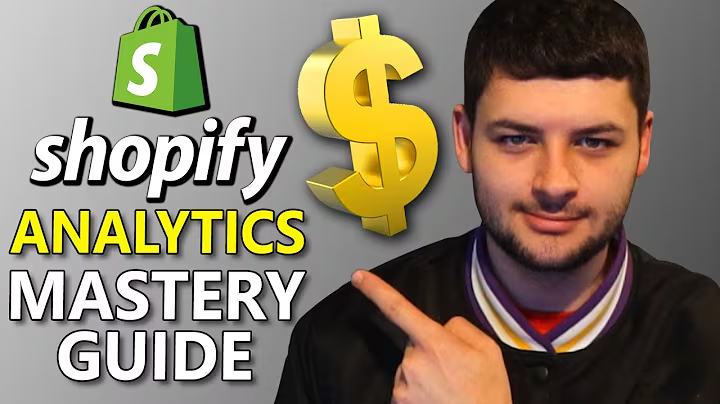Boost Sales with Frequently Bought Together Feature on Your WooCommerce Website
Table of Contents:
- Introduction
- Adding the Frequently Bought Together Feature using a Free Plugin
2.1. Installing the Free Plugin
2.2. Configuring the Free Plugin Settings
2.3. Adding Frequently Bought Together Products
2.4. Customizing the Display and Layout
- Adding the Frequently Bought Together Feature using a Paid Plugin
3.1. Installing and Activating the Paid Plugin
3.2. Configuring the Paid Plugin Settings
3.3. Adding Frequently Bought Together Products
3.4. Applying Discounts and Conditions
- Conclusion
How to Add Frequently Bought Together Feature on Your WooCommerce Website
Introduction
The frequently bought together feature is a useful tool for e-commerce websites. It allows customers to easily add related products to their cart, based on the items they are already purchasing. In this article, we will explore how to add this feature to your WooCommerce website using both free and paid plugins. So let's get started!
Adding the Frequently Bought Together Feature using a Free Plugin
Installing the Free Plugin
To add the frequently bought together feature to your WooCommerce website, we will start by installing a free plugin. Follow these simple steps:
- Go to your WordPress dashboard and navigate to "Plugins" > "Add New."
- In the search box, type "WooCommerce Frequently Bought Together" and hit enter.
- Among the search results, look for the "YITH WooCommerce Frequently Bought Together" plugin.
- Click on the "Install Now" button and then activate the plugin.
Configuring the Free Plugin Settings
Once the plugin is activated, you can configure its settings. Here's how:
- Go to "Settings" under the plugin.
- Here, you will find various options to customize the frequently bought together feature according to your preferences.
- Take some time to review and adjust the settings based on your requirements.
Adding Frequently Bought Together Products
Now that the plugin is configured, you can start adding frequently bought together products. Follow these steps:
- Go to the product you want to add related products to.
- Under the product settings, you will find an "Add To" section specifically for frequently bought together products.
- Search for the products you want to link together and add them.
- Set any discounts you wish to offer for purchasing the products together.
- Save the settings.
Customizing the Display and Layout
The plugin also offers customization options for the frequently bought together feature's display and layout. Here's how to customize it:
- Go back to the plugin settings page.
- Look for options like position, layout, and button style to adjust how the feature appears on your website.
- Experiment with different options to find the design that suits your website's aesthetics.
Adding the Frequently Bought Together Feature using a Paid Plugin
Installing and Activating the Paid Plugin
If you require more advanced features and customization options, you can opt for a paid plugin like the "YITH WooCommerce Frequently Bought Together" plugin. Follow these steps:
- Purchase and download the plugin from the official website.
- Go to your WordPress dashboard and navigate to "Plugins" > "Add New."
- Click on the "Upload Plugin" button and choose the downloaded plugin file.
- Install and activate the plugin.
Configuring the Paid Plugin Settings
After activating the paid plugin, you can configure its settings to match your requirements. Here's how:
- Open the plugin settings page.
- Explore the various options and customize them according to your needs.
- Save the changes.
Adding Frequently Bought Together Products
Once the settings are configured, you can start adding frequently bought together products using the paid plugin. Follow these steps:
- Go to the product you want to add related products to.
- Find the frequently bought together section and select the products you want to link.
- Save the settings.
Applying Discounts and Conditions
The paid plugin allows you to offer discounts and set conditions for the frequently bought together feature. Here's how to apply them:
- Enable the discount option and specify the discount percentage.
- Apply conditions like requiring a minimum number of products or a minimum purchase amount to qualify for the discount.
Conclusion
By following the steps outlined above, you can easily add the frequently bought together feature to your WooCommerce website. Whether you choose a free or paid plugin, both options provide great functionality and customization options. Experiment with different settings and layouts to enhance your customers' shopping experience. So go ahead and implement this feature on your website to boost sales and improve customer satisfaction.
Highlights:
- Add the frequently bought together feature to your WooCommerce website using a free or paid plugin.
- The free plugin allows you to link simple products together and offer discounts.
- The paid plugin offers more advanced features, including the ability to link variable products.
- Customization options are available for both plugins to control the display and layout of the frequently bought together feature.
- Apply discounts and set conditions to encourage customers to purchase related products together.
- Enhance your customers' shopping experience and increase sales by implementing this feature on your website.
FAQ:
Q: Can I use the frequently bought together feature on my WooCommerce website?
A: Yes, you can easily add this feature to your WooCommerce website using either a free or paid plugin. Both options offer great functionality and customization options.
Q: Can I link variable products together using the free plugin?
A: No, the free plugin only allows you to link simple products. If you want to link variable products together, you will need to use the paid plugin.
Q: Can I customize the layout and display of the frequently bought together section?
A: Yes, both the free and paid plugins offer customization options to control the position, layout, and button style of the frequently bought together section.
Q: Can I offer discounts for purchasing related products together?
A: Yes, both plugins allow you to set discounts for products purchased together. You can specify the discount percentage and apply conditions if needed.
Q: Will adding the frequently bought together feature help increase sales on my website?
A: Yes, by suggesting related products and offering discounts, the frequently bought together feature can encourage customers to add more items to their cart, thereby increasing sales.
Q: Can I use the frequently bought together feature on any type of WooCommerce product?
A: Yes, you can use the feature on both simple products and variable products, provided you are using the paid plugin. The free plugin only supports simple products.