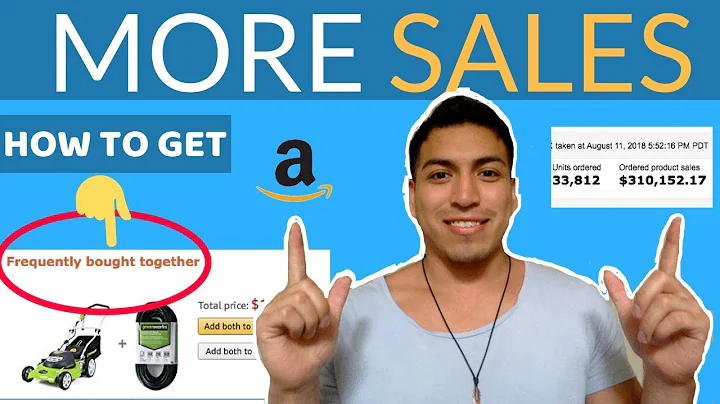Boost Sales with an International Women's Day Homepage
Table of Contents
- Introduction
- Setting Up Color Palette and Fonts
- Transforming Your Homepage
- Adding a Sale Banner with Countdown Timer
- Changing Background Images and Content
- Adjusting Font Styling
- Modifying Buttons and Background Colors
- Displaying Best Products on Sale
- Adding Text and HTML Video
- Advertising Your Latest Collection
- Persuasive Words and Product Images
- Incorporating Testimonials
- Customizing the Final Section
- Ensuring Mobile Responsiveness
- Conclusion
Introduction
In this tutorial, we will be exploring how to turn your regular homepage into an International Women's Day themed homepage. With Women's Day just around the corner, it's the perfect time to add some decorations to your homepage to boost sales and inspire your customers. We will start by setting up your color palette and fonts using PageFly's Global Styling feature. From there, we will guide you step by step on how to transform your page and customize each section accurately.
Setting Up Color Palette and Fonts
To begin the transformation, we'll first focus on setting up your color palette and fonts. Using PageFly's dashboard, navigate to the settings tab and select Global Styling. Here, you can change the color codes and edit option names to match the desired theme. Don't forget to publish the changes once you're done. Additionally, you have the option to upload your custom font to further personalize your homepage.
Transforming Your Homepage
Now that all the materials are prepared, let's dive into transforming your page. From the PageFly dashboard, navigate to the Pages section and select your homepage. You can either choose an existing page to renew or create a new page from a template. Once you've selected a template, give your page a fitting name such as "Women's Day Homepage." Now, let's go through each section and make changes to the text, images, colors, and fonts that you have prepared.
Adding a Sale Banner with Countdown Timer
To create a sense of urgency for your products and give an estimated time of arrival for International Women's Day, we'll add a sale banner with a countdown timer. In the PageFly editor, navigate to the "Add PageFly Elements" icon and search for the "Countdown Timer" element. Drag and drop it into the editor page and proceed to customize it. Change the font family, size, font weight, and content color to make the timer noticeable. Additionally, you can adjust the border radius, add a background color, padding for inner space, and margin for a visually appealing timer.
Changing Background Images and Content
Next, let's focus on changing the background images and content in each section. Begin by selecting the desired section and accessing the styling tab. Scroll to the background parameters and change the image to one that fits the Women's Day theme. You can also add overlay colors to further enhance the visual appeal. Ensure that the content and styling of the headings and paragraphs deliver relevant and attention-capturing information related to your sales campaign.
Adjusting Font Styling
To make the content more engaging and visually appealing, let's adjust the font styling. Experiment with different font families, sizes, weights, and colors to find the perfect combination that reflects the Women's Day theme while maintaining readability.
Modifying Buttons and Background Colors
Buttons play a crucial role in user experience design. Update the background colors of the buttons to match the theme of your Women's Day campaign. Additionally, consider changing the font family and adjusting the opacity of the background color to make the buttons more visually appealing. Don't forget to customize the mouse-over state to enhance user interaction.
Displaying Best Products on Sale
With the focus on promoting deals and products for your Women's Day sales campaign, we will utilize a section to display your best products on sale. Change the content for the products, ensuring that the styling grabs immediate attention. You can also add badges on product media to highlight the discount. Adjust the price styling, such as color and size, to ensure it stands out and encourages potential customers to make a purchase.
Adding Text and HTML Video
The next section allows you to add text and an HTML video to showcase your store's latest collection. Add a background image to the left column and customize the text to match your page's theme. For the HTML video, enter the video URL and select a cover image from the image source manager. Ensure that the cover image complements your Women's Day campaign.
Advertising Your Latest Collection
Use a similar approach as the previous sales section to advertise your store's latest collection. Make necessary adjustments to the content, styling, images, and background to align with the Women's Day theme. Remember to use persuasive words that describe your store's values and mission to attract buyers and optimize sales.
Incorporating Testimonials
On a homepage, it is essential to have a testimonial section that displays reviews from other buyers. Incorporate the best review texts from your customers into this section. You have the option to use a slideshow element or a content list element to showcase the testimonials. Customize the background color to match your Women's Day theme and change the image in the right column accordingly.
Customizing the Final Section
Lastly, customize the final section of your homepage. Change the color of the submit button and apply background images to make it visually appealing. Consider adjusting the overlay color to enhance the legibility of the displayed text. Make sure to switch to mobile view and delete any unnecessary settings to ensure the page looks good on mobile devices.
Ensuring Mobile Responsiveness
In today's mobile-focused world, it is crucial to ensure that your homepage is responsive and displays properly on mobile devices. Double-check the page's appearance in the mobile view and make any necessary adjustments to maintain a seamless user experience.
Conclusion
Congratulations! You have successfully transformed your regular homepage into an International Women's Day themed homepage. By following the step-by-step instructions provided in this tutorial, you have been able to customize each section, add relevant content, change background images and colors, and create a visually appealing and persuasive homepage that will boost sales and inspire your customers. Remember to regularly update and optimize your homepage to entice potential customers and stay ahead of the competition.