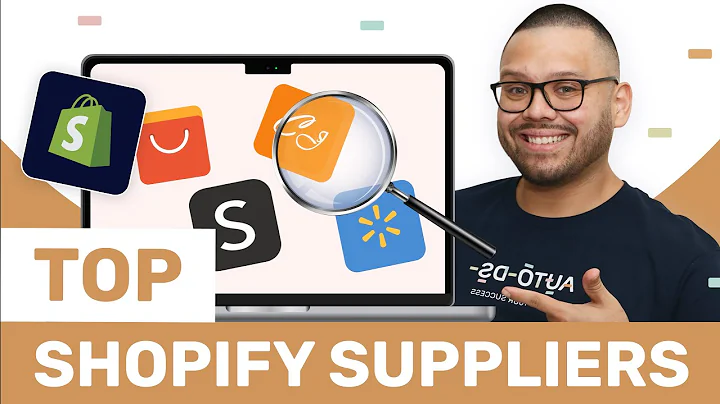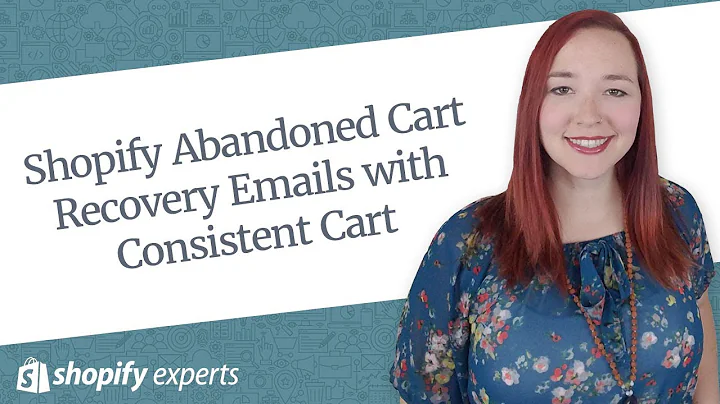Automate Your Print on Demand Store with Printify and Shopify
Table of Contents
- Introduction
- Setting up your Print on Demand Store
2.1. Choosing the Right Platform
2.2. Using Printify and Shopify
- Creating a CSV for Your Products
3.1. Understanding the CSV Format
3.2. Generating Product Information with Chat GPT
3.3. Managing Images for Your Products
- Uploading Products to Printify
4.1. Connecting Your Shopify Store to Printify
4.2. Using the Printify API
4.3. Uploading Products from the CSV
- Customizing Your Store
5.1. Adding Product Variants and Options
5.2. Setting Prices and Print Providers
- Automating the CSV Creation Process
6.1. Generating Automated Product Descriptions
6.2. Bulk Uploading Products with Automation Tools
- Conclusion
- Resources
- FAQs
Creating Your Own Print on Demand Store with Printify and Shopify
In this article, I will guide you on how to create your own print on demand store using Printify and Shopify. Print on demand is a popular business model that allows you to sell custom-designed products without having to handle inventory or shipping. With this step-by-step guide, you will learn how to set up your store, create a product CSV, upload products to Printify, and customize your store to your liking.
1. Introduction
Print on demand is a business model that has gained popularity in recent years due to its low startup costs and minimal logistical requirements. With print on demand, you can start your own online store without having to invest in inventory or worry about shipping products to customers. Instead, you will partner with a print on demand service provider like Printify to fulfill your orders. This allows you to focus on designing and marketing your products while leaving the production and shipping to the professionals.
2. Setting up your Print on Demand Store
2.1. Choosing the Right Platform
When it comes to setting up your print on demand store, the first decision you need to make is choosing the right platform. While there are many options available, Shopify is one of the most popular and user-friendly platforms for e-commerce websites. Shopify provides an easy-to-use interface, a wide range of themes and plugins, and seamless integration with print on demand service providers like Printify.
2.2. Using Printify and Shopify
Once you have set up your Shopify store, the next step is to integrate it with a print on demand service provider. In this guide, we will be using Printify. Printify offers a wide range of customizable products and a user-friendly interface that allows you to easily create and manage your products. By connecting your Shopify store with Printify, you will be able to automate the fulfillment process and seamlessly manage your orders.
3. Creating a CSV for Your Products
To upload your products to Printify, you will need to create a CSV (Comma-Separated Values) file containing all the necessary information about your products. This includes details such as the product title, description, tags, image path, and other relevant attributes. In this section, we will walk you through the process of creating a product CSV for your print on demand store.
3.1. Understanding the CSV Format
A CSV file is a simple text file that stores tabular data in plain text format, where each line of the file represents a row of data. The values in each row are separated by commas, hence the name Comma-Separated Values. In the context of print on demand, the CSV file will serve as a spreadsheet that contains all the necessary information about your products.
3.2. Generating Product Information with Chat GPT
To generate product information such as titles, descriptions, and tags, you can leverage the power of AI language models like Chat GPT. Chat GPT is a language model developed by OpenAI that can generate human-like text based on given prompts. By providing a focus keyword or topic, you can use Chat GPT to generate unique and creative product descriptions for your print on demand products.
3.3. Managing Images for Your Products
In addition to textual information, you will also need to provide images for your products. These images will be displayed on your store and will play a crucial role in attracting customers. You can use image editing tools like Canva to create visually appealing designs for your products. It is important to ensure that the image path specified in your CSV file is accurate and matches the location of your product images.
4. Uploading Products to Printify
Once you have created your product CSV, you can proceed to upload your products to Printify. By connecting your Shopify store with Printify, you can easily manage your products, pricing, and fulfillment options. In this section, we will guide you through the process of connecting your Shopify store to Printify and uploading your products.
4.1. Connecting Your Shopify Store to Printify
To connect your Shopify store to Printify, you need to create a Printify account and install the Printify app in your Shopify store. Once installed, you can link your Shopify store to Printify by providing your store's admin name. This integration enables seamless synchronization between your Shopify store and Printify, allowing you to manage your products and orders efficiently.
4.2. Using the Printify API
To automate the process of uploading products to Printify, you can leverage the Printify API. The Printify API allows you to programmatically interact with the Printify platform, enabling you to create and manage products, orders, and other store-related operations. By utilizing the Printify API, you can automate the uploading process and save time on manual data entry.
4.3. Uploading Products from the CSV
Using the product CSV you created earlier, you can upload your products to Printify in bulk. By mapping the columns in your CSV to the corresponding fields in the Printify product creation form, you can efficiently populate your store with a large number of products. This eliminates the need for manual entry and speeds up the process of adding new products to your print on demand store.
5. Customizing Your Store
To make your print on demand store stand out, it is important to customize its appearance and add unique features. In this section, we will explore some customization options available on Shopify and how you can tailor your store to reflect your brand identity.
5.1. Adding Product Variants and Options
With Shopify, you can easily add product variants, such as different sizes or colors, to your print on demand products. By providing customers with a range of options, you can cater to their individual preferences and increase the chances of making a sale. Additionally, you can use Shopify's theme customization options to create a visually appealing storefront that aligns with your brand.
5.2. Setting Prices and Print Providers
Setting the right prices for your products is crucial for running a successful print on demand store. You need to strike a balance between profitability and competitiveness in the market. Additionally, you can leverage the flexibility of Printify's print provider network to choose the most suitable print provider for your products. Consider factors such as quality, pricing, and shipping options when selecting print providers for your store.
6. Automating the CSV Creation Process
Generating a product CSV manually can be a time-consuming process, especially when dealing with a large number of products. To streamline this process, you can automate the CSV creation using AI-driven tools and creative automation techniques. In this section, we will explore ways to automate the generation of product descriptions and bulk uploading of products.
6.1. Generating Automated Product Descriptions
Using AI language models like Chat GPT, you can automate the generation of product descriptions based on a given topic or focus keyword. By providing prompts to the language model, you can generate unique, engaging, and SEO-optimized product descriptions that you can directly feed into your CSV file. This saves time and ensures consistency in your product descriptions.
6.2. Bulk Uploading Products with Automation Tools
To further automate the process of uploading products, you can leverage automation tools that enable bulk uploading. These tools allow you to import the data from your CSV file and map it to the corresponding fields in the product creation form. By automating the uploading process, you can save time and quickly scale your print on demand store.
7. Conclusion
Creating your own print on demand store is an exciting venture that offers endless opportunities for creativity and entrepreneurship. By following the steps outlined in this article, you can set up your store, create a product CSV, upload products to Printify, and customize your store to create a unique and profitable online business. Embrace the power of automation and AI-driven tools to streamline your workflow and maximize your success in the print on demand industry.
8. Resources
9. FAQs
Q: Can I use a different platform instead of Shopify?
A: Yes, you have the flexibility to choose any e-commerce platform that suits your needs. However, in this guide, we focus on using Shopify due to its popularity and seamless integration with Printify.
Q: Can I use a different print on demand service provider instead of Printify?
A: Certainly! While Printify is recommended for its user-friendly interface and reliable API, you can explore other print on demand service providers that offer similar features and integrations with e-commerce platforms.
Q: Is it possible to automate the process of creating a product CSV?
A: Yes, it is possible to automate the process of creating a product CSV using AI language models and automation tools. By leveraging these technologies, you can significantly reduce the time and effort required to generate product information.
Q: How do I ensure the quality of the print providers I choose?
A: It is important to research and consider factors such as customer reviews, product samples, and communication with the print providers before making a decision. Choosing reputable and reliable print providers ensures the quality of your products and customer satisfaction.
Q: Can I update the information of my products after uploading them to Printify?
A: Yes, you can easily update the information of your products on Printify by editing the product details in your Shopify store. The changes will be reflected in Printify and will not require re-uploading the products.
Q: How can I optimize my product descriptions for search engines?
A: To optimize your product descriptions for search engines, make sure to use relevant keywords, include detailed product information, and write engaging and unique descriptions. Consider SEO best practices to improve the discoverability of your products online.