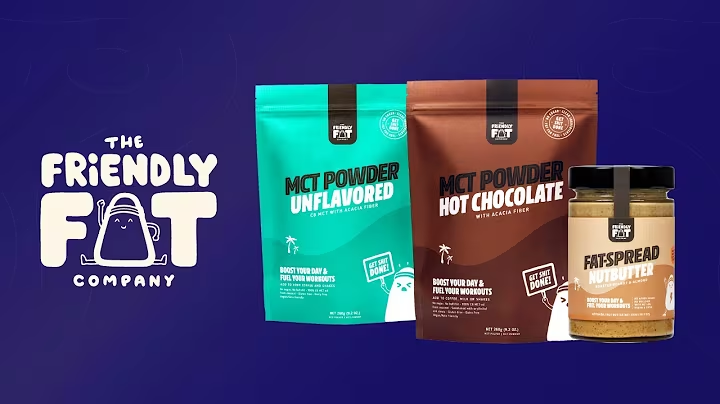Add Products to Your Shopify Store: Quick and Easy Tutorial
Table of Contents:
- Introduction
- Logging in to Shopify
- Navigating the Main Admin
- Adding a New Product
4.1 Giving the Product a Name
4.2 Adding a Description
4.3 Uploading Media (Images and Videos)
4.4 Setting the Pricing
4.5 Managing Inventory
4.6 Configuring Shipping Options
4.7 Creating Variants
4.8 Customizing the Search Engine Listing
4.9 Product Organization
- Importing Products from External Platforms
- Previewing and Editing Products
- Conclusion
How to Add Products on Shopify Store: A Quick and Easy Tutorial
Are you a beginner looking to add products to your Shopify store? In this tutorial, we will guide you through the step-by-step process of adding products to your Shopify store. With Shopify's user-friendly interface and powerful features, adding products has never been easier.
Introduction
Before we dive into the process of adding products, let's take a quick overview of Shopify and its main admin interface. Shopify is a popular e-commerce platform that allows individuals and businesses to create their own online stores. The main admin interface is where you will manage your store, including adding and managing products, processing orders, and analyzing customer data.
Logging in to Shopify
To get started, log in to your Shopify store using your credentials. Once logged in, you will be directed to the main admin interface. This is where you will perform most of the tasks related to managing your store.
Navigating the Main Admin
The main admin interface provides you with a menu that offers various options such as home, orders, products, customers, analytics, marketing, discounts, and more. To add a new product, click on the "Products" option in the menu.
Adding a New Product
To add a new product, click on the "Add product" button. This will open up the "Add product" page where you can begin filling in the details of your product.
Giving the Product a Name
Start by giving your product a name. This is the name that will be displayed on your Shopify store.
Adding a Description
Next, add a description for your product. This is where you will provide information about the product, such as its features, benefits, and specifications. A well-written description helps potential customers understand the product and its value.
Uploading Media (Images and Videos)
One of the most important aspects of a product is its visuals. To showcase your product effectively, upload high-quality images and videos. Click on "Add files" to upload media from your computer. You can also add multiple images to show different angles or variations of the product.
Setting the Pricing
Enter the pricing information for your product. Specify the price in the currency of your store. You can also add a comparison price if you want to offer discounts or show the original price.
Managing Inventory
In the inventory section, specify the location for your inventory. If you use dropshipping platforms or have multiple warehouses, you can add multiple locations. Enter the stock keeping unit (SKU) and barcode information for efficient tracking of your inventory.
Configuring Shipping Options
Since you'll be shipping physical products, configure the shipping options for your product. Enter the weight, country, region, and harmonized system (HS) code. These details are important for accurate shipping calculations.
Creating Variants
If your product has different options like size, color, or other variations, you can create variants for each option. This allows customers to choose the specific variation they prefer. Click on "Options" and select the relevant options for your product. For example, if you're selling hoodies, you can create variants for different sizes and colors.
Customizing the Search Engine Listing
Optimizing your product's search engine listing is essential for better visibility in search results. Make sure to enter relevant keywords in the product's name, description, and tags. This improves the chances of your product being discovered by potential customers.
Product Organization
To better organize your products, assign them to appropriate categories and collections. This helps customers easily navigate and find the products they are looking for. You can also add tags to further customize and improve product categorization.
Importing Products from External Platforms
Shopify allows you to import products from external platforms such as CJ Drop Shipping and Amazon. This feature saves time and effort by automatically importing product details, including images and descriptions. Simply click on the "Import" button and follow the instructions to import products from your preferred platform.
Previewing and Editing Products
Before finalizing your product, it's a good idea to preview and make any necessary edits. Click on the "Preview" button to see how your product will look on your online store. If any changes need to be made, you can easily edit the product details by clicking on the "Edit" button.
Conclusion
Adding products to your Shopify store is a straightforward process that can be done quickly and efficiently. By following the steps outlined in this tutorial, you can effectively showcase your products and attract potential customers to your online store. Start expanding your product catalog and watch your Shopify store thrive!
Pros
- Shopify's user-friendly interface makes adding products a breeze
- The ability to create variants allows for easy customization and personalization of products
- Importing products from external platforms saves time and effort
- Optimizing search engine listings improves visibility and increases the chances of attracting potential customers
Cons
- Shopify's pricing may be relatively higher compared to other e-commerce platforms
- The interface can be overwhelming for beginners initially, requiring some learning and familiarization
Highlights
- Step-by-step tutorial on adding products to Shopify store
- Detailed instructions for each stage, including product name, description, media, pricing, inventory, shipping, variants, and more
- Tips on optimizing search engine listings and organizing products effectively
- Importing products from external platforms to streamline the process
FAQ
Q: Can I add multiple images and videos for a single product?
A: Yes, you can add multiple images and even videos to showcase your product effectively.
Q: Can I sell digital products on Shopify?
A: Yes, Shopify allows you to sell digital products that can be downloaded by customers.
Q: How can I import products from external platforms?
A: Shopify provides options to import products from platforms like CJ Drop Shipping and Amazon. Simply follow the instructions to import products seamlessly.
Q: Can I customize the search engine listing for my products?
A: Yes, you can optimize your product's search engine listing by adding relevant keywords in the name, description, and tags.
Q: Is it possible to edit products after they have been added?
A: Absolutely! You can easily edit product details, including pricing, descriptions, and variants, by accessing the "Edit" option.