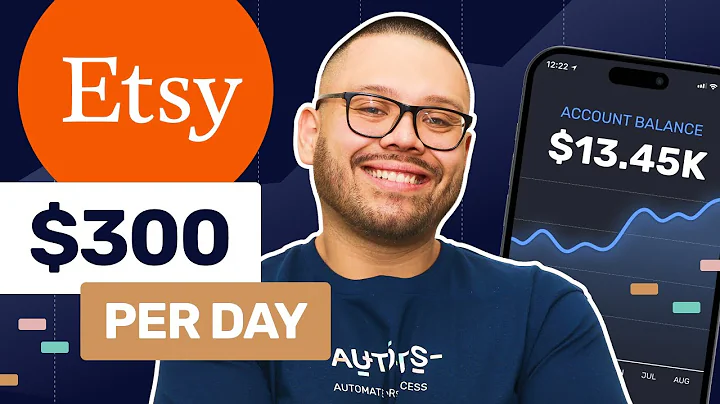Step-by-Step Guide to Drop Shipping with Soup
Table of Contents
- Introduction
- Integration with E-commerce Platforms
- Step-by-Step Guide: Soup Drop Shipping with Shopify
- Authorization
- Searching and Listing Products on Soup
- Using the Featured Image Searching Tool
- Importing Products from Yaliu Baba
- Managing and Fulfilling Store Orders
- Syncing Store Orders with Soup
- Making Payments and Shipping
- Conclusion
How to Drop Ship with Soup: A Comprehensive Guide
Drop shipping has become a popular business model in the e-commerce industry. It offers entrepreneurs the opportunity to start an online store without the need for inventory or fulfillment. Soup, a leading drop shipping platform, provides seamless integration with various e-commerce platforms like Shopify and WooCommerce. In this article, we will guide you step by step on how to set up drop shipping with Soup and maximize its functions to grow your business.
Integration with E-commerce Platforms
Before we dive into the nitty-gritty of Soup drop shipping, it's important to understand its compatibility with different e-commerce platforms. Soup offers integration with popular platforms like Shopify, WooCommerce, and others. This integration allows you to easily import products from Soup and fulfill orders directly from your online store. This streamlined process saves time and effort, ensuring a smooth drop shipping experience.
Step-by-Step Guide: Soup Drop Shipping with Shopify
Shopify is one of the most widely used e-commerce platforms, known for its user-friendly interface and robust features. Here's a step-by-step guide on how to integrate Soup and Shopify for seamless drop shipping:
1. Authorization
To begin the integration process, log into your Soup account and navigate to the dashboard. On the left side, click on the Authorization column. From the list of available platforms, select Shopify. Enter your store name and click on the Authorize button.
Next, log into your Shopify account and click on the Add App button. Locate Soup among the available apps and click on Install App. Confirm your account and authorize the integration.
2. Searching and Listing Products on Soup
Once the authorization process is complete, you can start searching for products on Soup and list them on your Shopify store. On the Soup homepage, click on the All button on the left side of the searching column. Enter the keywords for the products you wish to sell and click on the Search button.
You will now see a list of products available on Soup related to your search. To list a product on your Shopify store, click on the List button at the bottom right corner. Select your store, fill in the prices for variants, and click on List Now.
3. Using the Featured Image Searching Tool
Soup provides a powerful featured image searching tool that allows you to source products from suppliers all around China. To use this tool, click on the camera button on the right side of the searching bar. Click on the blank plus sign and upload the image of the product you want to source.
Wait for the results to appear and choose the best matching product from the quotes. You also have the option to sort the results by price, sales, or repurchase rates. This tool makes it effortless to find high-quality products from Chinese suppliers.
4. Importing Products from Yaliu Baba
Soup goes beyond its own database and enables you to import products from Yaliu Baba, the largest wholesale website in China. If you have the URL of a specific product on Yaliu Baba, you can easily import it into your Soup product list.
To import a product from Yaliu Baba, copy the URL of the desired product and go to your Soup imported product list. Paste the URL into the search bar on the right side and click on Import Product. The product will be successfully imported into your Soup account.
From there, you can list the imported product on your Shopify store by clicking on the Action button and selecting List to Store. Fill in the prices for variants, and your product will be listed on your store.
5. Managing and Fulfilling Store Orders
Soup simplifies the management and fulfillment of your store orders. By allowing Soup to automatically sync your store orders, you can easily keep track of your incoming orders.
If you find that any of your store orders are not synced to Soup, you can manually sync them. Navigate to the dashboard and click on the My Orders column on the left side. Select Store Orders and click on Sync Order. Choose your store and the desired period of time for syncing, then click on Sync Now. Verify the number of orders synced and refresh the list if necessary.
6. Making Payments and Shipping
Once you receive an order on your Shopify store, it is crucial to ensure everything is accurate and confirmed before making the necessary payments and arranging shipping. In the Store Orders list, you can check and confirm the address, select the warehouse, and choose the appropriate shipping methods.
For payment, Soup offers three available methods, with SD Wallet being the recommended option. Select the package you wish to use, apply any applicable coupons, and proceed to make the payment.
Conclusion
Drop shipping with Soup offers a straightforward solution for entrepreneurs looking to start an online store without the hassles of inventory management and fulfillment. By following the step-by-step guide provided in this article, you can seamlessly integrate Soup with Shopify and leverage its powerful features to source, list, and fulfill products. Embrace this business model and unlock the potential for success in the world of e-commerce.
Highlights
- Drop shipping has gained popularity as a business model in the e-commerce industry.
- Soup integrates effortlessly with leading e-commerce platforms like Shopify.
- The step-by-step guide includes authorization, searching and listing products, importing from Yaliu Baba, managing and fulfilling store orders, and making payments and shipping.
- Soup offers a featured image searching tool to efficiently source products from Chinese suppliers.
- The platform allows for manual syncing of store orders and convenient order management.
- Soup supports multiple languages, including Spanish and Portuguese.
- SD Wallet is recommended as the preferred payment method for seamless transactions.
- The integration with Shopify simplifies the drop shipping process, allowing entrepreneurs to focus on growing their businesses.
FAQ
Q: Is Soup drop shipping compatible with other e-commerce platforms besides Shopify?
A: Yes, Soup integrates with various e-commerce platforms like WooCommerce, providing seamless drop shipping solutions.
Q: Can I import products directly from Yaliu Baba to my Soup account?
A: Absolutely! Soup allows you to import products from Yaliu Baba by simply copying and pasting the product URL.
Q: How can I keep track of incoming store orders on Soup?
A: Soup automatically syncs your store orders, ensuring that you can easily manage and fulfill them. In case of any syncing issues, you can manually sync the orders as well.
Q: What are the available payment methods on Soup?
A: Soup supports three payment methods, with SD Wallet being the recommended option. Other available methods include credit cards and PayPal.
Q: Can I search for products using images on Soup?
A: Yes, Soup provides a powerful featured image searching tool that allows you to search for products using images from suppliers all around China.
Q: Are there any language limitations on Soup?
A: No, Soup supports multiple languages, including Spanish and Portuguese, ensuring that users can search for products in their preferred language. Furthermore, the platform is backed by Google for enhanced language searching capabilities.