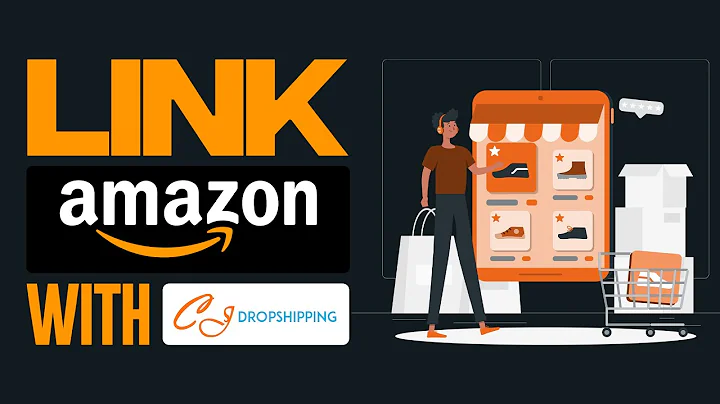Import and Customize Products: A Step-by-Step Guide
Table of Contents:
- Introduction
- Importing Products from Suppliers
- Chrome Extension Filters
- Filtering Products on Alibaba Express
- Choosing Top Selling Products
- Importing Products
- Viewing Imported Products
- Editing Imported Products
8.1 Editing Product Name
8.2 Editing Product Description
8.3 Editing Product Images
8.4 Editing Product Pricing
- Deleting Products
- Adding a New Product
- Saving and Editing Products
- Conclusion
Importing and Editing Products from Suppliers: A Step-by-Step Guide
Introduction
In this guide, we will learn how to import products from suppliers and effectively edit them to make them suitable for resale. We will be using Alibaba Express as the supplier platform. By following these steps, you will be able to confidently import and customize products for your online store. Let's get started!
Importing Products from Suppliers
To begin, open your supplier's website from where you want to import the products. In this case, we will use Alibaba Express as an example. Once on the website, search for the desired product, such as "fishing line." Make sure to have a Chrome extension installed correctly, as discussed in our previous video.
Chrome Extension Filters
Utilize the Chrome extension filters to refine your product search results. Set the filters to show top-selling products on Alibaba Express, set the delivery country to Australia, and the progressing time to five days or less. This filter will help you find the most popular and reliable products in the fishing line category.
Choosing Top Selling Products
By clicking on the "Orders" button, you can see the number of orders received for a particular product. Look for products with a high number of orders, indicating their popularity and reliability. Additionally, pay attention to the star rating, which reflects customer satisfaction. Choose products that have a significant number of orders and a high rating, ensuring their suitability for import.
Importing Products
Once you have selected the desired products, click on the "Import" button to add them to your import list. The import button will turn green once the import is completed. You can continue importing more products if needed.
Viewing Imported Products
To view the imported products, navigate to the "View Products" section. Here, you will find a list of all the products you have imported so far. In this case, you will be able to see the dresses and fishing lines you have imported.
Editing Imported Products
After importing the products, they will be in an edit stage. It is crucial to customize these products to ensure they don't look like products from Chinese suppliers or Alibaba Express when drop-shipped.
8.1 Editing Product Name
Start by editing the product names. Simplify long and complex names to make them more concise and appealing to potential customers. For example, change "C Night Cheap 500 Mil Nylon Fishing Line Super Strong Metaphor 2.3 Japanese" to "Super Strong Fishing Line - 2.3 Japanese - 2 to 35 lb."
8.2 Editing Product Description
Next, edit the product description. Remove excessive details and focus on essential features, parameters, and what comes in the package. Emphasize simplicity and clarity to avoid overwhelming potential customers.
8.3 Editing Product Images
Review and edit the product images to ensure they showcase the product effectively. Consider removing duplicate or unnecessary images and highlight the different color variations if applicable.
8.4 Editing Product Pricing
If necessary, adjust the pricing of the products according to your market strategy. Take into account the cost of the product and any variations it may have before finalizing the pricing.
Deleting Products
In case you make a mistake or no longer want specific products in your import list, you can easily delete them. Select the products you want to remove and click on the "Remove" button. Alternatively, use the "Bulk Remove" option for efficient deletion.
Adding a New Product
To add a new product to your import list, click on the "Add Product" button. Follow the same steps mentioned previously to import and edit the new product.
Saving and Editing Products
Once you have finished editing the products, press the "Save" button. Your changes will be saved, and the products will be ready to proceed to the next steps. Remember, these changes are not yet visible on your website as they are still in the editing stage.
Conclusion
Congratulations! You have successfully learned how to import products from suppliers and customize them for resale. Utilize these steps to create a tailored product list for your online store. In the next video, we will guide you on pushing these edited products live on your website.
Highlights:
- Learn how to import products from suppliers
- Utilize the Chrome extension filters to refine search results
- Choose top-selling products with a high number of orders and a high rating
- Edit product names, descriptions, images, and pricing to suit your needs
- Easily remove unwanted products from the import list
FAQ:
Q: Can I import products from any supplier website?
A: Yes, the process described can be applied to import products from various supplier websites. However, this guide specifically focuses on importing from Alibaba Express.
Q: How important is it to edit the product descriptions?
A: Editing the product descriptions is crucial to ensure they are concise, clear, and in line with your branding. It helps create a professional and trustworthy image for your online store.
Q: Can I add my own product images?
A: Yes, you can add your own product images to the edited product listings. This allows you to showcase the products more accurately and uniquely.
Q: Can I adjust the pricing of the imported products?
A: Yes, you have the flexibility to adjust the pricing of the imported products according to your market strategy. Consider factors such as product cost and competition while setting the prices.