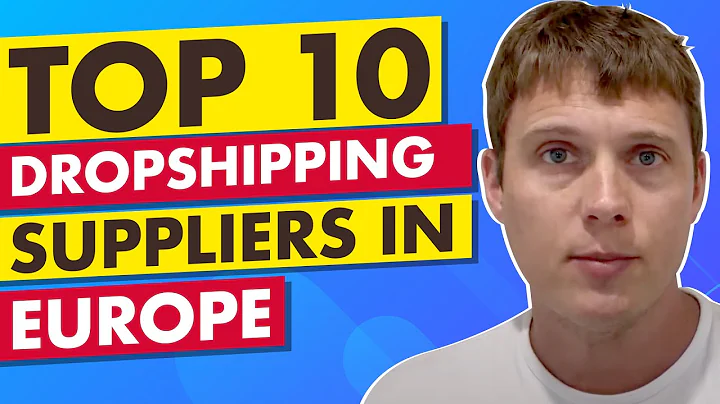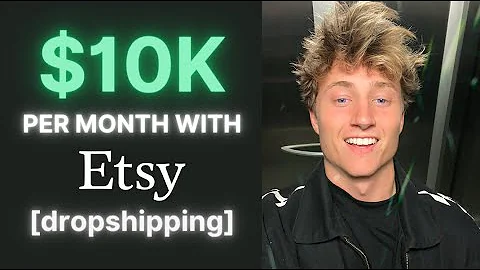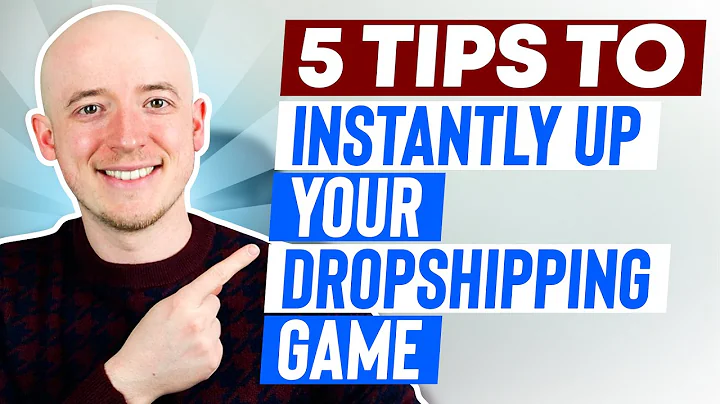Dropshipping on Wix with Modalist: A Step-by-Step Guide
Table of Contents:
- Introduction
- Signing up for Wix
- Creating a new site
- Choosing a template
- Editing the website
- Adding and customizing elements
- Adding applications
- Connecting the store with Modalist
- Finding and importing products
- Starting the dropshipping business
Article:
Dropshipping on Wix with Modalist: A Step-by-Step Guide
Introduction:
Dropshipping has become a popular business model for many entrepreneurs, allowing them to sell products online without the hassle of managing inventory or shipping. In this guide, we will explore how to use Modalist, a dropshipping application, with Wix - a popular website building platform. By following these steps, you can set up your own dropshipping business and start making profits.
-
Signing up for Wix:
To get started, visit the Wix website and sign up for an account. You can sign up with your email address, password, or simply continue with Google for a faster registration process. Once you've signed up, you will be redirected to your Wix dashboard.
-
Creating a new site:
In the Wix dashboard, you can easily create a new site by clicking on the "Create a new site" button. Choose the type of website you want, such as an online store, blog, or portfolio. For dropshipping, selecting "Online Store" would be ideal.
-
Choosing a template:
Wix offers a wide range of templates for various niches and industries. Browse through the templates and select one that aligns with the aesthetics and functionality you desire for your dropshipping store. You can preview each template and choose the one that suits your vision.
-
Editing the website:
Once you've selected a template, it's time to customize and edit your website. Wix's editor provides a user-friendly interface with various tools and options. You can easily modify the layout, text, images, and colors of your website. Take your time to create a visually appealing and professional-looking online store.
-
Adding and customizing elements:
To make your website more functional and engaging, you can add different elements such as text, images, buttons, and galleries. Wix offers a wide range of options to choose from. Simply click on the "Add" button, select the desired element, and customize it according to your preferences. You can also add effects, change fonts, and resize elements to make them visually appealing.
-
Adding applications:
To enable dropshipping on your Wix store, you will need to add the Modalist application. Click on the "Add Apps" option in the editor, and the Wix App Market will open up. Search for "Modalist" and select the application. Install it onto your website, and it will be integrated into your store. Make sure to connect your Wix account to Modalist.
-
Connecting the store with Modalist:
After installing Modalist, you need to create an account on the Modalist platform. Once you have an account, link it to your Wix store. This connection will allow Modalist to handle the entire dropshipping process, including product selection, customer management, and shipping logistics.
-
Finding and importing products:
Modalist offers an extensive range of products that you can import to your Wix store. By using the "Find Product" feature in Modalist, you can browse through different categories and select the products you want to sell. Import these products to your Wix store, and they will be added to your product list.
-
Starting the dropshipping business:
Once you have added products to your Wix store, you are ready to launch your dropshipping business. Focus on marketing and promoting your products to attract customers. With Modalist handling the fulfillment and shipping processes, you can sit back and watch your business grow.
In conclusion, with Wix and Modalist, you have all the tools and resources to start your dropshipping business. By following the steps outlined in this guide, you can create a professional-looking online store, import products, and generate profits. Take advantage of the convenience and opportunities offered by dropshipping on Wix with Modalist. Get started today and embark on your entrepreneurial journey.
Highlights:
- Sign up for Wix and create a new site
- Choose a template and customize your website
- Add various elements and customize them
- Install the Modalist application for dropshipping
- Connect your store with Modalist
- Find and import products to your Wix store
- Start marketing and promoting your products
- Let Modalist handle the fulfillment and shipping processes
- Sit back and enjoy the profits of your dropshipping business
FAQ:
Q: Can I use Wix for dropshipping?
A: Yes, Wix provides a platform for setting up an online store and offers various applications, such as Modalist, for dropshipping.
Q: Is Modalist the best dropshipping application for Wix?
A: Modalist is highly recommended for dropshipping on Wix due to its user-friendly interface and comprehensive features.
Q: Do I need to have my own inventory for dropshipping on Wix?
A: No, with dropshipping, you don't need to manage your own inventory. Modalist will handle the product selection and shipping for you.
Q: Can I add my own branding and logo to my Wix dropshipping store?
A: Yes, Wix allows you to fully customize your store's branding, logo, and overall design to match your unique identity.
Q: How do I attract customers to my Wix dropshipping store?
A: Marketing techniques such as social media advertising, search engine optimization, and influencer collaborations can help drive traffic to your store.