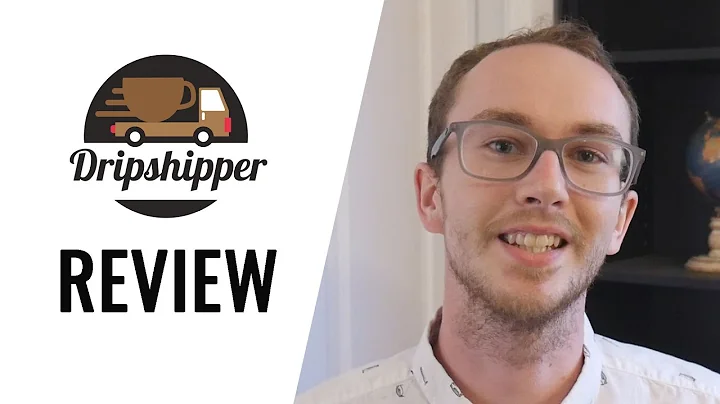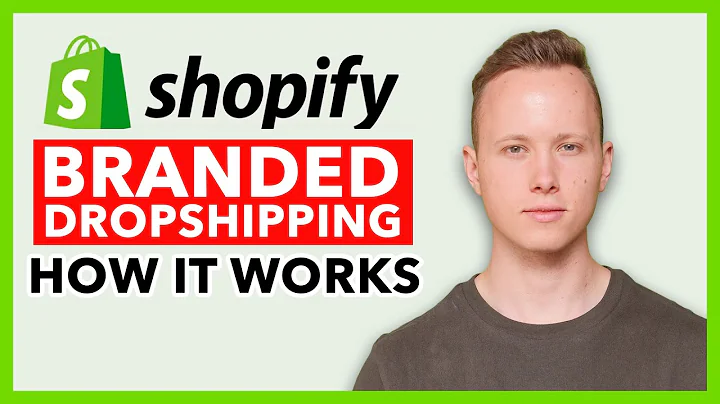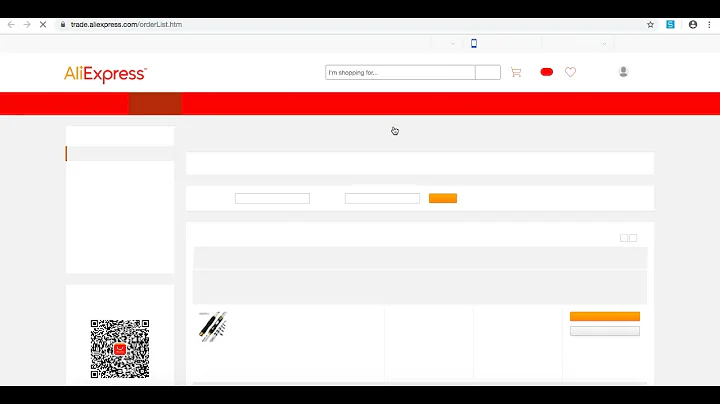Create Your Own Amazon Dropship Website with WordPress and WooCommerce
Table of Contents
- Introduction
- Requirements for a dropship Website
- Installing WordPress
- Installing the Astra Theme
- Installing the Astra Starter Templates Plugin
- Choosing a Template for the Dropship Website
- Customizing the Website Design
- Setting up WooCommerce
- Adding Products from Amazon
- Adjusting Product Prices and Details
- Managing Orders and Shipping
- Conclusion
Article
Introduction
Welcome to our WordPress tutorial on how to build an Amazon Dropship website using WordPress and WooCommerce. In today's video, we will guide you through the process of setting up your own Dropship business and importing products from Amazon, Walmart, eBay, or AliExpress to sell on your website.
Requirements for a Dropship Website
Before we dive into the tutorial, let's first discuss the requirements for setting up a successful Dropship website. You will need a WordPress website, a reliable hosting service, the WooCommerce plugin, and a theme that is compatible with WooCommerce. Additionally, you will need an Amazon Affiliate account to access the product data required for dropshipping.
Installing WordPress
To begin building your Dropship website, you will first need to install WordPress on your web server. This can be done by accessing your domain's control panel and following the installation instructions provided. Once WordPress is successfully installed, you can proceed to the next step.
Installing the Astra Theme
The Astra theme is a lightweight and customizable WordPress theme that works seamlessly with WooCommerce. To install the Astra theme, navigate to your WordPress dashboard, go to Appearance > Themes, click on "Add New", and search for "Astra". Install and activate the Astra theme.
Installing the Astra Starter Templates Plugin
The Astra Starter Templates plugin provides pre-designed templates that you can use as a starting point for your website. To install the plugin, go to Plugins > Add New, search for "Astra Starter Templates", and install it. Once installed, activate the plugin.
Choosing a Template for the Dropship Website
With the Astra Starter Templates plugin activated, you can now choose a template for your Dropship website. Access the Starter Templates section under Appearance, and search for a template that suits your business niche. For example, if you plan to sell kitchen appliances, search for "kitchen" or "online store". Select the template and import it to your website.
Customizing the Website Design
After importing the template, you can customize the design of your website using the Elementor page builder. Simply click on "Edit with Elementor" to modify the content and layout of your pages. Change the logo, colors, fonts, and other elements to match your brand identity.
Setting up WooCommerce
Now it's time to set up WooCommerce on your website. WooCommerce is a powerful eCommerce plugin that will enable you to manage your products, orders, and payments. WooCommerce should already be installed, but make sure it is activated. Follow the setup wizard's instructions to configure your store settings, such as currency, shipping options, and payment gateways.
Adding Products from Amazon
To import products from Amazon, you will need to use the "Import WooCommerce" plugin created specifically for this purpose. Download the plugin from the official website, install it on your WordPress dashboard, and activate it. Go to the "Amazon Products" section and enter your site key from the Amazon settings page. This key will allow you to fetch and import Amazon products directly to your website.
Adjusting Product Prices and Details
Once the plugin is set up, you can input the Amazon URL of the products you want to sell on your Dropship website. By fetching the data, the plugin will automatically import the product details, including the price, description, and images. You can adjust the product prices and set the appropriate markup ratio to ensure profitability. Remember, you will need to update the prices periodically to match the current prices on Amazon.
Managing Orders and Shipping
With your Dropship website up and running, you will start receiving orders from customers. Once an order is placed on your website, you will need to fulfill it by ordering the product from Amazon and providing your customer's shipping details. Amazon will ship the product directly to your customer, allowing you to focus on customer service and growing your business.
Conclusion
Congratulations on building your own Amazon Dropship website! By following this tutorial, you have learned how to set up a Dropship business using WordPress and WooCommerce, import products from Amazon, and manage orders. With dedication and effective marketing strategies, your Dropship business has the potential to thrive in the competitive online marketplace. Good luck!
Highlights
- Learn how to build an Amazon Dropship website using WordPress and WooCommerce.
- Import products from Amazon, Walmart, eBay, or AliExpress to sell on your website.
- Customize your website design using the Astra theme and Elementor page builder.
- Set up WooCommerce to manage your products, orders, and payments.
- Adjust product prices to ensure profitability and stay competitive.
- Manage orders and shipping by fulfilling them through Amazon's Dropshipping service.
FAQs
Q: Can I use a different theme instead of Astra for my Dropship website?
A: Yes, you can choose any WordPress theme that is compatible with WooCommerce. Astra is recommended for its lightweight and customizable features.
Q: How often should I update the product prices on my Dropship website?
A: It is recommended to regularly update the prices to match the current prices on Amazon. You can set up a schedule to review and adjust the prices accordingly.
Q: Can I sell products from multiple sources, not just Amazon?
A: Yes, you can import products from various sources like Walmart, eBay, or AliExpress using the same method mentioned in this tutorial. The key is to use the appropriate plugin for each source.
Q: How do I handle customer support for my Dropship website?
A: As the website owner, you will be responsible for handling customer inquiries, refunds, and returns. It's important to provide reliable and timely customer support to ensure customer satisfaction.
Q: Can I add my own branding and logo to the website?
A: Yes, you can easily customize the design of your website, including adding your own logo and branding elements. Use the customization options available in your chosen theme and page builder.