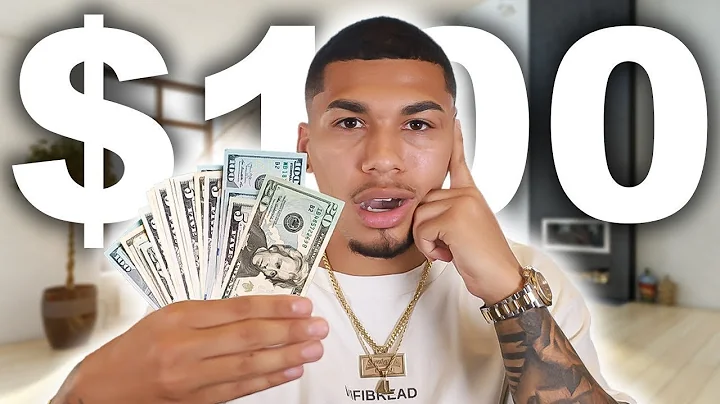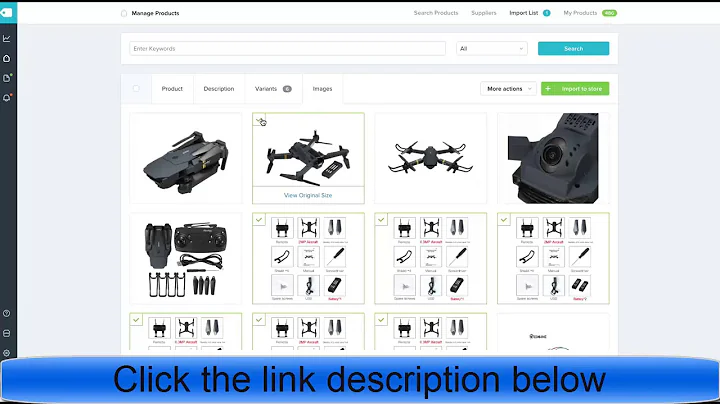Build a Profitable Dropshipping Store with WooCommerce!
Table of Contents
- Introduction
- Creating a WooCommerce Account
- Installing WordPress and WooCommerce
- Setting Up Pantheon for Design and Development
- Adding Products to Your Store
- Finding a dropshipping Supplier
- Authorizing CJ Dropshipping for WooCommerce
- Adding Products from CJ Dropshipping to Your Store
- Managing Orders in WooCommerce
- Conclusion
Creating a WooCommerce Dropshipping Store with WordPress
Introduction
Welcome to this tutorial on how to create a dropshipping store with WooCommerce using WordPress. In this step-by-step guide, we will walk you through the process of setting up your own online store and importing products from a dropshipping supplier. Dropshipping is a popular business model that allows you to sell products without having to worry about inventory or shipping. So let's dive in and get started!
1. Creating a WooCommerce Account
The first step is to create an account on woocommerce.com. This will be your online store where you will manage your products and sales. Sign up for a free trial or choose a plan that suits your needs. Provide the necessary information such as your store name, industry, and location. Once you have created your account, you will be redirected to WordPress, where you can start building your store.
2. Installing WordPress and WooCommerce
To use WooCommerce, you need to have WordPress installed on your website. If you haven't already done so, you can easily install WordPress from the Pantheon platform. Pantheon is a web development and hosting platform that simplifies the process of building WordPress websites. It offers a free plan that includes all the necessary plugins for WooCommerce.
3. Setting Up Pantheon for Design and Development
Once you have installed WordPress on Pantheon, you will have access to the WordPress dashboard. Here, you can design and develop your website according to your preferences. Take some time to familiarize yourself with the available themes and customization options. Pantheon provides an intuitive interface that makes it easy to create a professional-looking website without any coding knowledge.
4. Adding Products to Your Store
Before you can start selling, you need to add products to your WooCommerce store. In the WordPress dashboard, navigate to the WooCommerce section and click on "Extensions." Here, you will find various extensions that can enhance the functionality of your store. Look for a free dropshipping extension, such as CJ Dropshipping, and enable it. This extension will allow you to import products from a dropshipping supplier directly into your store.
5. Finding a Dropshipping Supplier
To import products into your store, you need to find a reliable dropshipping supplier. CJ Dropshipping is a popular choice for WooCommerce users as it offers a wide range of products and seamless integration with the platform. Create an account on cjdropshipping.com and authorize the connection with your WooCommerce store. This will enable you to import products and sync inventory automatically.
6. Authorizing CJ Dropshipping for WooCommerce
Once you have created an account on CJ Dropshipping, navigate to the authorization section. Click on the WooCommerce authorization option and enter your store's URL. Copy the URL from your WooCommerce dashboard and paste it into the CJ Dropshipping authorization page. Grant access to CJ Dropshipping by approving the authorization request.
7. Adding Products from CJ Dropshipping to Your Store
With CJ Dropshipping authorized, you can now start adding products to your WooCommerce store. Browse through the available products and select the ones you want to list in your store. Provide the necessary details, such as the listing price and category. CJ Dropshipping makes it easy to import product information, images, and descriptions directly into your store.
8. Managing Orders in WooCommerce
Once your products are listed, you can start selling! Customers will be able to browse your store, add products to their cart, and place orders. In the WooCommerce dashboard, navigate to the orders section to manage and fulfill customer orders. Enable automated payments to receive the payments for your sales. With CJ Dropshipping, you can easily track inventory and ensure that products are shipped to customers promptly.
9. Conclusion
Congratulations! You have successfully created a dropshipping store with WooCommerce using WordPress. Dropshipping offers a low-risk, high-reward business opportunity that enables you to start selling products online without significant upfront investments. Remember to continuously optimize your store, add new products, and provide excellent customer service to maximize your success in the world of dropshipping.
Highlights
- Create a dropshipping store with WooCommerce using WordPress.
- Easily import products from dropshipping suppliers into your store.
- Use Pantheon for easy WordPress installation and development.
- CJ Dropshipping offers seamless integration with WooCommerce for efficient product importing and order management.
- Enjoy the benefits of dropshipping, such as no inventory management or shipping concerns.
FAQ
Q: Is WooCommerce free to use?
A: Yes, WooCommerce is free to use as a plugin for WordPress. However, certain extensions and features may require payment.
Q: Can I use a different dropshipping supplier with WooCommerce?
A: Yes, WooCommerce is compatible with various dropshipping suppliers. CJ Dropshipping is just one example of a popular choice.
Q: How do I manage inventory and shipping with dropshipping?
A: Dropshipping suppliers handle inventory management and shipping for you. When a customer places an order, the supplier will fulfill and ship the product directly to the customer.
Q: Can I customize the look and feel of my WooCommerce store?
A: Yes, WooCommerce offers a wide range of customizable themes and options to design your store according to your preferences.
Q: Do I need coding knowledge to set up my WooCommerce store?
A: No, you don't need coding knowledge to set up a WooCommerce store. The platform provides an intuitive interface that allows you to build and manage your store without any coding skills.