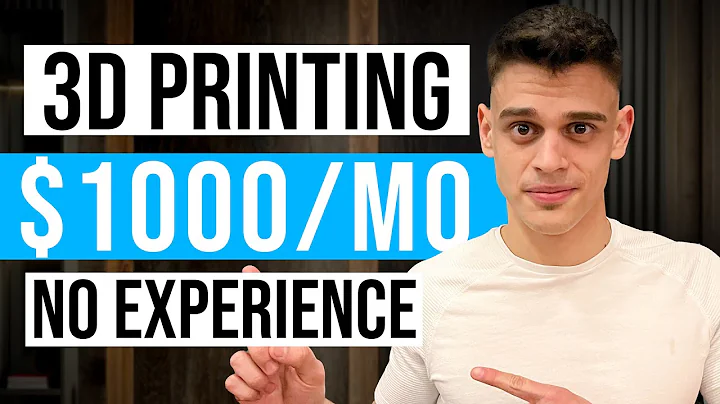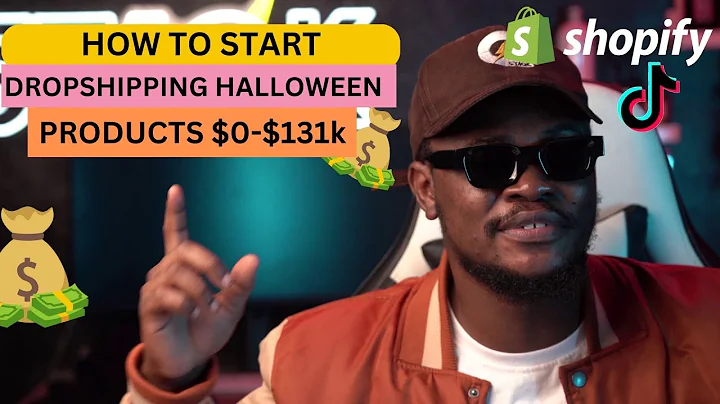Automate Order Fulfillment with Fulfilled by AutoDS
Table of Contents:
- Understanding Order Statuses
- How to Use the Fulfilled by Auto,DS Service
- Overview of the Order Screen
- Product Information
- Order Status
- Estimated Arrival Date
- Completed by Fulfilled by Auto DS Service Icon
- Internal Note
- More Options on the Order Screen
- Edit Order
- Edit Product
- Open a Ticket
- Order Details and Information
- Buyer's Information
- Order Information
- Product Tags
- Purchase Information
- Supplier and Product Details
- Selling Channel and Pricing
- Quantity
- Buyer's Address
- Store and Price Information
- Auto Order Credits and Balance
- Buying Credits
- Topping Up Auto Order Balance
- Settings for Fulfilled by Auto DS Service
- Order Settings
- Automatic Orders
- Overriding Customer's Phone Number
- Mark Order as Delivered Automatically
- Tracking Conversion
- Maximum Purchase Order Price
- Maximum Loss
- Plans and Add-ons
- Customizing Display Options
- Conclusion
How to Use the Fulfilled by Auto,DS Service to Automatically Fulfill Your Orders
Are you tired of manually fulfilling all of your orders and worrying about locked buyer accounts? With the Fulfilled by Auto,DS service, you can automate your order fulfillment process and eliminate the hassle of using your own buyer accounts. In this guide, we will walk you through the steps of using the Fulfilled by Auto,DS service and explain the various order statuses to help you streamline your online business.
1. Understanding Order Statuses
When an order comes in, it goes through different statuses based on the settings you have in place. The order can start in either a pending status or an order in progress status. The specific order status that you receive depends on your settings, which we will cover shortly. Once the order is processed, the status will switch to "Ordered" with the order ID. By using the Fulfilled by Auto,DS service, you can easily identify orders that have been fulfilled with the service by looking for the completed icon. You will also have access to the estimated arrival date and a screenshot from the supplier, if available. As soon as your supplier ships the order, the status will automatically switch to "Shipped" and provide you with tracking information. Finally, once the order is delivered, the status will move to "Delivered." With automation, you can trust that everything will be taken care of without worrying about buyer accounts being locked or other issues that may arise.
2. How to Use the Fulfilled by Auto,DS Service
Now that you have a good understanding of the order statuses, let's dive into how to use the Fulfilled by Auto,DS service. The process is simple and automated, so you can focus on scaling your online business and maximizing your profits. To get started, make sure you have auto order credits and a sufficient auto order balance. Auto order credits can be purchased by clicking on the "Buy Credits" button and selecting the package that suits your needs. Once you have your credits, you will need to top up your auto order balance. This balance is used to pay your suppliers for the orders processed by the Fulfilled by Auto,DS service. You can top up your balance using a credit card, PayPal, or Payoneer.
With your credits and balance in place, you're ready to enable the Fulfilled by Auto,DS service in your settings. Go to the settings page on Auto,DS and select the supplier and store you want to activate the service on. Under the orders column, check the box for "Process Orders using Fulfilled by Auto,DS Service" to ensure that all incoming orders are processed automatically. If you want to have more control over your orders, you can choose to have them come in as pending status, allowing you to review and send them to Auto order yourself. Additionally, you can override the customer's phone number to prevent them from receiving SMS notifications from the supplier. It's also possible to mark orders as delivered automatically after 30 days, although this status should change automatically once the package is shipped.
By customizing the display options, you can tailor your order screen to show the information most relevant to you. Simply drag and drop the options to organize them as desired. Don't forget to check if the orders processor is enabled in the plans and add-ons section.
With everything set up, you can enjoy the benefits of order automation. You'll have more time to focus on growing your business, knowing that the Fulfilled by Auto,DS service is taking care of order fulfillment seamlessly. Good luck and happy profiting!
Highlights:
- Automate your order fulfillment process with the Fulfilled by Auto,DS service.
- Eliminate the need to use your own buyer accounts and avoid account lockout issues.
- Understand the various order statuses and how they indicate the progress of an order.
- Easily identify fulfilled orders through the completed by Fulfilled by Auto,DS service icon.
- Access estimated arrival dates and supplier screenshots for better order management.
- Top up your auto order balance and purchase Auto order credits to enable the service.
- Customize your order screen display options to streamline your workflow.
- Enjoy the time-saving benefits of order automation, allowing you to scale your online business.
FAQ:
Q: Can I still manually fulfill orders if I use the Fulfilled by Auto,DS service?
A: Yes, you can manually fulfill orders even when using the Fulfilled by Auto,DS service. Simply review the order in pending status and send it to Auto order yourself.
Q: Will my customers receive SMS notifications from the supplier?
A: By overriding the customer's phone number, you can prevent them from receiving SMS notifications from the supplier.
Q: What happens if I don't have enough funds to pay for an order?
A: If you have insufficient funds, the order status will be flagged as "Insufficient Funds." You can top up your balance to continue processing the order.
Q: Can I request a return for an order fulfilled by the Auto,DS service?
A: Yes, you can request a return for an order fulfilled by the Auto,DS service. Simply click on the order status and select "Request Return" to obtain a return label from your supplier.
Q: Are there maximum purchase order price and maximum loss settings?
A: Yes, you can set a maximum purchase order price and maximum loss to control which orders are automatically fulfilled by the service.
Q: Can I track my packages and view the status of delivered orders?
A: Once an order is shipped, the status will change to "Shipped" and provide you with tracking information. Once delivered, the status will be updated accordingly.
Q: What payment methods can I use to top up my auto order balance?
A: You can top up your auto order balance using a credit card, PayPal, or Payoneer. Payoneer is recommended due to its lower transaction fees.
Q: How can I customize my order screen display options?
A: Use the customized display option in the settings to select the information you want to see on your order screen. You can drag and drop options to organize them as desired.